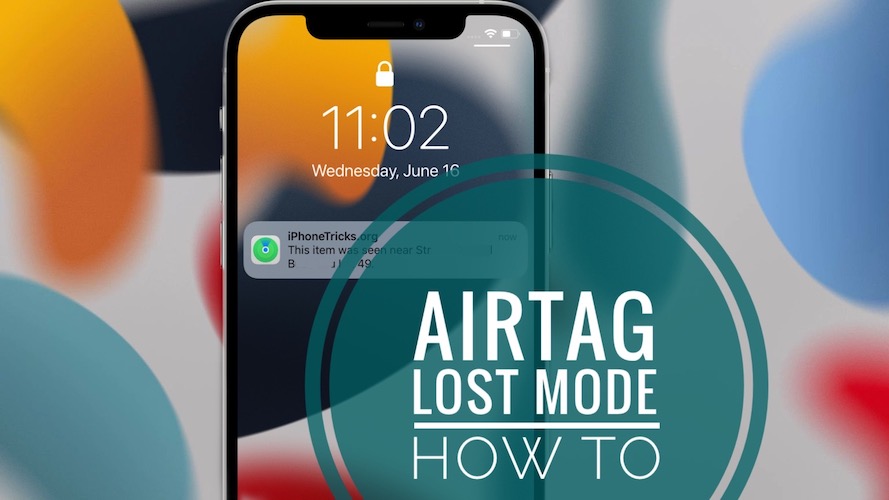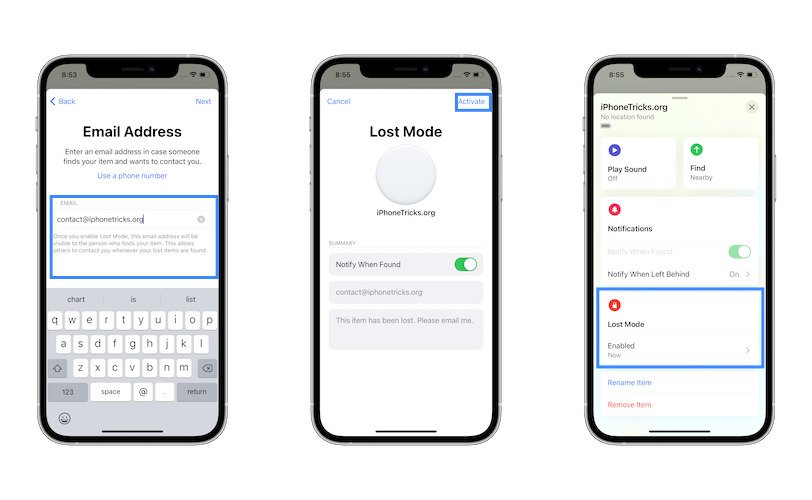How To Enable AirTag Lost Mode And Mark Your Tracker As Lost
If you’re not able to track your AirTag anymore you can enable Lost Mode and hope that someone will find and return it to you. The AirTag Lost Mode allows you to provide a phone number or an email address. This way the finder will be able to contact you. A notification can be also issued when your item is found!
How To Turn On AirTag Lost Mode
- 1. Open the Find My app on your iPhone.
- 2. Tap on Items (bottom-right menu).
- 3. Tap on the AirTag name that you want to set as lost.
- 4. Expand the Options card and go for Lost Mode.
- 5. If this is the first time when you enable Lost Mode, its splash screen will be displayed. Tap Continue after you review the info.
- 6. Enter your Phone Number or tap on Use an email address (for extra privacy).
- 7. Tap Next after you fill in your contact details.
- 8. Enable Notify When Found to get a notification when your AirTag is detected.
Fact: You can also customize the message for the finder or go with the custom text: ‘This item has been lost. Please email me.’ - 9. Tap Activate to enable Lost Mode.
Fact: When in Lost Mode, the AirTag remains linked to your Apple ID. The Pairing Lock prevents anyone else from pairing to your item.
Lost Mode: Email vs Phone Number
When Apple initially released the AirTags, you could only provide a phone number as a contact info in Lost Mode. iOS 14.6 introduced the Email option too.
My advice is to use your email address when enabling Lost Mode. That’s because it won’t expose your phone number to strangers.
More, if you don’t have privacy concerns, think about the person that finds your AirTag. If you provide your phone number she/he will have to contact you by phone, thus exposing her/his own contact details to you. This might make the finder think twice about contacting you and returning your AirTag.
The downside of using an email address though is that the mail could get filtered out and never reach your main Inbox.
How Are AirTags Tracked
AirTags help you to keep track of everyday items like backpack, handbag, keys, wallet, luggage and more.
When an AirTag is nearby, it connects to your Apple device via Bluetooth to transmit its location.
iPhone 11 and 12 owners can even use Precision Finding with the help of the built-in U1 chip to get the exact location, with centimeter-accuracy.
However, when an AirTag is out of range it is tracked with the help of the Find My network that uses any nearby Apple device to locate it.
In the unlikely scenario that no Apple device is in the area, Find My will let you know where it was last seen on the map. This is when you can use Lost Mode and allow anyone with an NFC compatible smartphone, Apple or Android, to scan your AirTag and return it to you with the help of the contact info provided by you.
How Can You Lose An AirTag?
However, in certain situations an AirTag can get lost too. For example, if you attach it to your luggage and the Airline company misplaces it. The Find My app will help you to quickly detect where your belongings are located. Its location can be relayed through someone else’s device via the Find My network, or you will be contacted by the finder via mail or message.
Disable AirTag Lost Mode
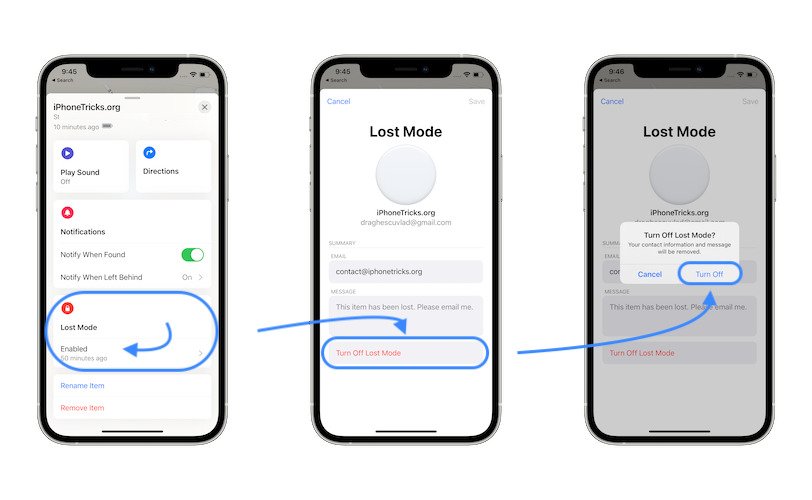
If you find the AirTag you can turn off Lost Mode in: Find My -> Items -> AirTag -> Lost Mode -> Turn Off Lost Mode.
Tap Turn Off to confirm.
Have you managed to find a misplaced AirTag with the help of the Lost Mode? What info have you used as contact? Phone number or email? How long did it take? Share your feedback in the comments section.
Related: Find out how to update AirTag firmware version.