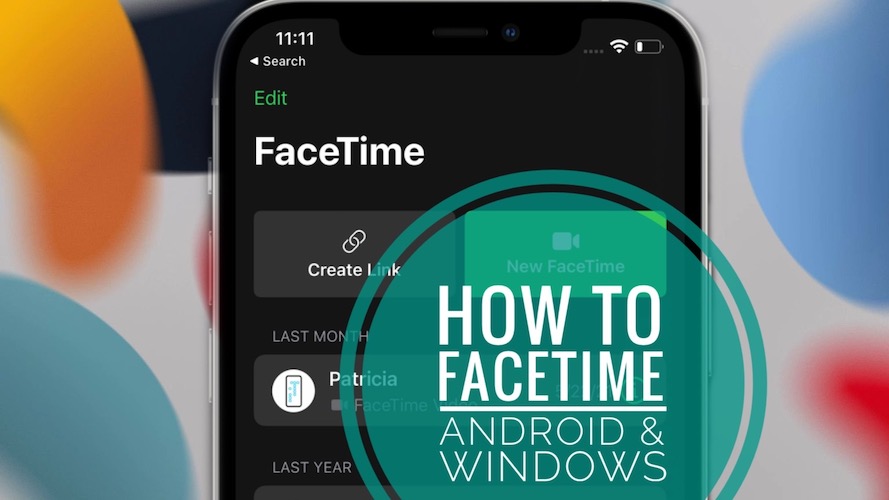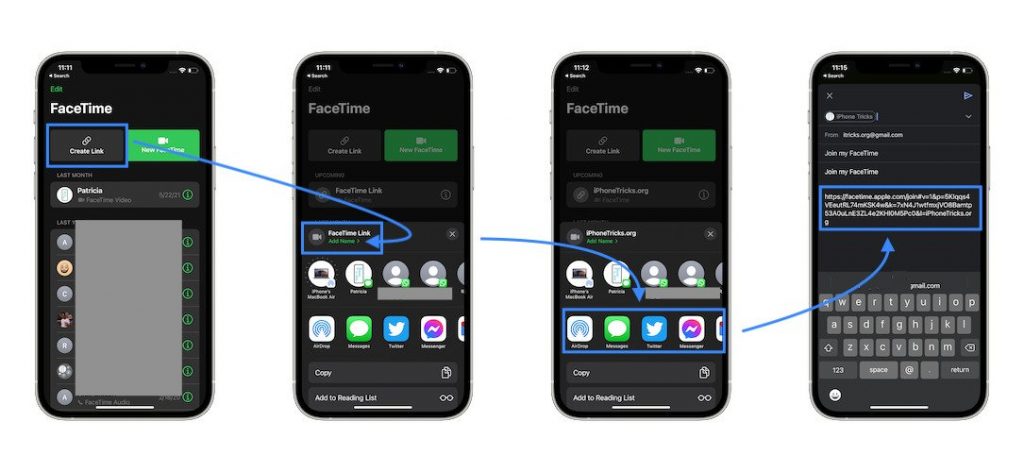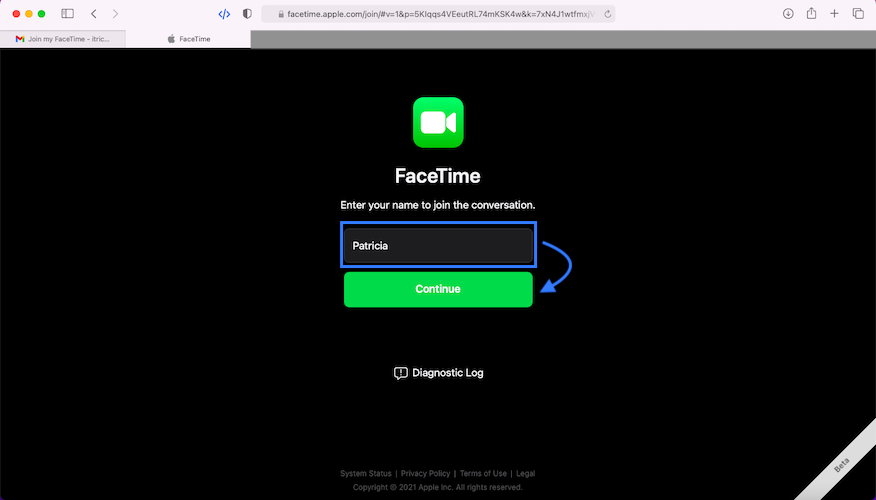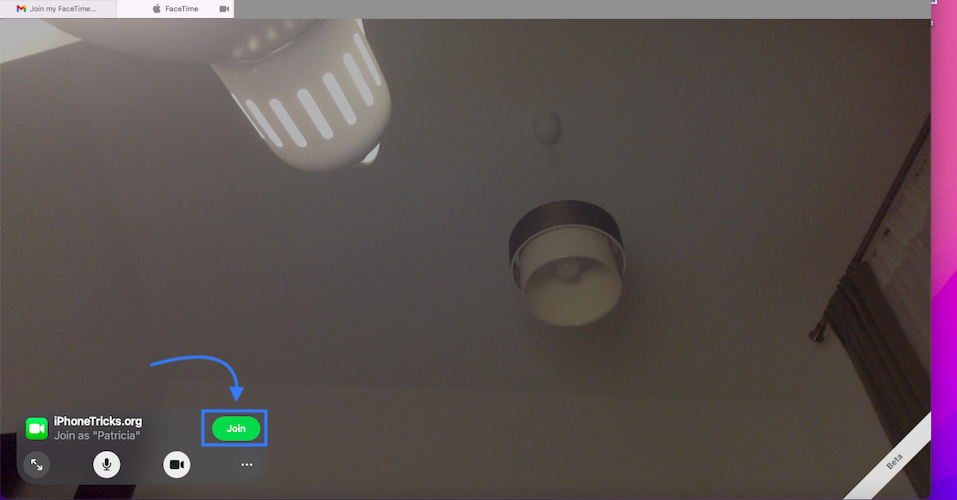How To Join FaceTime Call On Android And Windows Devices
iOS 15 enables FaceTime calls on Android and Windows running computer! Apple’s premium VoIP video calling service, is now multi-platform available, a feature long sought for! There’s a catch though! Non-Apple users have to be invited to the group FaceTime call, with a link, that can be generated on any iOS 15 / iPadOS 15 compatible device.
FaceTime On Android/Windows Requirements
– A cross-platform FaceTime video conversation can only be initiated from an iPhone or iPad. Nevertheless, it’s a huge step forward for both iOS as well as Android and Windows users.
– Participants don’t require an Apple ID and can join the video call without requiring to log-in.
– They only have to tap their name on an alias, that will allow them to be easily identified on the FaceTime conversation interface.
– Non-Apple participants can join the FaceTime group call via any web browser.
How To Initiate FaceTime Call With Android/Windows
- Open FaceTime on an iPhone or iPad running iOS 15 or iPadOS 15.
- Tap on Create Link.
- Use the Add Name option, available at the top of the Actions menu to name your FaceTime conversation.
- Select a sharing channel from the Actions card. It can be anything from: Messages, Mail, Gmail, Messenger, WhatsApp or anything similar.
- Follow the on-screen info to share the FaceTime group conversation link to the desired participants.
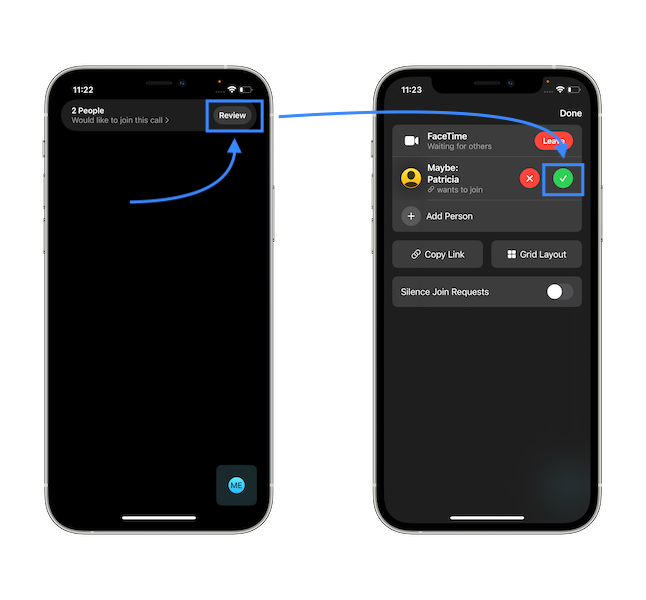
Important: Open the FaceTime conversation and be ready to accept the invitees requests for joining. Tap Review on the ‘X People Would like to join this call’ banner notification to check who wants to join. Tap the green OK sign next to each name to accept the participants.
From the same screen, you can invite more people, select Grid Layout, or copy the conversation link and share it with even more people.
Tip: If you don’t want to allow other to join, or if you don’t want to be disturbed by other incoming requests you can use the Silence Join Requests option.
How To Join FaceTime Call On Android/Windows
- Click or tap the FaceTime invite URL.
- Enter your name to join the conversation and tap Continue.
- Give FaceTime permission to use your smartphone’s microphone and camera. Click or tap Allow.
- The FaceTime interface opens up and you should see yourself on the screen. Tap Join to start the conversation.
- A ‘Waiting to be let in…’ popup is displayed on the screen. When the FaceTime call initiator accepts your request, you will be connected to the call.
Have you experienced your first FaceTime call on Android smartphone or Windows computer? What’s your feedback? Does it work as expected? Use the comments section and share your thoughts.
Related: More important iOS 15 features that you should check out are:
– Filter Notifications with Focus or enable Notification Summary.
– Drag and Drop images, text and other files on iPhone.
– Add Text from Camera and share info even more faster and convenient.
– Get EXIF Metadata for images in the Photos app.