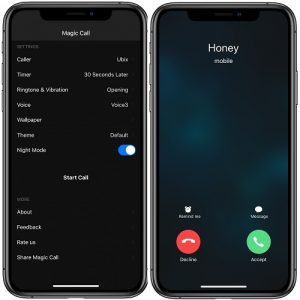How To Fake An Incoming Call On Your iPhone And Get Out Of Trouble
In this article I will show you how to fake an incoming call on your iPhone. Yes, you can prank nearby people that you have to pick up an important call and pretend that you have to excuse yourself, stop the discussion and exit the room, in order to address and unexpected problem. From there on, you can invent any plausible excuse to leave the location right away and escape from an embarrassing or boring situation.
How To Fake A Call On Your iPhone
 All that you need to do, is to download a third-party app from the App Store. At the time of writing, this app is free of charge (for a limited time only). So, hurry up and grab it, you will also save $1.99, in the process:
All that you need to do, is to download a third-party app from the App Store. At the time of writing, this app is free of charge (for a limited time only). So, hurry up and grab it, you will also save $1.99, in the process:
1. Download and install Magic Call Pro on your iPhone: direct link to App Store page!
2. Open the app and set it up:
A. Select the name of the alleged Caller from your iOS Contacts. You can use an available contact or register one for the sake of the prank.
B. Set the Timer and let your iPhone know when you want the incoming call to be triggered: 3 Seconds, 10 Seconds, 30 Seconds, 1 Minute, 2 Minutes, 5 Minutes, 10 Minutes, 15 Minutes, 30 Minutes or 1 Hour later.
 C. Select the Ringtone & Vibration. I recommend you to set the one that you use for the real calls on your iPhone to make the incoming call sound legit.
C. Select the Ringtone & Vibration. I recommend you to set the one that you use for the real calls on your iPhone to make the incoming call sound legit.
D. Voice: there is also the option to select from various voices, because your fake caller will also “start talking” if you pick up the call.
E. Wallpaper: You can also select a background image for the caller, from predefined images or add them from your CameraRoll.
F. Theme: There are 3 incoming call themes to choose from. The Default one that copies the stock iOS template. Zalo and Messenger are the other ones, in case you want to fake and incoming VoIP call and not a cellular one.
G. Dark Mode: choose if you want the dark theme to be enabled or not. Depending on the time of call you should select this option to match the real state of your iPhone, for added authenticity.
3. After you configured your fake incoming call theme. Tap on “Start Call” and the timer will start counting.
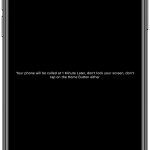 Important: As soon as you tap on Start Call, the screen turns black. You’re briefly informed that your iPhone will be called “after x minutes”. The downside is that you’re not allowed to lock the device, or swipe for the Home Screen (tap the Home button for older iPhone models). If you change the screen, the fake call won’t be triggered anymore!
Important: As soon as you tap on Start Call, the screen turns black. You’re briefly informed that your iPhone will be called “after x minutes”. The downside is that you’re not allowed to lock the device, or swipe for the Home Screen (tap the Home button for older iPhone models). If you change the screen, the fake call won’t be triggered anymore!
Related: April fools has just passed, but you might be also interested in how to dial the perfect prank call from your iPhone!