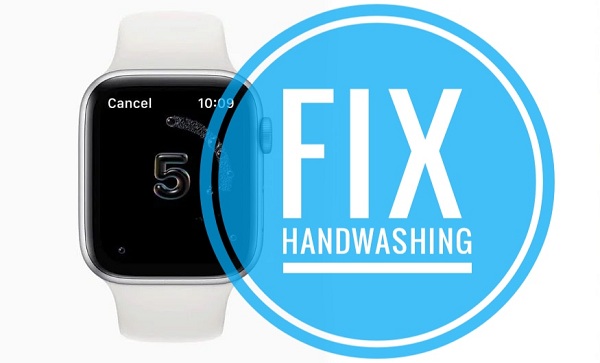How To Fix Handwashing Not Working On Apple Watch (watchOS 7)
Handwashing is one of the most spectacular new features available in watchOS 7. The Apple Watch automatically detects when you’re washing your hands and starts a 20-second timer to make sure that you sanitize properly. However, many readers have reported that handwashing is not working. The device fails to detect the gesture and no timer or haptic feedback is available.
Before you apply the troubleshooting tips provided in this article, please make sure that your Apple Watch is updated to watchOS 7 and that it’s compatible with the new handwashing feature. Unfortunately, not all watch models that support the 7th watchOS generation can also include the handwashing option.
Handwashing Not Working On Apple Watch Series 3
The AW 3 can be updated to watchOS 7, but it doesn’t get handwashing because of lacking hardware features. This model isn’t equipped with ambient sound detection technology, thus not being able to detect when water is running. The accelerometer and gyroscope sensors on the Apple Watch 3 are basic and can’t provide the Fall Detection feature, which means that the device will have a hard time tracking the handwashing motion too. All these have forced Apple to exclude the feature from this model.
Fact: Same hardware limitations lead to the Apple Watch 3 missing out on the Noise app too.
How To Fix Handwashing Detection Not Working
If own the Apple Watch 4 or later, have updated to watchOS 7 and handwashing isn’t working here is what to do:
1. Enable Handwashing Feature
The feature isn’t enabled by default. You have to turn it on first:

- 1. Click the Digital Crown and open Settings in watchOS 7.
- 2. Scroll for Handwashing.
- 3. Enable the Timer, by pressing the toggle available next to it.
- 4. Keep Haptics turned ON too.
2. Is Measure Sounds Enabled?
Handwashing uses the Apple Watch’s microphone to detect sounds of water running. If this setting is turned off, the feature won’t work as expected.
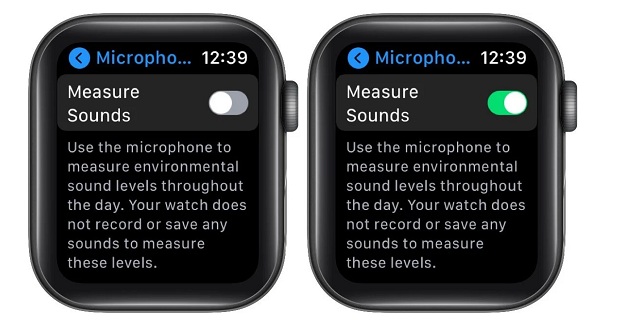
- 1. Open the Settings app.
- 2. Use the Digital Crown, to scroll for Privacy.
- 3. Tap on Microphone.
- 4. Check if the Measure Sounds option is enabled!
3. Reboot Apple Watch
If all settings are OK but Handwashing isn’t working force restart your Apple Watch and see if this helps:
How To: Simultaneously press and hold the Digital Crown and the Side Button for at least 10 seconds. Release the hold when the Apple logo is displayed on the watch’s screen. Be patient until the device reboots and test the handwashing feature!
4. Remove Protective Case
Are you protecting your Apple Watch with a case or any other accessory? It could obstruct the microphone and prevent handwashing from working as expected. Remove the case and try the feature again. Any change?
5. Restore Apple Watch
If you reached this step and handwashing detection is still not available your last option is to unpair your Apple Watch from the companion iPhone and repair (restore) it, using the most recent backup. The iPhone automatically creates a backup of your Apple Watch before unpairing. The detailed step-by-step tutorial for this procedure is available here.
Fix Apple Watch Handwashing Reminders
watchOS 7 is also able to send Handwashing reminders to help you maintain your hands clean. If handwashing notifications aren’t triggered when you arrive home, here is what you have list your Home Address in your Contact Card:

- 1. Open the Phone app, on your iPhone.
- 2. Tap the Contacts tab, in the bottom app scrubber.
- 3. Tap on the My Card label, available at the top of the screen.
- 4. Open the Edit options, from the top-right corner.
- 5. Tap on ‘add address’.
- 6. Fill in the details and tap Done when ready.
Additionally you have to check for Significant Locations to be turned ON:
- 1. Open the Settings app, on the companion iPhone.
- 2. Scroll for Privacy.
- 3. Tap on Location Services.
- 4. Open System Services.
- 5. Scroll for Significant Locations and make sure that they’re enabled.
How To Check Handwashing History
After you fix handwashing on Apple Watch you can use the companion iPhone to check how good you washed your hands:
- 1. Open the Health app on your iOS 14 device.
- 2. Tap the Browse tab.
- 3. Scroll for Other Data.
- 4. Tap on Handwashing.
Tip: You can scroll and tap on Add to Favorites if you want to bring up the Handwashing data in the Health app Summary screen.
Did this article help you fix Handwashing on Apple Watch? Which tip worked? Let us know using the comments section available below.
Related: How to fix GPS data bug in watchOS 7!