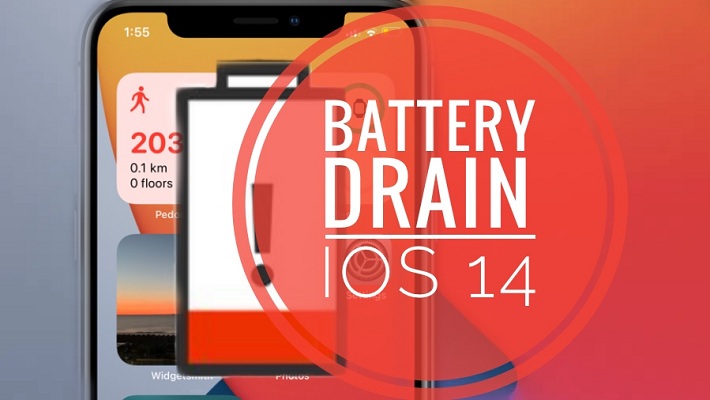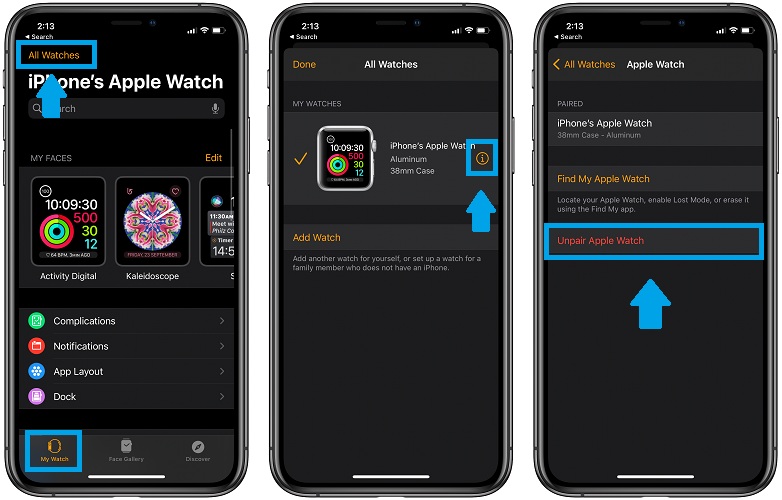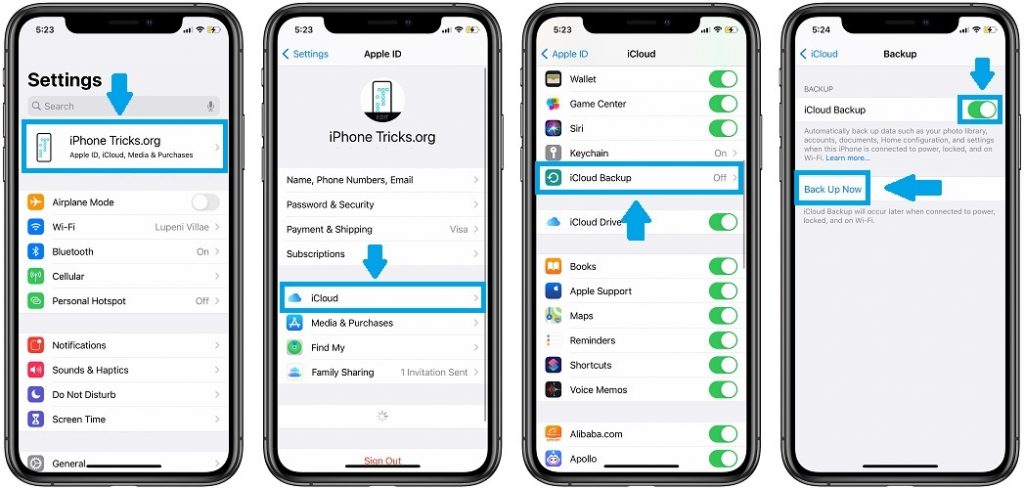How To Fix Increased Battery Drain On iPhone And Apple Watch (iOS 14, watchOS 7)
Are your iPhone and Apple Watch experiencing increased battery drain ever since you updated to iOS 14 and watchOS 7? Apple has recently acknowledged the problem and released a support document that provides a solution for this and a series of other glitches including missing GPS mapping during workouts and other data missing from the Fitness app.
Apple recommends to unpair Apple Watch, back up both your iPhone and wrist-worn device, erase both of them and restore from backups.
Common iOS 14 and watchOS 7 Problems
The troubleshooting sequence should be applied if your devices experience two or more symptoms from the following list:
- Increased battery drain on iPhone or Apple Watch, or both.
- Missing workout maps in the Fitness app on iPhone for workouts recorded with your Apple Watch, with GPS-enabled.
- Activity, Heart Rate, or other health-related apps don’t work or load data on Apple Watch.
- Fitness app and/or Health app fail to launch or update data on iPhone.
- The Health app and/or Fitness app is reporting an unreal amount of data storage on your iPhone.
- The Activity app is showing wrong amount of data storage on your Apple Watch.
- Environmental sound levels data and/or headphone audio levels data from Apple Watch is missing in the Health app on iPhone.
How To Unpair Apple Watch
- 1. Open Watch app on the paired iPhone.
- 2. In the My Watch tab, tap on All Watches.
- 3. Tap on the ‘i’ icon, next to the watch that you want to unpair.
- 4. Use the Unpair Apple Watch option.
Fact: Before your Apple Watch is erased, the iPhone creates a new backup of your device, which you can use later on to restore your smartwatch from.
How To Create iPhone Backup
With iCloud
- 1. Open Settings on your iPhone.
- 2. Tap your name, available at the top of the screen.
- 3. Open iCloud.
- 4. Make sure that Health is enabled, or tap the toggle to turn it ON.
- 5. Tap on iCloud Backup.
- 6. iCloud Backup has to be switched ON.
- 7. Tap Back Up Now and be patient until the backup is completed.
Tip: Double-check to see if the Health data is backed up, in the Health app. Tap on your profile icon, in the top-right corner of the screen. Check the bottom of the screen, and find out when your data was last backed up. If the time is recent you’re good to go, else you have to wait a bit more and check again
With iTunes
You can also perform a full iPhone backup on your computer via iTunes. For more details please tap here.
How To Erase iPhone
With the backups in place you can proceed and wipeout your iOS 14 device:
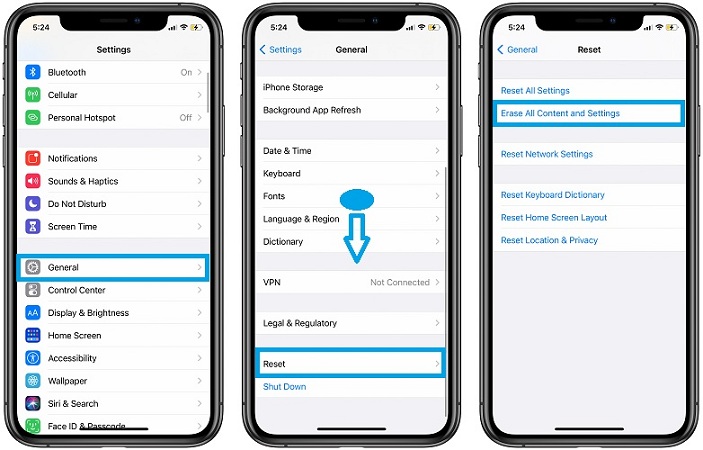
- 1. Open Settings.
- 2. Tap on General.
- 3. Scroll for Reset.
- 4. Use the Erase All Content and Settings option.
How To Restore iPhone & Apple Watch From Backup
First restore your iPhone and then your smartwatch as follows:
- 1. Reboot your iPhone and restore it from your iCloud backup or from the iTunes one, depending on what method you used.
- 2. After you iPhone restore is completed, open the Watch app.
- 3. Tap on Start Pairing and wait for the process to complete.
- 4. Use the Restore from Backup option and select the most recent backup available, when restoring.
Are you encountering increased battery draining issue after updating to iOS 14 and watchOS 7? Or any other issue described in this article? Let us know with he help of the comments section available below.
Related: How to fix keyboard lag on iPhone in iOS 14!