How To Fix iPhone 12 Unknown Caller (No Caller ID) Issue
You’ve recently upgraded to the iPhone 12 and the device is showing Caller ID Name, No Caller ID or Unknown Caller whenever you get an incoming call from a number that’s not saved as a contact? Although you’re not the only one experiencing this issue, you should know that it’s most likely carrier related.
A setting is preventing your iPhone from showing the caller ID! This issue was reported to us by a iPhone 12 Pro Verizon user, but the issue can also occur on T-Mobile and other carriers. What you can do to pinpoint the cause, is your SIM with a secondary smartphone and see if the same behavior occurs. If ‘No Caller ID’ is still displayed it means that you have to contact your carrier!
3 Ways To Fix iPhone Caller ID Issue
1. Disable Verizon ‘Call Filter’
One of the causes of the iPhone 12 Caller ID problem is Verizon’s Call Filter feature that can be enabled by default.
Fix: Open the Verizon app -> Browse for your account. -> Find the Call Filter add-ons and disable the option for each line!
2. Check Recent Calls
You can also apply a workaround and open the Recent Calls list, in the Phone app, once the incoming call stops ringing. Tap the blue ‘i’ icon, available next to each entry and you can view the number in the expanded view.
3. Carrier Support
Contact your carrier and ask them the reset your account’s settings to show caller id for in incoming calls.
Have you managed to fix Caller ID not showing up on your iPhone 12 for numbers not saved as contacts? Did one of the above tips help you out? Are we missing something? Use the comments section and share your feedback.
Related: Do you know that you can Silence Unknown Callers on iPhone?

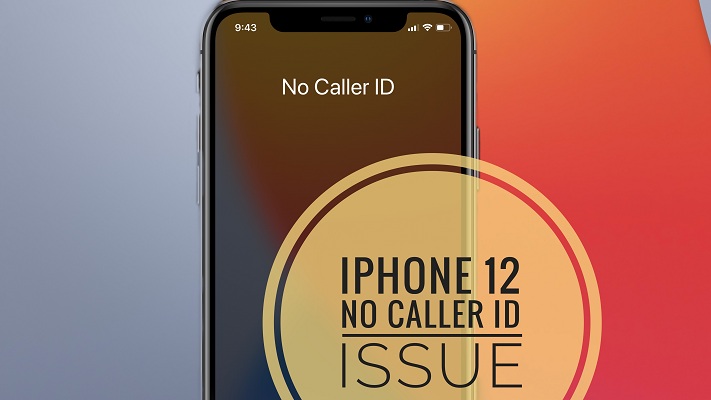
Rang the carrier, who reset our account settings to show caller ID for incoming calls – worked a treat THANK YOU!!
It’s been bugging us for months!!
Thanks again