4 Ways To Fix iPhone Compass That’s Not Working Properly
Last updated on September 3rd, 2020 at 05:02 pm
Posted in How To by Vlad on July 31, 2020In this article we’ll check some tweaks that you can apply to improve accuracy, if the built-in Compass of your iPhone doesn’t work properly.
First of all, please make sure that the iPhone’s compass isn’t influenced by any third party perturbing factors.
An iPhone case that packs a magnetic flap will render your Compass unusable. This also includes placing your iPhone on a metal surface when using the Compass app, Maps, Google Maps or any other similar application that requires compass data for accurately displaying your position on a map.
How To Fix iPhone Compass Accuracy
1. Turn On Compass Calibration
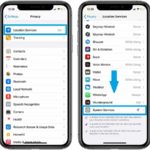 Is your iPhone Compass not working? First, make sure that it’s calibrating properly. As mentioned above, the calibration is done automatically as long as the proper permissions are provided.
Is your iPhone Compass not working? First, make sure that it’s calibrating properly. As mentioned above, the calibration is done automatically as long as the proper permissions are provided.
-> Open the Settings app on your iPhone or iPad.
-> Scroll for Privacy.
-> Tap on Location Services.
-> With Location Services turned ON, scroll for System Services.
-> Enable Compass Calibration.
2. Disable ‘True North’ setting.
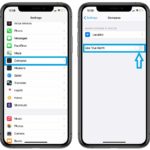 If the compass on your iPhone is set to show the geographical North it might not work as expected. Here is how to increase its accuracy:
If the compass on your iPhone is set to show the geographical North it might not work as expected. Here is how to increase its accuracy:
-> Open the Settings app.
-> Scroll for Compass.
-> Disable the ‘Use True North’ selection.
Tip: Also tap on Location and make sure that ‘Precise Location’ is enabled if you’re aiming for high accuracy! It will allow apps to get the exact location of your iOS device.
3. Back Tap Your iPhone
If you used a case with a magnetic flap on your iPhone, or your iOS device was in the close proximity of a magnetic field, your compass might still be frozen.
Fix: Hit the back of your palm with your iPhone to provide a medium shock to the device and unfreeze the compass. Let’s call it forced compass calibration.
4. Force Restart iPhone
If nothing from the above works, perform the good old force restart trick to eliminate any minor software glitches that could affect the compass functionality.
-> Click the Volume Up button -> Release -> Click the Volume Down button -> Release -> Press & hold the Side button until the Apple logo flashes on your screen.
Be patient until the iPhone boots back up and open the Compass app.
Video Tutorial
To have it even clearer we’ve recorded a video that shows you how to fix the iPhone Compass in 2020:
Did you manage to solve the Compass not working problem on your iPhone? Let us know which fix worked for you. Use the comments section available below!
Related: Do you know that in iOS 14 you can disable the Precise Location option and provide apps only your approximate location instead of the exact GPS coordinates?


Thank you, you rock! Your article contains the information about “system services” that I did not find anywhere else. And it fixed the true north compass issue.
Paul, glad that we could help. Thanks for confirming. Enjoy your iPhone!
Your tip to check system services did it. I followed the directions and my compass is working perfectly. Thank you!
Your welcome. Glad we could help. Thanks for the confirmation.
Thank you I followed instructions to the recalibration first option giving my iPhone a slight shock bang on back. It worked thank you so much!!! I’m out monitoring kiwi calls in the dark – now we can add correct compass readings! Bravo!
Happy that we could help. That sounds interesting. Good luck!
After re-booting my phone twice it still wasn’t working. All i has to do was open this app and Bingo! it started working. Go figure.
Thanks for providing information I could not find at Apple.
Thanks for confirming Mike. Glad it helped.
Did everything but the compass was still frozen… Restarting the phone helped!
Amanda, thanks for confirming.
Your system services was a great find. My compass was locked and is now working
thanks so much
Robert, you’re welcome. Glad that we could help.
I tried everything you noted but found the only thing that worked was to Force Restart. That worked! Thanks for the assistance!
Sharon, you’re welcome. Thanks for your feedback.
Being able to compare 3 phones at once I noticed I was getting 3 different readings.
After using all of the Tipps provided I sometimes got 2 of the phones to show almost same reading, within 3 degrees. But I am also seeing 30 degree differences. Feels more like a random almost north generator rather than a maybe useful feature.
Thank you for the useful Tipps nonetheless.
Frank, thanks for your feedback. Glad that we could help.
I tried everything, including force restarting which made the compass work temporarily for about 10secs, then got frozen back. I tried that method a couple times, same thing happened.
Are you perhaps using a magnetic case?
Had been struggling with this for a while.
Removing the magnetic case fixed it! No other web sources had suggested that.
Thanks!
You’re welcome. Glad we could help!
My iphone and my ipad show different bearings for north, they differ by as much as 20 degrees (enough to get well and truly lost!)
Have you configured them identically. Check out the ‘Use True North’ setting is it enabled or disabled on both devices?
Try hitting the back of your phone on the back of your hand.
This worked for me.
Compass didn’t work when ‘Use True North’ selected in Settings. Method 1 above (“Turn On Compass Calibration’) fixed it.
Thank you.
Glad it worked. Thanks for confirming, Ed.
Thanks for the tips… Turns out my wife has a little magnetic compartment on her iphone case and that obviously was causing the compass to not work properly. Once we took the case off, it worked like a charm! LOL
Glad we could help Mike. Thanks for sharing.
Brilliant, the forced calibration by hitting the phone against the back of my hand worked.
Never would have guessed that one!
Thank you.
You’re welcome. Glad it helped!
None of these work. My compass screen is frozen 01 N., with my GPS coordinates printed at the bottom. I have tried everything and nothing has changed this.
Any ideas, anyone?. Leepaul61@gmail.com
Have you tried to remove Compass and reinstall. You can do it in Settings -> General -> iPhone Storage -> Compass -> Offload App -> Reinstall.
I’ve tried everything mentioned here, including the offload mentioned above, but compass is still stuck on North. Even uploaded 16.1 in the hope that might fix it but no.
Any ideas?
Hmm are you using a magnetic case. Have you disabled True North?
What a satisfying experience! Your accurate and methodical explanations did the trick! This is great stuff~~Thank you so much, it’s working perfectly now!
Happy to help. Glad it worked out!