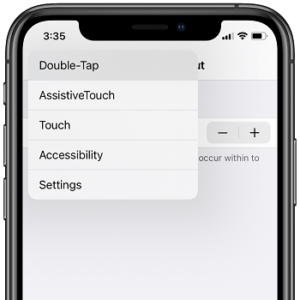Long-Press Back Button In Settings For Quick Return To Home Shortcut (iOS 14)
One that could easily pass unnoticed, is a new hidden navigation shortcut available in the Settings app.
You can now long-press the Back button to jump to previous menu layers.
For example, if you’re deep into the Accessibility settings, you traditionally need to swipe-right three or four times to get back to the Settings home screen.
As long as you’re more than one sub-menu deep in the iOS or iPadOS Settings app, you’re better off to use this new Back button navigation trick if your goal is to return to the Settings home screen.
How To Use The Long-Press Back Button Settings Trick
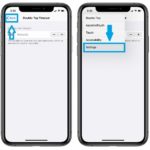 Open Settings on your iPhone and iPad and make the edits that you have in mind. Whenever you want to return to the Settings home screen proceed as follows:
Open Settings on your iPhone and iPad and make the edits that you have in mind. Whenever you want to return to the Settings home screen proceed as follows:
1. Press & hold the Back arrow, available in the top-left corner of the settings screen -> A breadcrumb-like vertical navigation menu pops-up next to your index finger, with the current menu layer on top.
2. Drag your finger to the lower layers.
3. Release when you select the menu page that you want to return to.
Tip: To go all the way back to the main settings screen drag your finger to the ‘Settings’ label.
Fact: If you release the long-press without dragging your finger you’ll just go back one layer. That’s the same action obtain with a simple tap of the Back arrow, or a swipe-right on the screen.
How To Jump Forward Menu Layers In Settings
 To go the other way around and jump from the Settings main menu deep to a hidden setting you can use the Search feature.
To go the other way around and jump from the Settings main menu deep to a hidden setting you can use the Search feature.
How To: Swipe-down on the Settings home screen and tap on Search. Type the setting that you wish to edit and choose the proper layer from the matching suggestions.
Fact: iOS 14 still doesn’t support the Settings Search feature outside of the Home screen.
Do you find the Back button iOS 14 Settings navigation shortcut handy? Use the comments section available below and let us know.
Related: Other hidden features that we found in iOS 14 are: search for Emoji, add Captions to Photos, Bluetooth Device naming feature, option to hide all apps from Home Screen , back tap iPhone for quick actions and more.