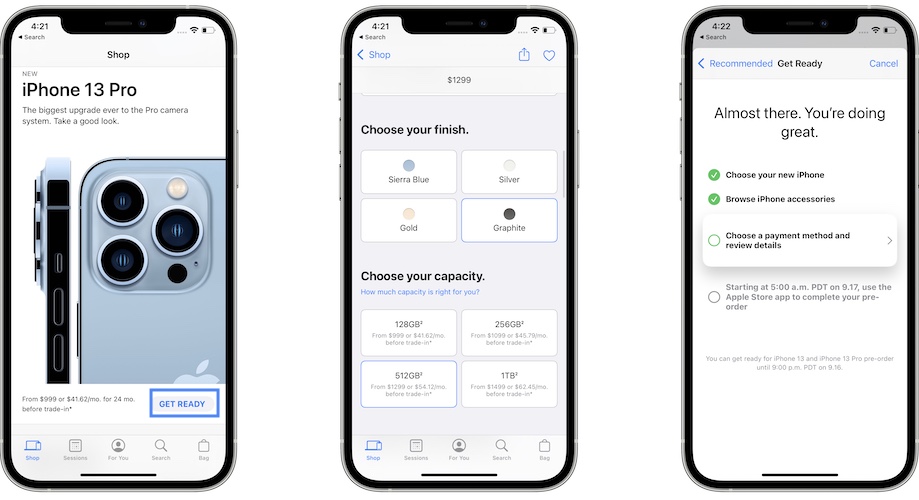How To Fix ‘Your iPhone Pre-Order Has Expired’ Error
Trying to get everything set up to be among the first that purchase the Phone 13? You went through the pre-approval steps but are prompted with the ‘Your iPhone pre-order has expired’ error when checking the order status page in the For You section?
You’re not the only one! Apparently, there’s a glitch that displays this error message instead of the pre-order info. It’s most likely temporary and could be caused by Apple’s server overloading due to the high number of people that are making sure that they clear the pre-approval steps and will only need a single tap to pre-order when the option goes live on Friday, September 17 at 5am PDT time.
How to Fix ‘Your iPhone Pre-Order Has Expired’ Error
We’re most likely dealing with a lack of communication between the app and Apple’s servers, although the Apple System Status page doesn’t confirm any ongoing issue with an Apple service.
This issue is temporary and I recommend you to be patient and check back later. I’m sure that you will be fine.
If you do want to make the app communicate, you can force close the Apple Store app and relaunch it in an attempt to get the connection back with Apple’s servers.
Tip: An iPhone force restart could also help out!
Fact: If you successfully went through the pre-approval steps, they’ve been most likely registered and will be displayed properly as soon as the ‘Your iPhone pre-order has expired’ error is cleared out!
How To Check iPhone 13 Pre-Approval Status

To check if the error has been sorted out open the Apple Store app, and go for the For You tab. Tap on the View your iPhone link available at the top of the For You screen.
You’re asked to wait while the iPhone accesses your pre-order info. The Come back to pre-order on 9.17 has to show up if everything works out as it should!
Why You Should Complete the Pre-Approval Steps?
New iPhones are usually limited in numbers on launch day. Which means that the fastest reaction times when pre-ordering could ensure that you grab the iPhone 13 or iPhone 13 Pro from day 1.
How To Get Ready For iPhone 13 Pre-Orders
- Open the Apple Store app on your iPhone or browse to Apple.com and log-in with your credentials.
- Browse the Shop tab, available in the bottom menu.
- Tap on Get Ready, available next to the iPhone 13 Pro section.
- Choose model, finish, capacity, and carrier (optional).
- Opt for a trade-in if available and choose your payment option.
- Choose an AppleCare+ plan, you can also opt out.
- Tap Get Ready for Pre-Order to finish.
- Browse through the recommended iPhone accessories and add to the cart if you need anything like Case, MagSafe Wallet, MagSafe Battery Pack, Car Vent Mount or more. You can also Skip this step.
- Confirm payment information and you’ve pre-approved your pre-order details!
Tip: With the Get Ready pre-orders saved you can easily purchase the iPhone 13 on September 17 with a single tap of the screen.
Have you managed to get past the ‘iPhone pre-order has expired’ screen? Share your feedback using the comments section!
Related: Not decided yet which iPhone 13 model to preorder. Check our comparison with the iPhone 12 lineup!