How To Download macOS Big Sur Beta Without Developer Account
Last updated on July 27th, 2020 at 02:30 am
Posted in How To by Patricia on June 24, 2020macOS Big Sur Public Beta has been announced for July, while the big public release is scheduled for this fall.
If you don’t have the patience to wait it out, you can download macOS Big Sur Developer beta by choosing to become a Developer (a $99/year membership fee is required).
All that you need to do is check if your Mac is compatible with macOS 11 and follow the steps listed below.
How To Backup Your Mac With Time Machine
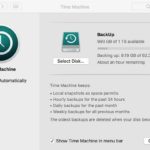 Before proceeding with downloading and installing macOS Big Sur developer beta, we strongly recommend you to backup your Mac.
Before proceeding with downloading and installing macOS Big Sur developer beta, we strongly recommend you to backup your Mac.
1. Connect an external hard disk to your Mac.
2. Click the Apple icon in the top-left corner of the screen.
3. Opt for System Preferences.
4. Select the Time Machine option.
5. Bring the Time Machine slider to the ON position.
6. Click on Select Backup Disk and choose which disk you want to use.
Fact: The Time Machine feature will format the hard drive for backups and proceed in a couple of minutes.
How To Download macOS Big Sur Developer Beta
 First, we take a look at the simple scenario that assumes that you have or intend to sign up for an Apple Developer account.
First, we take a look at the simple scenario that assumes that you have or intend to sign up for an Apple Developer account.
1. On your Mac, open Safari and browse developer.apple.com.
2. Click the Discover tab, available in the header menu.
3. Select macOS from the available OS listed horizontally in the upper part of the page.
4. Click on Download, found in the upper-right corner.
5. Sign in with your Apple Develper account.
6. Scroll down and click the macOS Big Sur Install Profile button. The file will be automatically downloaded on your Mac.
 7. Open Finder on your Mac and browse the Downloads section. Select macOS Big Sur Developer Beta Access Utility.
7. Open Finder on your Mac and browse the Downloads section. Select macOS Big Sur Developer Beta Access Utility.
8. Double-click macOSDeveloperBetaAccessUtility.pkg to start the installer.
Fact: the macOS System Preferences will automatically check for a new software update after the installer finishes deploying.
9. Click Update to download and install the macOS Big Sur developer beta software.
Tip: The macOS Big Sur download can take a while. You can check the progress in the Mac App Store, in the Updates tab.
How To Download macOS Big Sur Beta Profile Without Developer Account
To be able to download and install the macOS Big Sur beta without a Developer account you need to grab the Install Profile from Apple’s official Public Beta website.
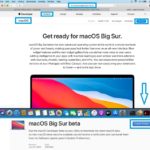 1. Using Safari on your Mac open beta.apple.com . Sign-in with your Apple ID.
1. Using Safari on your Mac open beta.apple.com . Sign-in with your Apple ID.
2. Click on the the enroll your Mac link available in the ‘Get Started’ section.
3. Next, click on ‘Download the macOS Public Beta Access Utility’ icon. If required, select Allow to permit your Mac to download. A small .dmg file (134 KB) will be downloaded on your Mac.
4. Click on the Finder and browse the Downloads section.
4. Double-click on the macOSDeveloperBeta16AccessUtility.dmg file that you just downloaded.
5. Double-click on macOSDeveloperBetaAccessUtility.pkg.
6. Click Continue and follow the on-screen instructions. At the end of the process click Close and choose to Keep the .dmg file (you can delete the file later).
How To Download macOS Big Sur Public Beta
Update: The macOS Big Sur Public Beta release is imminent. Apple has confirmed it for the month of July! The next part of this tutorial will be available only after the Public Beta release.
7. Click the Apple logo, top-left corner of the screen and browse for System Preferences -> Software Update.
8. The macOS Big Sur Developer Beta will be detected. Click the Update Now button.
Fact: The macOS Big Sur developer beta file is around 10 GB large. Be patient until the download finishes. When ready, proceed with the macOS Big Sur installation steps described below.
How To Install macOS Big Sur Developer Beta
 After you downloaded the macOS Big Sur beta file, the installation process is the same for both scenarios: registered and non-registered Apple Developers.
After you downloaded the macOS Big Sur beta file, the installation process is the same for both scenarios: registered and non-registered Apple Developers.
1. A prompt to install macOS Big Sur Developer beta pops up on your screen. Click on Continue.
2. Agree with Apple’s Terms and Conditions.
3. Click the Install button.
4. Follow the on screen instructions to install macOS Big Sur.
Fact: The Mac will reboot during the installation. A black screen with the Apple logo and a progress bar will displayed on the screen and be patient for the macOS Big Sur software update to complete.
macOS Big Sur Developer Beta Software Update FAQ
Q: macOS Big Sur devloper beta doesn’t appear in the Updates list. What to do?
Restart your Mac. Open the Mac App Store and click on the Updates tab.
Q: How to get started with macOS Big Sur developer beta?
When the macOS Big Sur developer beta install completes, the Mac will reboot.
– You have to click Continue.
– Next, sign in with your Apple ID and password. iCloud will start syncing your desktop and other data.
– Finally, click on Get Started. You’ll be redirected to the Home screen to start exploring the new macOS 11.
Do you plan to download macOS Big Sur beta on your Mac? Don’t hesitate to use the comments section available below if you have any questions regarding the macOS 11 installation process.
Related: If you plan on waiting for the public release you can still fine tune any Mac or computer with the official macOS Big Sur wallpapers!

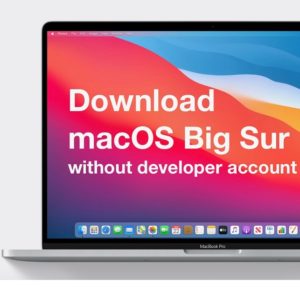
best-of-breed