How To Limit The Music Playback Volume On Your iPhone
Whenever we borrow our iPhone to our kids and they use the AirPods or any other headset to listen to music, it’s recommended that we limit the Volume levels, to prevent your loved ones from listening to music at too high levels. When used frequently, loud music via headphones can affect the hearing capacity in a negative way. Kids can’t always judge when music is too loud so it’s better not to give them that option!
5 Steps To Limit Music Volume On iPhone
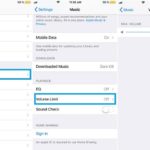 Thankfully Apple’s iOS coders have taken this option into account and there is a hidden setting that allows you to lower the maximum music output volume. Here is how to do it:
Thankfully Apple’s iOS coders have taken this option into account and there is a hidden setting that allows you to lower the maximum music output volume. Here is how to do it:
1. Open the Settings app from the Home Screen.
2. Scroll for Music.
3. Tap on Volume Limit.
4. Drag the knob towards the left, towards the desired position in the Volume scale. The more you drag the more you’ll limit the maximum music volume on your iPhone.
Fact: The drawback of this tip is that the Volume is only limited for audio played via the Apple Music app. In-call volume as well as YouTube playback aren’t limited!

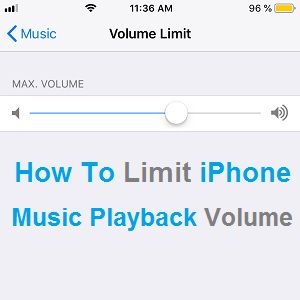
The solution you describe works only on the headphones. I think that a lot of users want to know how to reduce the volume on the built-in speakers.
This can be obtained using an external apps, for example: Volume Limit Control, Volume.Lock or Volume Sanity. Maybe you will mention this solution in your article?
Thanks for adding this comment. Have been trying to diagnose why the limit wasn’t working on the built in speakers for days!