How To Reset AirPods Max To Fix Bugs And Glitches
Did you know that you can reset your AirPods Max? This option is a great troubleshooting method in case of Bluetooth connectivity issues and other glitches that might arise while pairing and using Apple’s over-ear headphones with the various devices that’s compatible with.
Similar to the iPhone, iPad, Mac and other Apple products you can reboot the AirPods Max and start fresh in case the device isn’t functioning as expected.
Important: Apple recommends you to charge the headphones before performing the reset. Use the USB-C to Lightning Cable that’s included in the box!
How To Reset AirPods Max

Press and hold the Noise Control button and the Digital Crown until the LED flashes amber.
Release and be patient for the headphones to reboot. If you have an iPhone, iPad or Mac nearby, the AirPods Max should automatically connect back after the reset.
Fact: Both the Noise Control and the Digital Crown buttons are placed at the top of the right-hand earcup.
Reset AirPods Max To Factory Settings
If you plan to sell / giveaway your AirPods Max, or simply start from scratch to make sure that all bugs are flushed down the drain you can factory reset them. This will allow you to unpair the over-ear headphones from your iCloud account.
How To: Press and hold the Noise Control button and the Digital Crown for 15 seconds. The LED available at the bottom of the right earcup has to flash amber, and then white!
Fact: After you factory reset your AirPods Max, you have to repair them to your iOS, iPadOS or macOS device to start using them again.
Have you encounter any problems with the AirPods Max? Did you have to use the hard reset trick yet? Use the comments section and share your feedback.
Related: Check out these 4 ways to find the AirPods Max serial number!

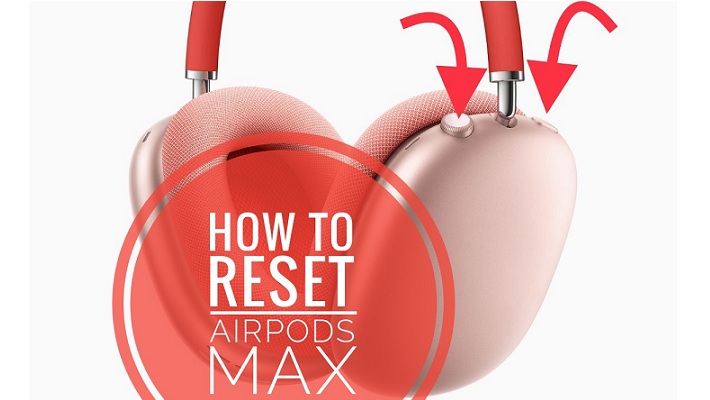
Yes, after owning these AirPodsMax fir about two months – and absolutely blown away by their clarity and ABSOLUTE deadening capabilities – they e we oiled not connect. When I put them on, it sounded like they were connecting, but the wheel kept spinning until an error box popped up. Searching, I found the Reset secret. Worked perfectly. I am a happy camper again!!
Glad we could help. Enjoy your AirPods Max!
Have a problem with my Airpod Max. Only had them for a week and the noise cancelling has stopped working. Did a hard reset as suggested, twice and had to re-pair with my iPad. Did not work so did it again and had to pair again, still not working. Also had another problem where if I take them off whilst listening to music etc they do not always reconnect and start the music again.
Thanks for reporting this. Not sure what else to suggest. Have you updated to iOS 14.5? Does this still happen? What about contacting Apple support? Have they provided any solution?
My iPhone 12 Pro Max, MacBook Pro 16 in., and AirPods Max firmware are all updated.
I tried forgetting the headphones, also resetting them.
Still, I am facing connectivity issues.
The only way to get them to connect is to restart them. Sometimes I have to restart it twice. Putting it back in the case and taking it out works sometimes.
And after getting them to connect, if I take them off my head and leave lying on the table for a few minutes, I face the same issue.
I have to restart them again.
Contacted Apple Support, and they said to bring it in for servicing.
Thanks for the detailed feedback. Would appreciate a follow up after you visit Apple Support and let us know how this ended up.