How To Fix GIFs Not Working (Not Playing) On iPhone In iOS 14
Are GIFs on your iPhone not working, or you’re unable to save them since updating your device to iOS 14? This is a common problem reported by many iPhone and iPad users. Instead of saving the animated image that plays as a very-short video, your browser downloads only a frame of the GIF. The image is available in the Photos app but can’t be played.
How To Fix GIFs Not Working In iOS 14
iPhones are definitely able to save and play GIF’s in iOS 14. However, there are various causes why GIFs are saved as still images. Most of them and their appropriate fixes are listed below:
-
1. Use Safari
-
2. Open In New Tab
-
3. Disable Optimize Photos
- Open Settings on your iOS or iPadOS device.
- Scroll for Photos.
- Disable the Optimize iPhone Storage feature. (This feature is only available if iCloud syncing is enabled!)
-
4. Free Up Storage
-
5. Download GIF App
-
6. .webp instead of GIF Files
We’ve noticed that the Google Chrome browser fails most often to save GIFs and will instead only download a still image from the animated photo. In iOS 14, users are able to set Chrome as default iPhone browser.
Fix: So if you’re having problems with downloading GIF’s make sure that you’re using the Safari browser, before you proceed to the next step!
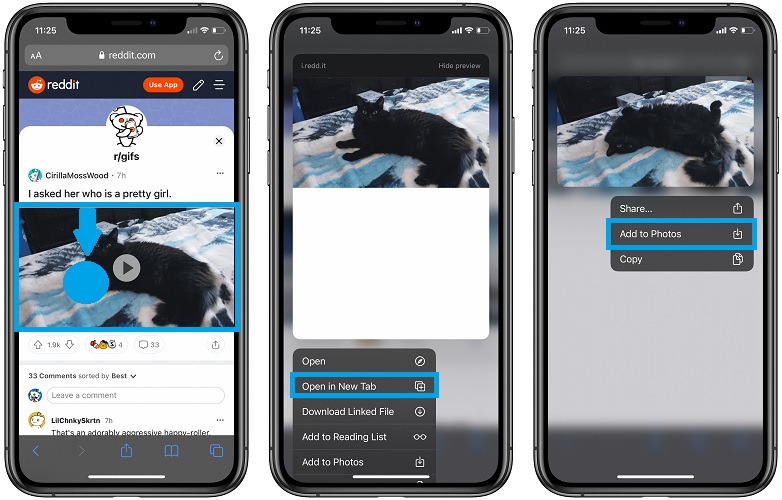
If you browse a GIF via Safari, you might not be able to save it on your iPhone unless you open it in a new tab. Website embed the animated images natively or via a third-party platform. Every hosting company has it’s own system. To maximize your changes of saving a GIF and not a still image open the GIF in an new Safari tab before downloading it.
How To: Long-press on the GIF image and use the ‘Open in New Tab‘ option. Next, press firmly again and use the ‘Add to Photos‘ option to save the GIF on your iPhone or iPad.
If Safari on your iPhone / iPad is also unable to save GIFs, you might wanna tweak the following iCloud setting:
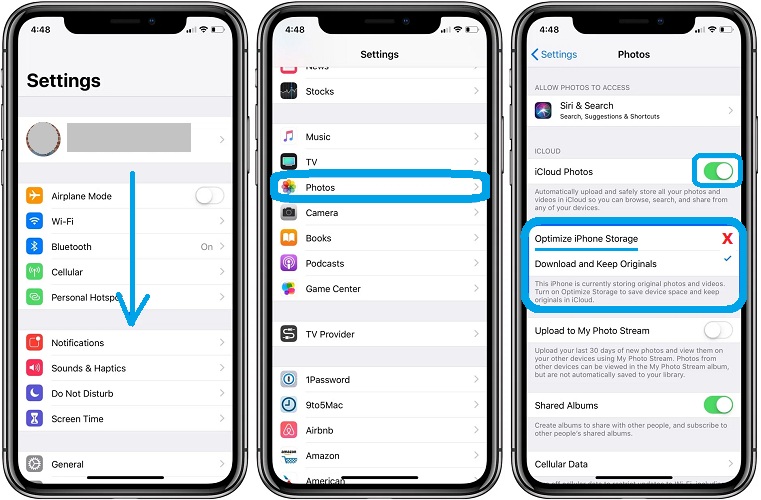
Fact: It stores original photos and videos on iCloud and just keeps a thumbnail version of your file on your iPhone to free up storage. This could be one of the causes why GIFs won’t play on your device.
At the opposite end, an user on Apple’s discussions forums claims that he noticed that iOS 14 will stop saving GIFs if iPhone storage is low. So, a potential fix requires you to free up additional space on your device, to be able to download GIFs again.
GIFs are available online in various ways. Some are directly uploaded to a website, while others are embedded via third-party GIF hosting applications like Gyfcat, Imgur and more.
At the time of writing GIFs that are updated via third-party apps can’t be downloaded even via Safari.
Fix: However if you download the GIF hosting platform’s iOS app, from the App Store, you will be able to open the GIFs via the app and easily copy and paste them on your favorite sharing channels!
Many sites are switching for the new .webp format that it’s now also supported by iOS 14. It appears, that the Photos app isn’t able to properly display the .webp images and only shows a still frame instead of the animation.
If this is the case, there’s not much that you can do.
Tip: Make sure that you update your device to the latest iOS 14 version to get the best chances of successfully saving a GIF!
Have you manged to fix GIFs not playing on your iPhone in iOS 14? Did one of the above tips help you out? Share your feedback! Use the comments section and let us know which one.
Related: Do you know that you can hide the Hidden album in iOS 14?

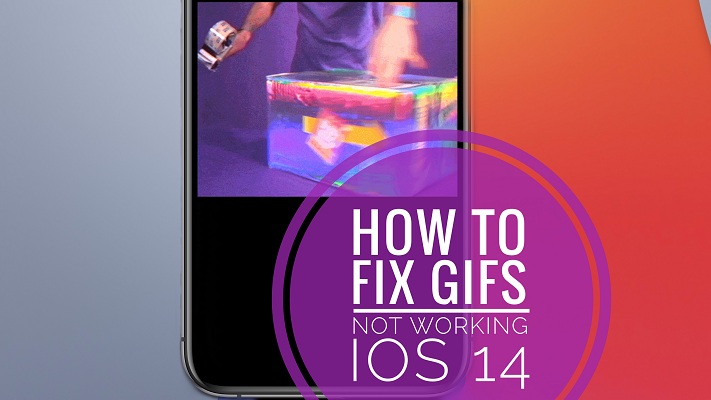
None of these work. The iOS update is unable to download gifs. What an absolute mess from Apple.
Dan, can you share a link of a GIF that you aren’t able to download please. Want to try it out to see if I get the same outcome. Thanks
Just press and hold on any gif, save it and you will see it does not work anymore… thanks apple, thanks alot, we all really appreciate it
Thanks for confirming. Hopefully situation will change with iOS 15.
It didn’t work. It just cloned it. And I tried. And nothing.
Sorry to hear this. Not sure what else to suggest.
I send animated gifs, that work great on my iPhone, to my friends and they are supper small and blurry.
What communication channel are you using? iMessage?
My issue is that on both my iPad and iPhone using iOS/iPadOS 14.4.2 the Gif does not display on both Apple Safari and Google Chrome web browsers. I found a strange workaround with Safari that by switching to Reader View then the Gif image displays. Weird. Any ideas why it shows in Reader View but not the default?
Thanks for pointing out the Reader view workaround. Not sure what to say about this strange GIF behavior. Let’s see if iOS 15 will improve te situation.
SOLVED:
Yes, Apple borked saving GIFs starting with iOS 14. It’s a nonsensical downgrade that they refuse to acknowledge. But there is a workaround with this reliable yet cumbersome hack.
So, if you want to save a GIF from Chrome in iOS 14+, this is how. If you don’t follow these instructions precisely, it will not work. If you do, it will.
1) Go to the webpage containing the animated GIF you want to save. Hold and press on the animated GIF you want to save and select “Open Image in New Tab”. A new Chrome tab will open, and the URL for the new tab should be the actual image and nothing else.
2) Inside this new tab (again, which should show the image and image URL all by itself and nothing else) hold and press and then select “Copy” in the small black menu that says “Copy | Look Up”. Do NOT select “Copy Image” in the other large menu that pops up from the bottom of the screen – it will not work. You MUST select “Copy” from the black popup menu.
3) Next, open the Messages App and Paste the GIF into a text message to yourself. Send it.
4) Tap once on the GIF you sent to yourself so you are working with just the GIF. In the lower Left of the screen, there is a Share icon. Tap it and select “Save Image”.
You will now see the fully animating GIF in your Photos and can reuse whenever you want.
Again, this is utterly ridiculous to have to go through these hoops, but it DOES work.
Thank you very much for sharing this hack. Testing it out in multiple scenarios and if it gets confirmed, it will be updated in the main content of the article.
P.S.: I just opened Chrome, searched for a random gif using Google Image Search and saved the file to Photos using the ‘Save Image’ option, after long-pressing it. To my surprise, the media was saved as a .gif and it animates as it should when I open Photos and browse for it. (That’s on an iPhone 12 Pro running iOS 14.7.1) Is it just me or saving GIFS works normally?
So funny as it is exactly safari that never works, ever.