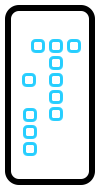How To Share Mac Screen On FaceTime In macOS Monterey
In macOS Monterey you can share Mac Screen on FaceTime, with the help of the new SharePlay feature! This new option is available on MacBooks too, starting with macOS 12.1 (currently in beta), after it premiered on iPhone and iPad earlier this fall!
Share Mac Screen With SharePlay
During a FaceTime video call you can now listen to music, watch TV shows and movies together with friends and family. On top of this you can share the MacBook screen.
This allows you to share your entire desktop or a certain app window with the conversation participants. It’s useful during a meeting with work colleagues or for spending some quality time with your loved ones that are far away!
How To Share Mac Screen On FaceTime
- Open FaceTime on your Mac.
- Click on the green New FaceTime button.
- Add the Contacts that you want to have a video call with.
- When the call is picked up, the SharePlay button becomes available on the controls menu that overlays the video.
- You have to choose if you want to share a Window or the entire Screen.

Tip: Use the FaceTime menu bar to change the window that you’re sharing or to Stop Sharing Screen / Window. You can also easily switch between Share Entire Display or Share Window.
Fact: Besides sharing the Mac screen you can also watch Apple TV movies and listen to Apple Music songs together with the other participants. Each member sees the same synced content and has the same controls!
Have you managed to share Mac screen over FaceTime in macOS Monterey 12.1? What do you think about this new feature? Any thoughts, questions or suggestions are appreciated. Use the comments section please.
Related: Is SharePlay not working on your device? Here is why!