How To Share Your Screen In Facebook Messenger Video Call (iOS & Android)
This means that you can share a live view of your smartphone’s screen including photos, screenshots, Safari articles, Notes and whatever else is displayed on your screen.
Your smartphone’s camera will be turned off and your screen will be broadcasted instead to your conversation partners.
The ‘Share Your Screen’ option is available for both one-on-one calls as well as group video calls with up to 8 participants.
It’s also possible to share your iPhone screen during a Messenger Rooms conversation that hosts up to 16 callers.
How To Use the Facebook Messenger Screen Sharing Feature
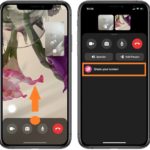 1. First, make sure that both you and the other participants from a video call are using the latest Messenger version for iOS, iPadOS or Android. App Store download link available here.
1. First, make sure that both you and the other participants from a video call are using the latest Messenger version for iOS, iPadOS or Android. App Store download link available here.
2. Start a video call.
How To: Open the Messenger app. Tap on an existing conversation and start a video call. Or, select a new contact, by using the new chat icon available in the top-right corner of the Messenger home screen.
3. Tap on the call menu, available at the bottom of the screen, to expand it.
4. Select ‘Share your screen’ and confirm your selecting by hitting ‘Start Sharing’ on the new splash screen.
5. Tap on ‘Start Broadcast’ to confirm that you want to share your screen with your video call partners.
Important: Everything that’s displayed on your screen, including notifications and new mail or message previews. To avoid to accidentally share private info, enable Do Not Disturb before starting the screen sharing feature.
How To Stop Screen-sharing
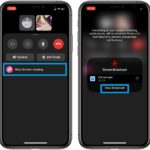 When you’re done with sharing the live view of your iPhone or iPad screen you have to return to the same Facebook Messenger video call menu.
When you’re done with sharing the live view of your iPhone or iPad screen you have to return to the same Facebook Messenger video call menu.
The Stop Screen-sharing option is now displayed instead of the ‘Share your screen’ option.
Tap it and the Stop Broadcast prompt is displayed. Use it and you’ll stop the screen sharing session.
Fact: Facebook Messenger video calls aren’t end-to-end encrypted yet. More, each participant can screen record the content and share it with third parties. Use, FB Messenger video calling and screen sharing feature only for friendly conversations.
Do you like the new Facebook Messenger screen sharing feature? Let us know in the comments section available below.
Related: How to host WhatsApp group video calls with up to 50 participants!

