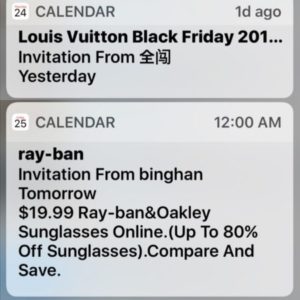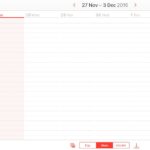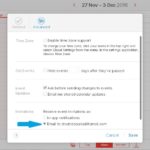How To Stop Calendar Invitation Spam From Landing On Your iPhone
This time they’re using an exploit in iOS that allows them to send spammy Calendar invitations to unlimited iCloud accounts. Basically, they’re sending millions of mails to worldwide email addresses. Those addresses that are also used as iCloud accounts are the perfect hit for these attackers, because their obtrusive ads land on your iPhone’s home screen, under the form of Calendar Invites. That’s because iOS allows users to receive Calendar invitations from third party sources that aren’t saved as Contacts.
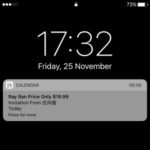 How To Detect Spammy Calendar Invites
How To Detect Spammy Calendar Invites
This virtual junk spread-out is relatively new and I’m sure that it’s not a temporary Black Friday move. If you haven’t been hit yet, check out the print-screen provided nearby to see how this spam attack looks like.
It’s very important to detect the attempt and more important to know how to act. Because if you do a false move, and Decline the invitation for example, you might prioritize your iCloud account to the Chinese hackers because you’ll let them know that they’ve hit an active iCloud address.
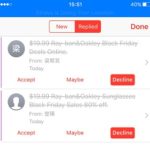 How To Handle iOS Calendar Invites Spam
How To Handle iOS Calendar Invites Spam
As mentioned above, acting naturally and declining the invite doesn’t help, in fact it does more harm than good because it lets the spammers know that your iCloud credentials are active. Imagine that all these junk schemes work with automated scripts. Your Apple ID username will be flagged and moved to a database that includes premium spam targets. The result, you’ll be invaded by more and more spam. Here is what to do to prevent this from happening:
1. When a junk invite shows up under the form of a Calendar event, simply ignore it. Don’t provide any kind of feedback and stay away from the Accept, Maybe and Decline options.
 2. Open iCloud.com and log-in with your Apple ID credentials. Use the code displayed on your iPhone to get past the Two-Factor Authentication process.
2. Open iCloud.com and log-in with your Apple ID credentials. Use the code displayed on your iPhone to get past the Two-Factor Authentication process.
3. Click on the Calendar icon displayed on the iCloud.com member area home screen.
4. On the Calendar view, press the Settings icon, available in the bottom-left corner of the screen (represented by a gear image).
5. Now browse for Preferences and switch for the Advanced tab.
6. Tweak the Invitations setup by switching for receiving event invitations as emails to your Apple ID email, instead of having them as in-app notifications!
Fact: That’s the fix! Potential junk will now land in your mailbox instead of flashing on your iOS device. When checking your mail, you can label it as spam and it will be automatically redirected to the Spam folder and won’t trouble you ever again.