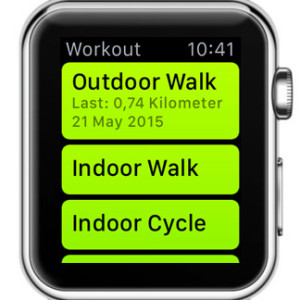How To Track Your Workouts With Apple Watch
Last updated on June 1st, 2015 at 07:46 am
Posted in How To by Patricia on May 22, 2015A plus is that movement tracking doesn’t require the paired iPhone around. Recorded data is stored and transfered to the iOS device, whenever you return in range. Although the smartwatch doesn’t come with a built-in GPS, data measurement is pretty accurate, and you can step it up a notch by performing an Apple Watch calibration workout session.
Workout vs Activity App Comparison
![]() Even if you don’t use the Workout app, your wrist gadget records your movement 24/7 and displays your progress by filling the three Activity Rings (Stand, Exercise, Calories). In this case, you’ll only get informed about how long you’ve exercised, and roughly how many calories you’ve burned, while being active throughout the day. However, if you would like to know: the time, pace, average heart beat and total calories burned during a fitness session, you have to use the Workout app. On top of that you also get the option to set up achievable goals and get notified about your progress along the way.
Even if you don’t use the Workout app, your wrist gadget records your movement 24/7 and displays your progress by filling the three Activity Rings (Stand, Exercise, Calories). In this case, you’ll only get informed about how long you’ve exercised, and roughly how many calories you’ve burned, while being active throughout the day. However, if you would like to know: the time, pace, average heart beat and total calories burned during a fitness session, you have to use the Workout app. On top of that you also get the option to set up achievable goals and get notified about your progress along the way.
Fact: Of course that you also have to configure the Activity app first, but this is done only once, when you initially get the Apple Watch!
How To Start Workout
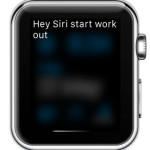 No matter if you monitor your fitness sessions or not, the Activity app will track and register your movement. To separately start a workout, press the Digital Crown on your Watch, until you reach the app home screen layout. Tap on the Workout icon, which has a running man pictured on a light green background. The app’s home screen is displayed. Select a workout type that fits your needs. At the moment you can choose between: Outdoor Walk, Indoor Walk, Outdoor Run, Outdoor Cycle, Indoor Run, Indoor Cycle, Eliptical, Rower and Stair Stepper. In case you perform some other type of training select Other and the Watch will use some general formulas to calculate your metrics.
No matter if you monitor your fitness sessions or not, the Activity app will track and register your movement. To separately start a workout, press the Digital Crown on your Watch, until you reach the app home screen layout. Tap on the Workout icon, which has a running man pictured on a light green background. The app’s home screen is displayed. Select a workout type that fits your needs. At the moment you can choose between: Outdoor Walk, Indoor Walk, Outdoor Run, Outdoor Cycle, Indoor Run, Indoor Cycle, Eliptical, Rower and Stair Stepper. In case you perform some other type of training select Other and the Watch will use some general formulas to calculate your metrics.
Tip: You can ask your virtual assistant to open the Workout app, by using the syntax: “Start a workout!”. However, the paired iPhone has to be in range for this trick to work.
Indoor vs Outdoor Apple Watch Workouts
The difference between these two fitness tracking modes is the way how your wrist gadgets estimates calorie consumption. For stationary Indoor activities the Watch relies mostly on your heart rate, because it can’t track distance. However, if you Walk, Run or Cycle outside, the wearable uses its built-in accelerometer and gyroscope sensors to measure speed. This, together with the heart rate readings, contribute to a more accurate burned calorie results.
Set Workout Goals
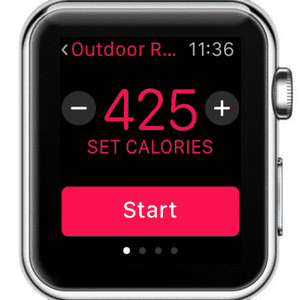 After you pick a fitness routine, you can set a goal. The Apple Watch will periodically inform you about your progress and guide you along the way to reaching your target. Goals can be either Time, Calorie or Distance based. If you’ve already monitored an identical type of workout, using your wearable, the Watch OS device will automatically suggest you the goal of your best session. You can use the “–” and “+” button, to raise or lower the bar. Swipe left or right to browse the three available goal metrics. There’s also a 4th screen available, which allows you to perform an Open Workout, with no predefined goals. Tap Start on any of the four slides to begin.
After you pick a fitness routine, you can set a goal. The Apple Watch will periodically inform you about your progress and guide you along the way to reaching your target. Goals can be either Time, Calorie or Distance based. If you’ve already monitored an identical type of workout, using your wearable, the Watch OS device will automatically suggest you the goal of your best session. You can use the “–” and “+” button, to raise or lower the bar. Swipe left or right to browse the three available goal metrics. There’s also a 4th screen available, which allows you to perform an Open Workout, with no predefined goals. Tap Start on any of the four slides to begin.
Check Workout Progress
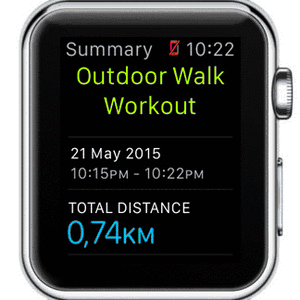 Lower you wrist and start your workout. Whenever you wish to see your real-time performance, raise your hand and the Apple Watch wakes to display the Workout app. If you set goals you can notice the ring completing along the way, showing how much you’ve exercised. Swipe the lower half of the screen to read additional metrics like: elapsed time, average pace, measured distance, calories burned and live heart rate.
Lower you wrist and start your workout. Whenever you wish to see your real-time performance, raise your hand and the Apple Watch wakes to display the Workout app. If you set goals you can notice the ring completing along the way, showing how much you’ve exercised. Swipe the lower half of the screen to read additional metrics like: elapsed time, average pace, measured distance, calories burned and live heart rate.
In case you need to pause your workout, press firmly on the screen and tap Pause. Use the same Force Touch trick to resume monitoring.
Tip: If you wish to view the numeric values of your workout progress and not the ring graphics, tweak this from the Apple Watch app on your iPhone. Browse My Watch -> Workout -> Show Goal Metric.
Tip: For accurate heart rate readings during workouts, Apple recommends that you fasten the band up a notch, and fix the Watch on your wrist. Remember, to loosen the strap after you finish exercising, to return to comfortable, casual wear!
Ending Apple Watch Workouts
 If you use goals, an alarm is triggered whenever you complete it. If you’re still going strong you can continue and set up a new personal best. The wearable stops recording your exercise routine only when you command it. To end a session swipe on the lower half of the Workout screen, until you reach the first slide. Tap the “X” button. Or, press firmly on the screen, anywhere on the workout app and hit End. Turn the Digital Crown to review your results and select Save or Discard, at the bottom of your screen. To check back later on your performance, grab your iPhone and open the Activity app. Pick the desired date and scroll down to check your workouts. They’re listed below the Activity summaries. Tap on the Workout Title to open up the extended details view.
If you use goals, an alarm is triggered whenever you complete it. If you’re still going strong you can continue and set up a new personal best. The wearable stops recording your exercise routine only when you command it. To end a session swipe on the lower half of the Workout screen, until you reach the first slide. Tap the “X” button. Or, press firmly on the screen, anywhere on the workout app and hit End. Turn the Digital Crown to review your results and select Save or Discard, at the bottom of your screen. To check back later on your performance, grab your iPhone and open the Activity app. Pick the desired date and scroll down to check your workouts. They’re listed below the Activity summaries. Tap on the Workout Title to open up the extended details view.
Battery Saving Trick For Extended Workouts
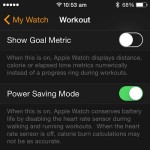 The main battery draining factor during a workout is the heart rate measurement feature. Your Apple Watch uses LED lights to detect heart beats. These flash hundreds of times per second. During daily usage a heart beat is measured every 10 minutes. However, your heart beats are tracked all the time during a workout session. If you plan to train for a long period of time, you can choose to save battery by disabling the heart rate sensors. This can negatively affect calorie burning estimation, bun significantly prolong battery life. Open the Apple Watch app on your iPhone and browse to My Watch -> Workouts -> Power Saving Mode.
The main battery draining factor during a workout is the heart rate measurement feature. Your Apple Watch uses LED lights to detect heart beats. These flash hundreds of times per second. During daily usage a heart beat is measured every 10 minutes. However, your heart beats are tracked all the time during a workout session. If you plan to train for a long period of time, you can choose to save battery by disabling the heart rate sensors. This can negatively affect calorie burning estimation, bun significantly prolong battery life. Open the Apple Watch app on your iPhone and browse to My Watch -> Workouts -> Power Saving Mode.