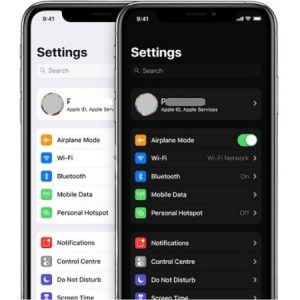How To Use iOS 13 Dark Mode On Your iPhone
All built-in apps are Dark Mode compatible. Their templates are darkened to make the iPhone less straining for your eyes. But not only the apps get darker. Apple’s special designed wallpapers are also able to adapt to the new dual iOS 13 display mode: Light or Dark Mode. More, the Cupertino-based tech giant has also provided a Dark Mode API to allow developers to tweak third-party apps to be Dark Mode compatible too.
How To Quickly Enable/Disable Dark Mode On iPhone
In iOS 13 the easiest way to enable or disable Dark Mode is from the Control Center. To be able to tweak this new feature on and off with a single swipe and a tap of a button you first have to configure the Dark Mode shortcut. Here is how to do it:
1. Open the Settings app and tap on Control Center.
2. Select Customize Controls.
3. In the More Controls section, tap on the green plus icon next to the Dark Mode label.
Fact: Now, swipe-down from the top-right corner (iPhone X and newer), or swipe-up from the bottom of the screen (iPhone 8 and earlier) to unveil the Control Center. Tap the Dark Mode icon to toggle this new feature On or Off.
How To Configure Dark Mode On iPhone
In iOS 13 the new Dark Mode theme can be configured from the Settings app. Browse for Display & Brightness and at the top of the screen you have a new Appearance section. Here you can choose between the Light and Dark theme! You can tweak this option manually or schedule your iPhone to automatically switch between the two modes!
2 Ways To Schedule Dark Mode On iPhone
 The two Light & Dark Mode scheduling options are Sunset to Sunrise or Custom Schedule. The first option will let your iPhone switch between light and dark depending on your local time and the local sunset and sunrise times. If you prefer more customization you can choose the time interval yourself.
The two Light & Dark Mode scheduling options are Sunset to Sunrise or Custom Schedule. The first option will let your iPhone switch between light and dark depending on your local time and the local sunset and sunrise times. If you prefer more customization you can choose the time interval yourself.
Remember, that you can easily override the automatic scheduling from the Control Center toggle. This is particularly useful when you’re at the movie theater or any other public space that comes with a low light ambience during the day.
Tip: Dark Mode is available only on devices running iOS 13 and iPadOS 13 or later. Here is how to update your iPhone to iOS 13 even before the general release!