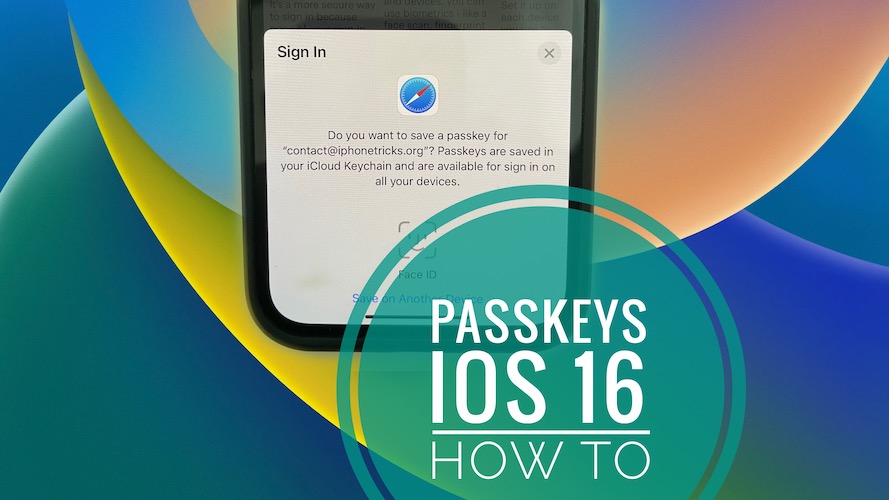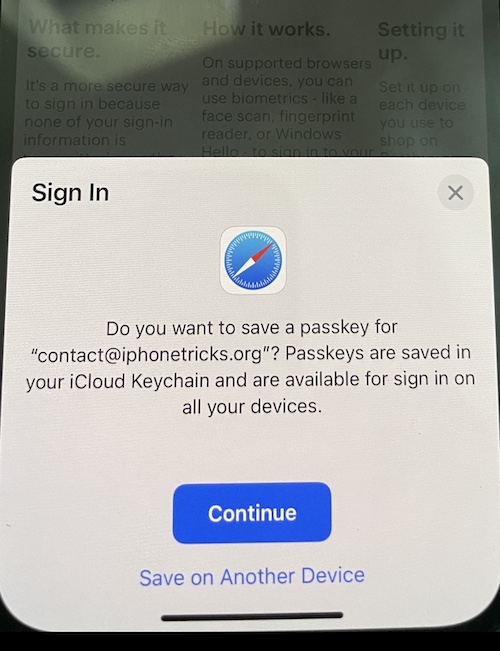How To Use Passkeys On iPhone In iOS 16 (Test & Set Up)
Passkeys are an easier and safer sign-in method introduced by Apple in iOS 16. They’re intended to replace the traditional passwords. Here is how to use passkeys on iPhone and authenticate website accounts with Face ID, Touch ID or Passcode.
4 iPhone Passkey Benefits In iOS 16
-
1. Passkeys Prevent Phishing
According to Apple, this new authentication method makes phishing almost impossible!
Passkeys never leave your device and are specific to the website you created them for.
-
2. No Website Leaks With Passkeys
Because private keys are never kept on a server, they can’t be leaked. This means that you’re accounts on websites and app are not anymore in danger of being compromised.
Fact: Open Settings -> Passwords -> Security Recommendations and notice how many of your saved passwords might be compromised because of data leaks reported for various websites. More details here.
-
3. Passkeys Sync Across Devices
These private keys are end-to-end encrypted and able to sync across all your Apple devices through iCloud Keychain.
This means that once you set a passkey on your iPhone, you’ll have it available on iPad, Mac and all your other devices that use the same Apple ID.
-
4. Sign In On Other Devices
More, you can even use Passkeys to sign in to websites and apps on other Apple and non-Apple devices. Just scan the QR code with iPhone or iPad and use Face ID (Touch ID or Passcode) to authenticate.
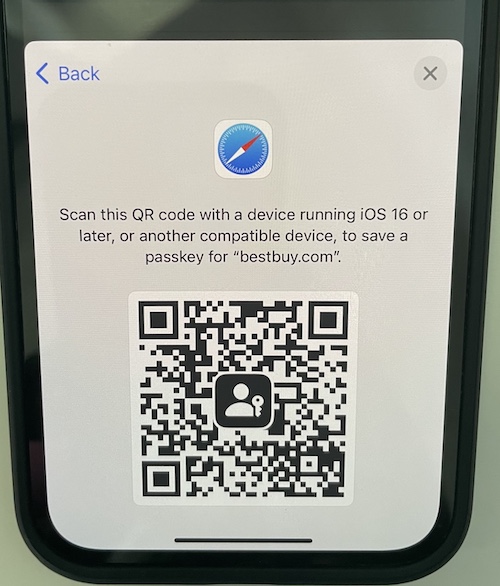
How To Use Passkeys On iPhone
This new authentication method has to be supported by third-party websites and apps to work.
If a specific website has been updated for Passkeys you will be able to set one up in the Settings section of your account on that specific website.
For example, one of the early adopters is BestBuy.com. If you have an account with them sign in the regular way, using the Strong Password generated by your iPhone when you initially set up your account.
On the BBuy website go to Settings -> All Accounts Settings -> Face or Fingerprint Sign-In -> Set Up on This Device
iOS 16 prompts you with the following:
“Do you want to save a passkey for [email address]? Passkeys are saved in your iCloud Keychain and are available for sign in on all your devices.”
Tap Continue and allow Face ID to scan your face.
That’s it you’ve just set up a passkey for your BestBuy account!
How To Sign In With Passkeys
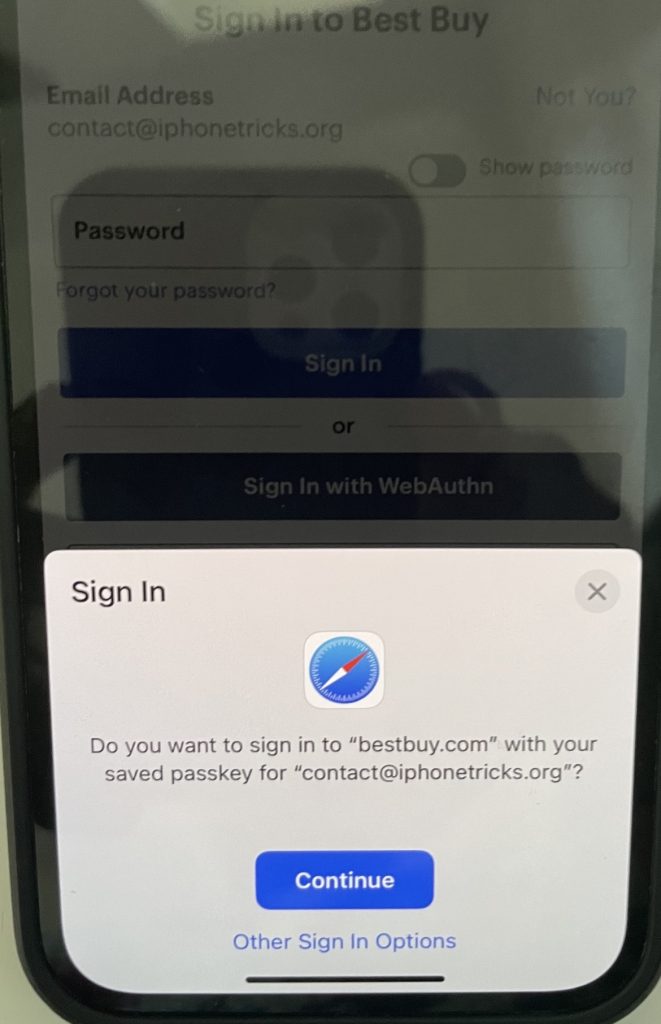
From now on whenever you want to log-in to a website account that you’ve saved a Passkey for you will be prompted with:
“Do you want to sign in to [website name]” with your saved passkey for [your email address]?”
Tap Continue and Face ID will kick-in or go for Other Sign in Options.
Early Adopters Supporting Passkeys On iPhone
While testing out Passkeys in iOS 16 we’ve managed to use this new feature with accounts on the following websites:
- AOL (works only if you remove the app authenticator if you have one set up)
- Best Buy (works as Primary Authentication)
- Dropbox
- Github
- Godaddy
- Google (Passkeys might conflict if you have multiple Google accounts that you saved the private keys for)
- WordPress
- Yahoo (works only if you remove app authenticator)
Passkeys vs Passwords
You might say that signing in with a passkey works the same as authenticating with Strong Passwords, using iCloud Keychain and Face ID.
In both cases you choose a credential from the ones available, authenticate with biometrics and log-in.
However, this is very the similarities end:
- Signing in with iCloud Keychain only auto-fills your saved username and password into regular text fields required by a log-in form.
- Passkeys do a lot more. iOS 16 generates a unique key that can only be accessed when user authenticates with biometrics. This makes passkeys much more secure because they’re stored in the iCloud Keychain and are not visible to the user.
Did you use manage to use passkeys with other popular website? Share them in the comments and we will check them out and update the list!
What do you think about the new Passkey sign in feature in iOS 16? Do you think that it will fully replace Passwords? Share your thoughts in the comments.
Related: For more enhancements coming in iOS 16 please check our complete features list.