How To Use The New macOS Monterey Screensaver
Did you know that Apple has included a new macOS Monterey screensaver in the public release of macOS 12.0.1? It depicts an immersive experience of the underwater canyon found in Monterey Bay, California, USA.
macOS Monterey Canyon ScreenSaver
The new screen saver is a continuation of the stock macOS 12 wallpaper, that’s automatically displayed after Macs are updated to macOS Monterey.
In fact it’s an animation, the reconstitutes an underwater trip of an AUV (Autonomous Underwater Vehicle) in the deep waters for Monterey Bay, as reported here:
It appears that the Monterey.saver package found in /System/Library/Screen Savers/Monterey.saver contains an canyon.abc file that contains the mapping of the Monterey Canyon.
How To Set macOS Monterey Canyon Screensaver
- Open System Preferences.
- Click on Desktop & Screen Saver.
- Select Screen Saver, in the horizontal tab bar.
- Scroll for Montery. Click its thumbnail to select it.
Tip: Make sure that the ‘Show screen saver after x minutes’ option is checked!
How To Run macOS Monterey Screensaver
As usual, to allow the screen saver to show up you have to stop interacting with your MacBook for the amount of the time that you’ve configured in settings.
Fact: Playback continues until you move the mouse, touch the trackpad or any key!
Do you like the new macOS Monterey screen saver? Are you still using screensavers on your Mac? Which is your favorite one. Use the comments section and let us know.
Related: macOS Screensaver not working? This is caused by a serious macOS 12.0.1 bug that renders all photo screen savers unusable!


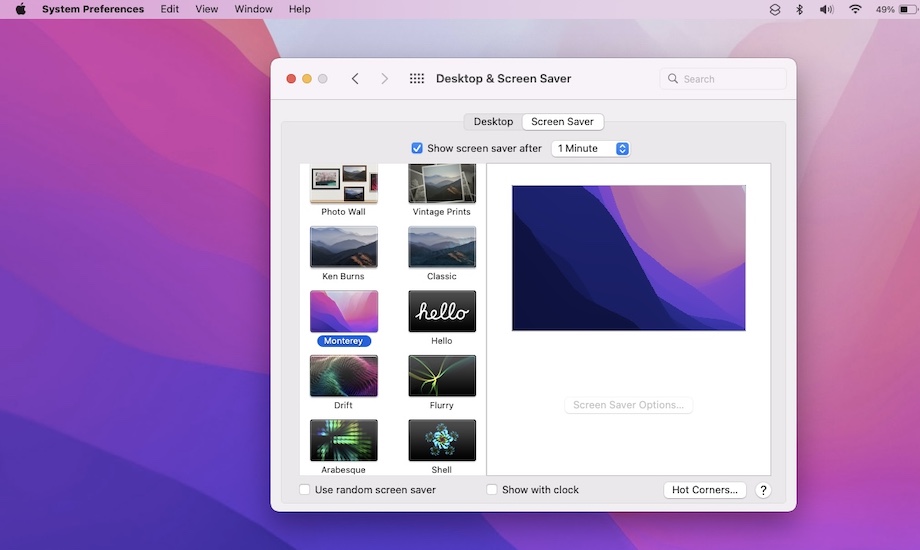
iMac 27″ 2017 no Photos or Folder of jpg – just black screen.
Thanks for confirming.
iMac 27″ 2017 as well. Screen saver photo wall, vintage etc…not working on Monterey. Apple -PLEASE fix this as it was. I so enjoyed seeing my new & old photos scroll across my screen.
Thanks for confirming. I’m sure that Apple is working on this.
Me too. Sad they released this and knew this was a problem
The fix has been confirmed for macOS 12.1. It should be released tomorrow!
I have 12.1 and i still do not have the option to see my photos in the screen saver mode.
That’s strange. It works fine over here. What folder have you chosen as Source? You sure that it has photos in it? Try to create a new folder, add photos and select it in the Source field. Does it help?
I have a 27 inch Imac late 2015 I always use my photos as a screensaver. Now on Monterey, I just get a black screen,
obviously I am very disappointed.
Thanks for reporting this. It’s a known issue and Apple is working to fix it. We will update the website as soon as a software upgrade becomes available.
I want to see my photo library as my screen saver! Fix this!
They’re working on it.
Very disappointed my photos won’t display as my screen saver since I upgraded to Monterey. Please fix this issue.
Thanks for the feedback. The issue has been reported. A fix should be in progress. We will update the website as soon as it becomes available.
Same problem on 2020 Macbook Air. Can’t show pictures on screensaver.
Also I don’t have the Monterey and all the other screensavers that you mention are working.
Thanks for the feedback. That’s strange. Are you logged-in as admin?
Have new 24″-screensaver page doesn’t work. can’t scroll, check or uncheck. dead in the water.
Thanks for the feedback. A fix should come in macOS 12.1 by the end of this month.
Please let me know when released.
Most likely, macOS 12.1 will be released tomorrow.
I was expecting a more impressive graphical representation of the canyon in the screensaver. With some patience and some imagination one can “interpret” the colour patterns that show as a “trip through the canyon”, but from the article and the associated video I had expected more …
Thanks for your opinion Philip. I guess Apple, likes to play it simple.
Raw only thing that will work will be Montery screen saver..I hope they get this fixed soon so we can look at ‘our ‘beautiful pictures.
We’re all waiting for it. Fingers crossed!
This is not acceptable. Steve would NOT disappoint like this. I had pictures lined up for our Thanksgiving gathering. Waste of time. Christmas is coming. I plan to provide my wife a new iMac. Plan on hold. She ma get a used machine.
Thanks for reporting Richard. Fix should come in time for Christmas. It has been confirmed for macOS 12.1. which should be released next Monday, December 13.
Thanks Patricia for the ‘replies’.
I have been using 12.1 since it came out and it’s now Dec 30. So far nothing but Monterey or solid colours work for screensavers.
How about trying to get Ken Burns to work. When you can make that one work, let the world know.
By Christmas eh, it is now Jan 20, and I still can’t do it. Christmas of 2022?
macOS Monterey 12.2 is out now. Does it help with the screen saver? Let us know if you update.
I was looking forward to Monterey screen saver – but all I get is different shades of blue/purple, moving and sliding. Is this it? Am I missing something? It looks like it’s supposed to be something, but it sucks. Disappointed.