iMessages Not Working On iPhone 14? FaceTime Issues? (Fix!)
Are iMessages not working on iPhone 14? Messages app sends SMS to another Apple device? You can’t receive FaceTime calls either? Device doesn’t seem to be able to complete activation? All these are day-one iPhone 14 problems!
iMessages Not Working On iPhone 14
This issue has been reported by Oscar01:
“I’m having problems with Messages. All my texts have a green bubble like i am sending sms and not imessage!”
Apparently, this is a known issue as Apple has already published a support document for it!
It’s not just an iMessage problem, but also a FaceTime one. According to Apple early iPhone 14 and iPhone 14 Pro adopters might experience the following issues:
- Not able to send and receive iMessages. Or, if iMessages work, recipients see your messages coming from your email address instead your selected phone number!
- FaceTime calls not available either!
- Regular SMS text messages are available. That’s why you might see green message bubble instead of a blue one when texting another Apple device!
- Conversations in Messages might be split in two separate threads
Fact: All the iPhone 14 iMessage issues are caused by the fact that the service is not able to complete activation because of an iOS 16 bug.
How To Fix iMessages Not Working On iPhone 14

Apple has already rolled out an iOS 16.0.1 software update, which is only available for the new iPhone 14 and iPhone 14 Pro models.
Open Settings -> General -> Software Update and the new version should show up, if your device is connected to the Internet.
Tap Download and Install and follow the on-screen prompts.
Extra Fixes For iMessages and FaceTime Not Working
If you still encounter problems with these Apple services perform the following troubleshooting tips:
- 1. Open Settings -> Cellular. Check that your phone line is enabled. If you use multiple eSIMs, make sure that the phone number you want to use for iMessage is selected and turned On.
- 2. Next, browse for Settings -> Messages -> Send & Receive and tap the phone number that you want to use with iMessages.
- 3. Finally, go for Settings -> FaceTime and tap the phone number that you want to use with this service.
Have you managed to fix iPhone 14 iMessage issues? Do you have a better solution or additional questions? Share your feedback in the comments!
Related: Check out our 7 iPhone 14 tips and tricks for Day-1 users!

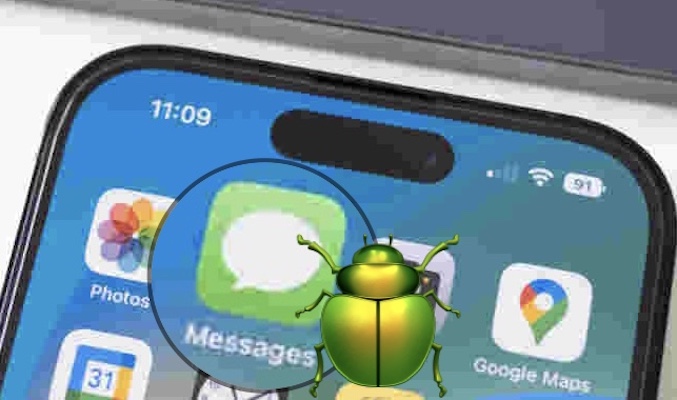
I’ve done all those tricks and still doesn’t work! People get my texts from my email but if they have iMessage I can’t even send them a sms text. I got the iPhone 14 pro. Verizon said it’s an Apple problem.
Thanks for sharing. Are regular calls going through?
My boyfriend has the same problem, calls are going thru, he can text androids with regular text but he can only imessage thru his email with other iphones. His phone number just doesnt appear.
Have you tried to add his number in Settings -> Messages -> Send & Receive ?