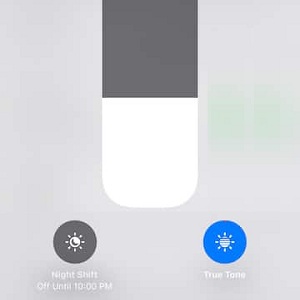iOS 11 3D Touch Shortcut For True Tone Display On iPhone X And iPhone 8
True Tone Display uses your iPhone’s ambient light sensor to measure the light from the environment your in and automatically warms or cools down the screen in order to make the display more eye-friendly. For example, if you reach an environment with low light, the screen gets warmer (more yellowish) to lessen the strain on your eye. Vice-versa if you step out into the sun the screen changes is tone to a cool white (blueish color).
True Tone Display 3D Touch Shortcut
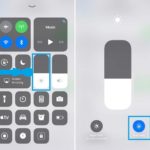 This new feature is enabled by default on your iPhone X, iPhone 8 and iPhone 8 Plus. However, if you don’t like it and wish to disable it, the regular way is to do it from the Settings app, by browsing for Display & Brightness -> True Tone Display.
This new feature is enabled by default on your iPhone X, iPhone 8 and iPhone 8 Plus. However, if you don’t like it and wish to disable it, the regular way is to do it from the Settings app, by browsing for Display & Brightness -> True Tone Display.
Shortcut: To be more efficient, you can swipe for the Control Center and 3D Touch the Brightness slider. This brings up a hidden menu with the True Tone display switch available in the bottom-right corner, next to the Night-Shift toggle.
Related: You might be also interested in the new iPhone X Accessibility shortcut!