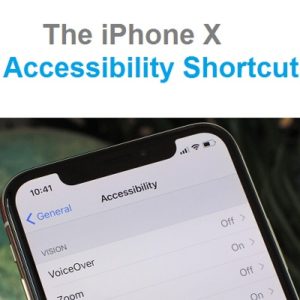How To Trigger The iPhone X Accessibility Shortcut
The Shortcut enhances quick access to a list of predefined Accessibility features like: AssistiveTouch, Classic Invert Colors, Color Filters, Reduce White Point, Smart Invert Colors, Switch Control, VoiceOver and Zoom. Users can select one or more options to become available, in any moment with the help of the Accessibility Shortcut.
The iPhone X Accessibility Shortcut
 Similar to a few other function that usually rely on the Home button, the Accessibility Shortcut is available on the iPhone X with the help of the Side Button, previously known as the Power button. However, the iPhone Ten uses a two-button combination for powering on and off and Apple has decided to change its name to reflect the added functionalities.
Similar to a few other function that usually rely on the Home button, the Accessibility Shortcut is available on the iPhone X with the help of the Side Button, previously known as the Power button. However, the iPhone Ten uses a two-button combination for powering on and off and Apple has decided to change its name to reflect the added functionalities.
How To: Tiple-Click the iPhone X Side Button to enable the pre-selected feature! Perfrom the same action again when you wish to disable it!
Tip: In case you add multiple options to the Accessibility Shortcut setting. The Side Button triple-press brings up a card with the available options. Tap the one that you wish to enable!
How To Configure The Accessibility Shortcut
1. Glance at your iPhone x to unlock it and open Settings from the Home screen.
2. Browse for General and tap on Accessibility.
3. In the Accessibility menu scroll all the way down and tap on Accessibility Shortcut.
4. Select one or more features by tapping the appropriate label. A check sign appears next to the name indicating that the selection has been saved.
Related: Do you know that double-click of the Side Button enables Apple Pay? And that a single long-press wakes up Siri?