iPhone Flashlight Turns On By Itself (Fix Battery Drain)
iPhone flashlight turns on by itself while stored in your pocket? Device feels warm to the hand when you pick it up and the battery level is much lower than expected? This is most likely caused by an accidental tap of the Flashlight icon, registered on the iPhone Lock Screen!
If the tap happens when you place the iPhone in your pocket, or while you’re walking, the LED can remain ON for a long time. Obviously, every second of usage depletes juice from your device’s battery and you can end up with an overheated phone with almost no battery left!
iPhone Flashlight Turns On Randomly
I’m not sure if this happens because of a modified iOS 15 setting, or due to a change of sensitivity in the current flagships, but ever since I updated to the iPhone 13 Pro, I’m facing this issue.
It’s been particularly annoying during winter I was skiing a lot and I found that the iPhone 13 flashlight would turn on by itself almost daily. Sometimes, I could spot it right away thanks to the small vibration, while placing the device into the pocket of my winter jacket.
However, often enough the flashlight would stay enabled in my pocket for tens of minutes, if not hours and considerably deplete my iPhones battery!
How To Fix iPhone Flashlight Turns On By Itself
Unfortunately, iOS doesn’t provide an option to remove the Flashlight icon from the iPhone Lock Screen and prevent accidental activations.
However, there are a few tweaks that you can apply:
1. Disable Tap To Wake
Although not ideal, you can prevent the iPhone flashlight from turning on randomly, by deactivating the Tap to Wake feature. This will prevent the screen from waking up when you tap it, thus prevent any accidental taps on the flashlight icon, available in the bottom-left corner of the Lock Screen.
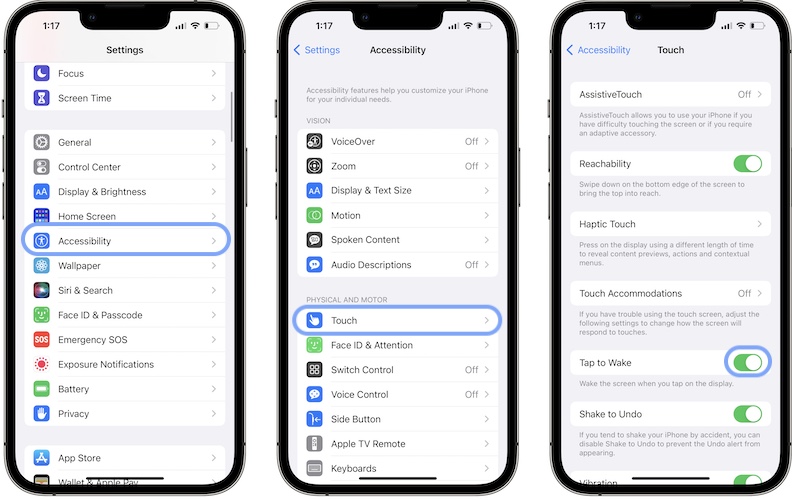
- Open Settings and scroll for Accessibility.
- Go for Touch in the Physical and Motor section.
- Turn off Tap to Wake.
2. Disable Raise To Wake
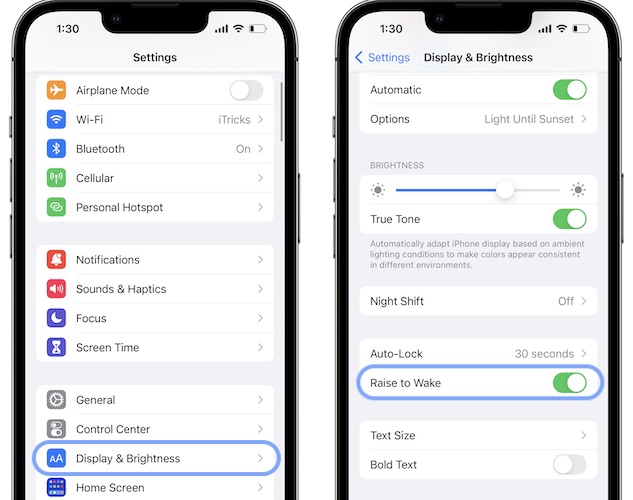
Another iOS feature that could create the opportunity of accidental flashlight icon taps is Raise to Wake. It can be disabled in Settings -> Display & Brightness -> Raise to Wake.
3. Place iPhone On The Opposite Side
I’ve noticed that the iPhone flashlight turns on randomly when you place the device with the screen towards the outside of your pocket.
To prevent this try to store your phone with the display towards the inside. Does it help?
Are you also annoyed by accidental iPhone flashlight taps? Did the above tips help out? Do you know a better solution? Use the comments section and share your feedback.
Related: Is the iPhone flashlight greyed out in the Control Center? Here is how to fix it!

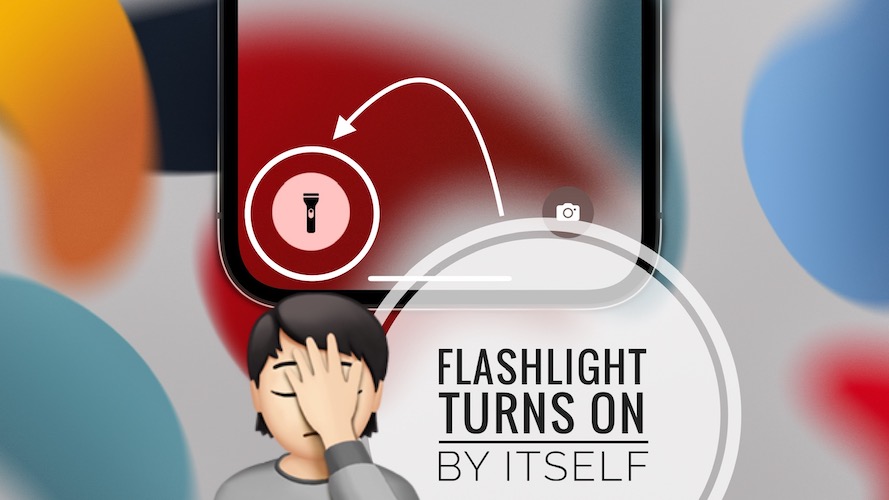
Yes with half swipe flashlight finally turned off
Must be a malfunction though when hitting the ON/oFF icon will turn it on but not OFF when it came on accidentally.
I am totally turned OFF with my iPhone 13 Pro Max.
Keyboard is too sensitive, adds double letters even before you touch a letter and adds words you need to erase from
your message. Also if you pause typing it will keep on adding words in sentence form that makes no sense, even words Like F.. K. I have also had it change words so a sentence doesn’t make sense.
These problems have been mainly after the last
System update so Apple iPhone is not friendly anymore , not even in photos as it changes settings as you are using it spoiling what may have been a GREAT Photo to a screwed up Video or a Portrait etc.
Thinking about it my previous iPhone 8 Plus started some of the same problems before I set it aside after the 15 Update.
Yes, Vince touchscreen sensibility seems a bit off on the iPhone 13 Pro.
iOS 16 will be out soon. Let’s hope that it will improve some of these aspects. Do let us know if you notice an improvement after updating.
with ios 16 , same problem
Yes, we know. Thanks for confirming. It happens for me frequently too. We need an option to edit those shortcuts.
I’m getting real annoyed with the flashlight turning on by itself! Obviously, it’s a problem with a lot of people. And, it’s NOT because EVERYONE is accidentally pressing the icon. It happens during a phone call or setting the phone down. There needs to be a solution!! And, it shouldn’t be by disabling the wake screen.
Open Settings and scroll for Accessibility.
Go for Touch in the Physical and Motor section.
Then “back tap”
Then “double tap”
Then “none”
Hope this works for you
Thanks for pointing this out. Yes Back Tap gestures can be a cause too. Adding your info to the main content of the article.
Yes, it comes on even when the Lock Screen isn’t on. I can be typing a msg and the light will come on. Fix this
If it turns On when the Lock Screen is not on, it must be caused by a Back Tap gesture. Just disable the shortcut in:
Settings -> Accessibility -> Touch -> Back Tap -> Double Tap or Triple Tap and switch from Flashlight to None. Does it help?
I have the same issue with my iPhone XR. Sometimes I am holding my phone from the small ring I have attached in the back and the light goes on without me tapping on anything.
have tried all tips above plus getting rid of torch icon in settings
no help 🤦🏼♀️
Yes, unfortunately it’s still impossible to remove Flashlight shortcut from Lock Screen and it remains very sensible in iOS 16 too. That’s very annoying.
Thank you. Hoping this works.
Fingers crossed.
Was glad to see a thread about this issue if for no other reason than to know I’m not crazy. I am so tired of this flashlight turning on randomly. I always assumed I must have somehow touched it, but the other day I was literally holding it my hand while reading an email and I SAW the flashlight turn on and I had touched nothing at all. The icon screen wasn’t even up. It just turns on by itself for no reason at all, also my camera pops up regularly, while I’m reading something it will just switch over to the camera. I am so over this phone.
Thanks for sharing. Please check if you have any back tap gestures enabled in Settings -> Accessibility -> Touch -> Back Tap.
My problem was under Settings > Accessibility > Touch I had the Back Tap set to turn the flashlight on and I guess sometimes just setting the phone down activated that back tap feature. I now have that turned off so hopefully my flashlight won’t come on by itself now.
Thanks for the info. Yes, this can be a cause. However, I don’t have it set as a Back Tap shortcut and still get these accidental triggers in iOS 16 too. Very annoying.