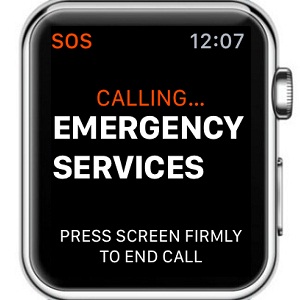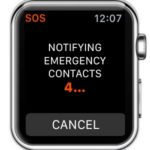watchOS 3 Emergency SOS Function For Apple Watch
Last updated on August 5th, 2016 at 07:32 pm
Posted in TILs by Patricia on August 3, 2016The wearable can also send your exact location to your predefined contacts. If you’re abroad, the local Emergeny services will be dialed. So, if you’re under imminent danger, had an accident or have serious health problems press and hold your Apple Watch’s Side button until the Emergency SOS function is triggered. You’ll notice that a 3-second countdown is initiated, along with acoustic signals, before the actual call takes place. That’s to prevent users from dialing accidental Emergency calls and keeping the line busy for those that really need help.
How To Enable watchOS 3 Emergency SOS
 The function is active by default and can’t be disabled. However, you can extend its reach and add up to three contacts that are also pinged when you shout for help. More, there is a Hold to Auto Call option, that when enabled, it automatically dials for 911, after a long Side button press.
The function is active by default and can’t be disabled. However, you can extend its reach and add up to three contacts that are also pinged when you shout for help. More, there is a Hold to Auto Call option, that when enabled, it automatically dials for 911, after a long Side button press.
To tweak this setting grab the paired iPhone and open the Apple Watch app. In the My Watch page scroll for General -> Emergency SOS. Now, you can toggle Hold to Auto Call On or Off. When active it’s enough for your to press and hold the Apple Watch Side button to activate the Emergency SOS 3-second countdown timer. Continue to press and the call is initiated. If Hold to Auto Call is disabled you have to press & hold the Side button until the Power Off and Emergency SOS options pop up. Swipe the SOS slider and the call is initiated.
How To Add SOS Contact
 Adding a person that your Apple Watch should message, in case you use the Emergency SOS distress call, is also done from the paired iPhone. In the AW app browse for My Watch -> General -> Emergency SOS. Next, tap on Add SOS Contact and search the Contacts app for the desired individual. Tap its name and it will be included on the list. You can add up to three names.
Adding a person that your Apple Watch should message, in case you use the Emergency SOS distress call, is also done from the paired iPhone. In the AW app browse for My Watch -> General -> Emergency SOS. Next, tap on Add SOS Contact and search the Contacts app for the desired individual. Tap its name and it will be included on the list. You can add up to three names.
If you reconsider and wish to delete and entry, simply swipe left on the Contact’s name until the red Delete icon appears.
Fact: Friend notifications regarding your SOS dial also include your current location if Location Services are enabled on the paired iPhone.
 How To Use Emergency SOS
How To Use Emergency SOS
A. Press and hold the Side Button anytime to unveil the Power Off and Emergency SOS options. Swipe right on the SOS slider to initiate the call.
or
B. If Hold to Auto Call is enabled press & hold Side Button. After a three-second timeout the call is initiated! Acoustic and haptic feedback hint that an SOS call is imminent in case you don’t realize what you’re about to do! Release Side button at anytime to abort.
How To Cancel Emergency SOS Call
 If you accidentally dial 911 from your Apple Watch, or if the problem has been solved immediately after you initiated the call, you can disconnect it right away using Force Touch. Press firmly on your Apple Watch’s screen. The End Call prompt is displayed on your wearable.
If you accidentally dial 911 from your Apple Watch, or if the problem has been solved immediately after you initiated the call, you can disconnect it right away using Force Touch. Press firmly on your Apple Watch’s screen. The End Call prompt is displayed on your wearable.
Tap Yes, to cancel the call.
Next, you’re asked if you wish to also cancel the distress messages towards your trusted contacts. You have 10 seconds to make up your mind. Hit Cancel to abort, else the texts are sent.
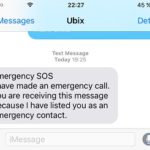 Fact: In case you’re curious to see how the Emergency SOS distress message looks like check the image nearby! It reads:
Fact: In case you’re curious to see how the Emergency SOS distress message looks like check the image nearby! It reads:
Emergency SOS
I have made an emergency call. You are receiving this message because I have listed you as an emergency contact.
Conclusion: Emergency SOS is really helpful. It would be even more impressive if it could work together with the Apple Watch Heart Rate sensor and automatically generate an SOS call in case dangerous heart rhythm perturbations are found. I’m sure that Apple might consider this in the future! Until then use the feature wisely and refrain from pranks!