AirPods Connected Notification Keeps Showing Up In iOS 16?
Last updated on December 29th, 2022 at 06:57 pm
Posted in Errors and Issues by Maria on September 22, 2022Getting AirPods Connected notification every time you close the Notification Center on iPhone? It happens although they never disconnected in the meantime? The popup shows up only when no audio is playing?
AirPods Connected Notification iOS 16 Bug?
This problem has been reported by ValerieF:
“‘airpods pro connected’ pops up at the top of the screen every time I exit Notification Center. This must be a bug or it’s just my iphone 12 pro?”
We’ve managed to replicate it on iPhone 13 Pro, 12 Pro and XR, which shows that it affects any iPhone model running iOS 16.
Similar reports have been also published on Reddit!
How To Stop AirPods Connected Notification
Apple will have to fix this bug in an upcoming software update. In the meantime we recommend you to use the following workarounds:
Update, December 29
1. Tweak Automatic Ear Detection Settings
Anoop informs that he managed to bypass AirPods connected notification by disabling Automatic Ear Detection.
-
Open Settings and tap on your AirPods name.
Turn Off Automatic Ear Detection.
2. Edit Connect To This iPhone Option
Rob mentions that he managed to get around the AirPods connected banner by changing the Connect to this iPhone setting from Automatically to When Last Connected to This iPhone.
How To: It’s available in the same AirPods setting menu right under Automatic Ear Detection. Does this work for you too?
Fact: Whenever the AirPods connected notification shows up you can slide it out of the screen faster with a swipe, instead of waiting for the entire animation to play out.
3. Use AirPods Share Audio Mode
The next workaround implies you to unpair the AirPods from your iPhone and use them via the Share Audio option that allows a temporary connection between them and the iPhone, no other strings attached.
We’ve tested it out and the AirPods connected notification won’t show up anymore:
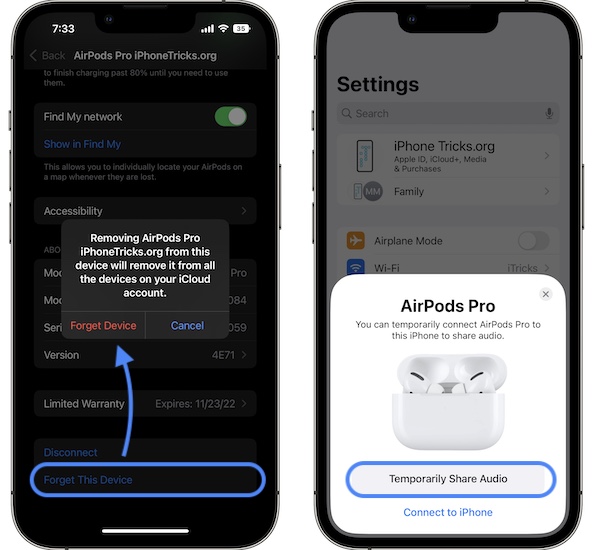
- Open Settings -> AirPods Pro and scroll all the way down to Forget AirPods. Confirm!
- Wait a couple of seconds and bring the AirPods case, with the AirPods in them, next to your iPhone. Open the case.
- Choose Share Audio and wait until they connect. Start using them.
Downside: The problem with this workaround is that the AirPods Pro are completely removed from your iCloud account when you unpair them from iPhone, which means that they won’t switch seamlessly between your devices anymore.
4. Re-Pair AirPods
You can also try to unpair and re-pair AirPods. Or if you’ve applied workaround no. 2, you only have to re-pair them as follows:
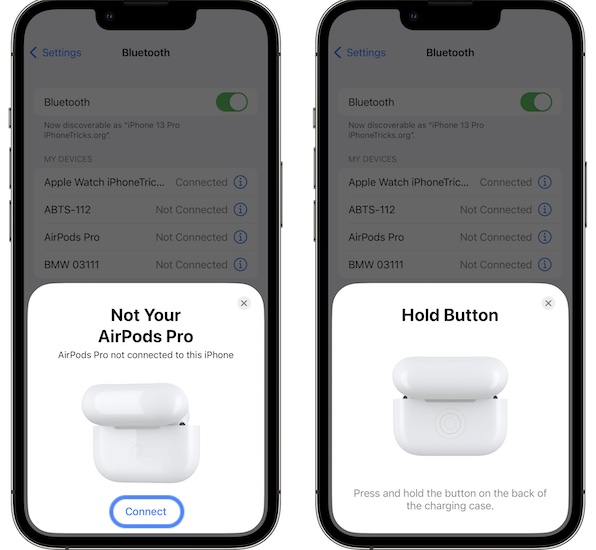
- Bring the AirPods back in the case and hold them close to your iPhone. Open the lid.
- Disconnect from the Share Audio mode. Close the lid.
- Wait a couple of seconds and open the lid again.
- Tap Connect on the Not Your AirPods Pro card.
- Press & hold the button on the back of the charging case and be patient until they connect.
Fact: AirPods will re-pair with iPhone. Start music playback. Stop it. Swipe-down from the top-left corner of the screen to bring up the Notification Center. Swipe up to dismiss it. Does the AirPods Connected notification still show up?
Update: Unpairing and Re-Pairing doesn’t fix this. Keep getting AirPods connected notification. The only available workaround remains no. 2, with it’s downsides. Else, be patient until the next software update!
Have you managed to stop AirPods connected notification keeps showing up on iPhone in iOS 16? Do you have a better solution? Use the comments to share your feedback.
Related: Are you getting the Cannot Verify AirPods card? This is shown for units that aren’t genuine, or it might just be a day-one iOS 16 glitch! Here is more info!


Turn off automatic ear detection and it resolves
Also please report to Apple as a bug; I have that done and they haven’t received even one notice from other customers
I disabled Automatic Ear detection and it doesn’t help. Still the same behavior. AirPods Pro connected notification showing up every time I swipe the Notification center away, when no music is playing.
Click Below “automatic ear detection” and change it from “always” to “when last connected” that worked for me.
Thanks for sharing. We’ve updated this workaround in the main content of the article. Let’s see if it helps others.
It happened to me also everytime i open an app, wtf,
Is there a way to fix this?
Have you tried to force restart iPhone?
I’m running iOS 16.2 on an SE and Option 2 does not work. I changed the setting, restarted my phone, and it still shows the super annoying “connected” notification every time I start using my AirPods.