Cannot Verify AirPods iOS 16 Bug? Earphones Genuine? (Fix!)
Are you getting the Cannot Verify AirPods popup after iOS 16 update? You’re informed that your headphones or earphones couldn’t be verified as genuine AirPods and might not behave as expected? Does the error show up even though your AirPods are original?
Cannot Verify AirPods iOS 16 Bug

This issue has been reported by Fridolin in the RC version of iOS 16:
“iPhone claims that it cannot verify airpods and implies that they’re not genuine, although they’re original for sure. I personally bought them from an Apple Store!”
Apparently, Apple has added a new feature to iOS 16 that is able to warn users if the AirPods that they’re pairing to iPhone are counterfeit.
However, at the time of writing, it’s glitching out and genuine AirPod models are also labeled as non-original.
How To Fix Cannot Verify AirPods Error
Until Apple solves this bug in an upcoming software update, apply the following workaround:
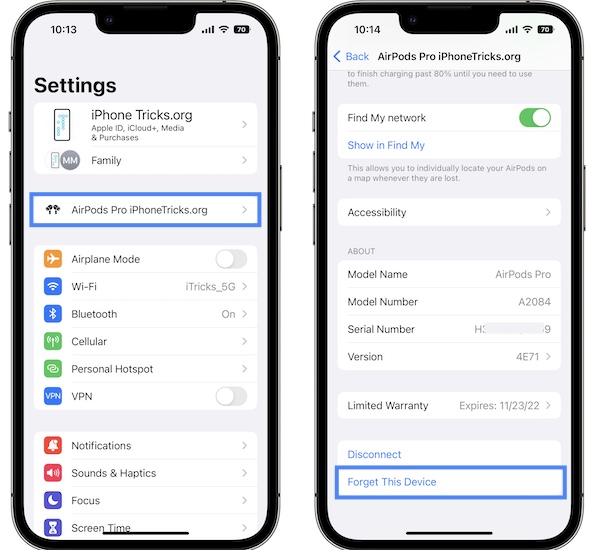
- 1. Open Settings and tap on the [AirPods name] detected at the top of the screen or, go for Bluetooth and tap the ‘i’ icon, next to the AirPods name.
- Scroll all the way down and tap Forget This Device (this will unpair AirPods).
- Re-pair them by holding AirPods next to iPhone and following the on-screen prompts.
Fact: Unpairing and re-pairing AirPods, after the Cannot Verify AirPods popup plays out, will prevent the error from re-appearing, unless your earphones are actually not genuine!
Credits: Fix confirmed in this Reddit comment.
Does this workaround work for you too? Do you have more questions or a better fix? Use the comments section to share your feedback.
Related: For more iOS 16 issues and their available workarounds please check our extended review.

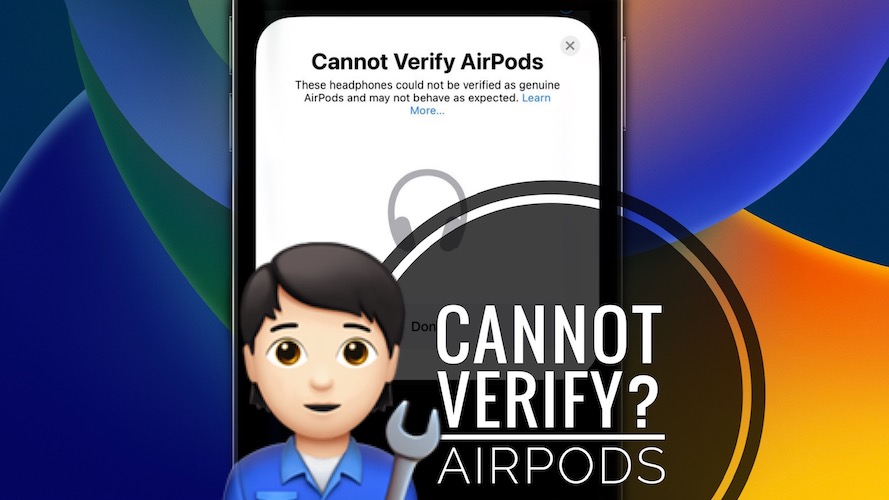
ive been facing the same issue too
Thanks for reporting. What iOS 16 version are you on? You sure that the AirPods are genuine?
Same and my AirPods are genuine .checked the serial and imei number and all !
Have you tried to reset them?
I tried it but it’s not working. What should I do?
Not sure what else to suggest. You sure that they’re genuine?
Does apple store replace airpods pro that says cannot verify as genuine apple products? Mine has a lot of issues. But this is genuine airpods pro
When did you buy them? What kind of issues are you experiencing. Detail them please.
Mine says this too but the serial number and everything checks out. Every time i make a movement, my music goes on and off too.
This must be annoying. Are you on iOS 16.1.1?
i have this too, the serial checks out and the modelnumber too, and yet i get this pop up since the 16.1.1 update
My iPad verified my genuine AirPods Pro but my 13 pro max with 16.1.2 does not
Thanks for reporting. So they haven’t fixed this yet either.
I have the same issue with my Airpods pro, I bought them in 2020.
My IOS version on my IPhone is 16.2
Thanks for reporting. Does it help if you reboot iPhone?
I bought my airpods in 2020 airpods pro straight from apple but now it says not genuine theres a serial number everything but idk why its saying like that can u plzz help me tell me what to do
I have exactly the same problem with my airpods pro bought in 2020. Tried disconnecting and reconnecting as well as restarting my phone
Sorry to hear this. Not sure what else to suggest at the moment. If anyone has a fix please share.
Folks, this is real AirpodsGate IMHO. We gifted our kids a few days ago with brand new pair of 2019 Airpods Pro bought at Apple Premium Reseller store and both of them “…cant Verify…” as well as all that strange behavior stuff. Random Start/Stop music, Volume jumping up and down, switches in settings can be set, but have no effect etc… WTH (n)
Thanks for reporting. What firmware is running on the AirPods? Are you able to check it, or it’s impossible since they’re not recognized and you can’t connect? They might run an outdated firmware and have to be updated to the most recent one.
Tip: Do you have an iPhone or iPad running iOS 15.x? If you do, try to connect them to it and keep them connected until the software is updated. After that, disconnect and try to pair with an iOS 16 device too. Let us know if it helps.
If you have no device on iOS 15, you can downgrade one by following the tips detailed here:
https://www.iphonetricks.org/downgrade-ios-16-1-to-15-7-1-how-to-guide/