AirPrint Not Working iOS 16 Issue? Printer Not Detected?
AirPrint not working after iOS 16 update? You’re unable to print documents from iPhone and iPad wirelessly anymore? Getting ‘Printer not detected’ or ‘printer offline’ errors? Wireless printer defaulting to 4×6 Paper Size?
AirPrint Not Working iOS 16
This issue has been reported by Amy (iOS 16.1.1):
“Air Print is no longer working since I updated. Wireless printing from my computer remains fine so it is not a wifi/printer issue.”
We couldn’t replicate the issue but have found similar complaints on Reddit:
“Recently, both air print and airplay stopped working on my home network. I’ve tried from my Mac and iPad as well, but neither device works. All the software is current (16.1.1).”
Other iOS 16 AirPrint Issues
Gabriel informed us that airprints are defaulted to 4 x 6 paper size:
“airprint working over here, but defaults to 4×6 paper size. Each time I have to manually select a4.”
This appears to be a glitch too, as we’ve found a similar report on Apple’s Discussion Forums.
How To Fix AirPrint Not Working On iPhone
According to previous reports, we can recommend the following troubleshooting options:
1. Turn Off Limit IP Address Tracking
This privacy setting could force your iPhone’s WiFi to use blocked protocols when trying to communicate with your wireless printer.
To make sure that this isn’t the case, disable it temporary and try to airprint:
Go for Settings -> Wi-Fi and tap the ‘i’ icon next to the network’s name. Use the switch to turn off Limit IP Address tracking.
2. Disable Private Wi-Fi Address
Do the same with the Private WiFi address feature. Disconnect and reconnect to Wi-Fi. Try to airprint. Does it work?
3. Restart WiFi Router
Another option requires you to reboot your network’s Wi-Fi hotspot. Does it help?
Did you manage to fix Airprint not working after iOS update? Do you have a better solution or other problems to report? Share your feedback in the comments.
Related: For more iOS 16.1.1 bugs and the available workarounds check our detailed review.

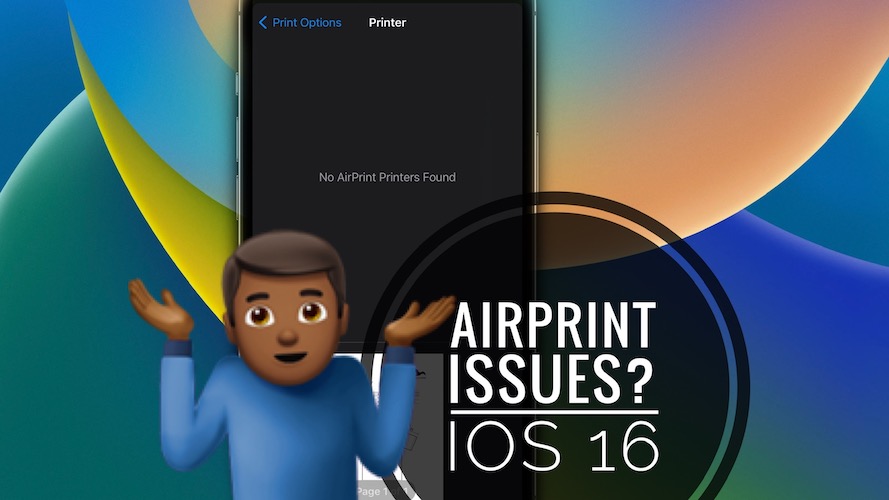
Not a single solution above fixed my problem. Still cannot find the printer
Thanks for reporting. A. Are you perhaps using a firewall in System Settings -> Network? If you do turn it off and try again.
B. Also try to reinstall printer drivers:
1. System Settings -> Printers & Scanners.
2. Click on your [printer name] and use the [-] to remove it.
3. Repeat if there are multiple printers using the same driver until all are removed.
4. Open Finder.
5. In the top-left menu bar, click on Go and select Go to Folder.
6. Type: /Library/Printers/ and click Go.
7. Delete the folder named after your printer. For example, Canon.
8. Finally, install the new macOS Ventura driver from your printer’s website. Does it help?
This is from mobile. For me, my max works perfectly fine wirelessly. Cannot get my phone to work anymore when it used to work perfectly
Upgraded to iPadOS 16.2 on my iPad Pro (3rd Generation) and lost my AirPrinter. None of the above solutions helped. This is my main work device. Need a solution now.
Sorry to hear this iPadOS 16.3 will be released tomorrow, Monday, January 23. Let us know if it helps.
Used the 1st option and turned off the setting to limit IP tracking. Worked, but I’m concerned that maybe that setting shouldn’t be off and was on for a reason??
After upgrading to the Mac os13.5 I lost the ability to print to my hp office jet pro 9025E all in one printer. When I go to setting and attempt to add printer it does not see the unit but I am able to see the printer in my wifi network and if I use that I am able to print but I loose my connectivity to my network wifi. Any suggestion?
Which was the previous version on your Mac that when printing worked? Was it a previous macOS Ventura release or you updated from Monterey?