Urgent: Trick To Download & Install Fortnite On iPhone, iPad & Mac (App Store Loophole)
It happened because its creators, Epic Games, have decided to by pass Apple’s in-app store purchase system and allowed iPhone, iPad and Mac users to purchase V-bucks directly from the Epic games platform.
Epic Games has invited iPhone and iPad users to a farewell Free Fortnite Cup, the past weekend, because it’s unclear if iOS users will be able to play the game after August 28. Today, Apple plans to terminate Epic Games’ entire access to its App Store and app development tools!
This is why you have to hurry up and profit from this last chance of downloading Fortnite on iPhone, iPad and Mac!
While, Apple and Epic Games are currently battling this legally inside the courtrooms iOS, iPadOS and macOS users aren’t able to download or update Fortnite on their Apple devices anymore.
However, we do have some good news for those of you that played Fortnite in the past, have stopped doing so and deleted the app from your iPhone or iPad. You can still download Fortnite from the App Store, by using the loophole detailed below!
Download Fortnite App Store Trick For iPhone, iPad And Mac
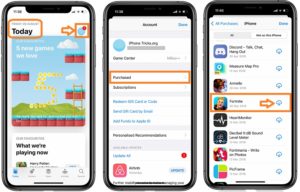
1. Open the App Store on iOS, iPadOS or macOS!
2. Make sure that you’re logged with the Apple ID that you previously used for playing Fortnite!
3. Tap on your Apple ID icon, available in the top-right corner of the screen.
4. Hit the ‘Purchased’ label and select ‘My Purchases‘.
5. Tap on the ‘Not on this iPhone’ tab.
6. Scroll the list until you reach Fortnite. (Important: Fortnite will be available in the list only if you downloaded the app in the past using the current Apple ID)
7. Tap the Download icon (the Cloud with a downward-pointing arrow.). Be patient until Fortnite is downloaded and installed on your device.
8. Tap OPEN and a Fortnite pre-game screen opens up.
Fact: The same trick works for iPhone and Mac owners.
How To Install Fortnite On iPhone, iPad or Mac
8. Sign In or Sign Up with Epic Games.
Tip: If you can remember your old log-in details you can create your new account. You just need a valid email address. Choose a username and a password. Have access to the email address that you plan to use because you will have to validate your new Epic Games account with a 6-digit code that’s mailed to the above address.
9. Confirm that you want to play Fortnite and tap on the big yellow INSTALL button.
Fact: A huge 9,15 GB download has to be performed until you can actually start playing the game.
How To Play Fortnite On iPhone, iPad or Mac

10. Tap PLAY when ready and Accept Fortnite’s Terms.
11. Claim the Harvesting Tool or the free equipment that you’re awarded to start the game properly.
12. On the Fortnite Home screen tap PLAY and wait a couple of seconds until the servers perform the matchmaking.
Fortnite Game Controls

A splash screen with the Fortnite combat controls is displayed on your screen until the game finishes loading and all players are connected to the map.
– Movement Joystick is available in the bottom-left corner of the screen. Drag your left-thumb across it to move in the 4 directions.
Tip: Double tap it to autorun!
– Select Weapon by tapping on the backpack scrubber available at the bottom of the screen.
Tip: Tap the bullets icon available on the top of the weapon to reload.
– Aim: drag anywhere else with your finger on the screen to change the viewing angle and aim.
– Fire Weapon: tap the screen to fire your weapon.
Tip: Double tap & hold for continuous firing.
– Build: tap the wrench icon to enter build mode.
– Collect: go near an artefact and tap it to collect it. You can collect anything from weapons, amo, health kits and more.
Did you manage to download Fortnite on iPhone with the trick mentioned above? We tried it today August 28, too and it worked. Let us know using the comments section available below and help us keep this post updated!


very nice game. I like it
Enjoy it! It will soon be back to iOS via Safari!