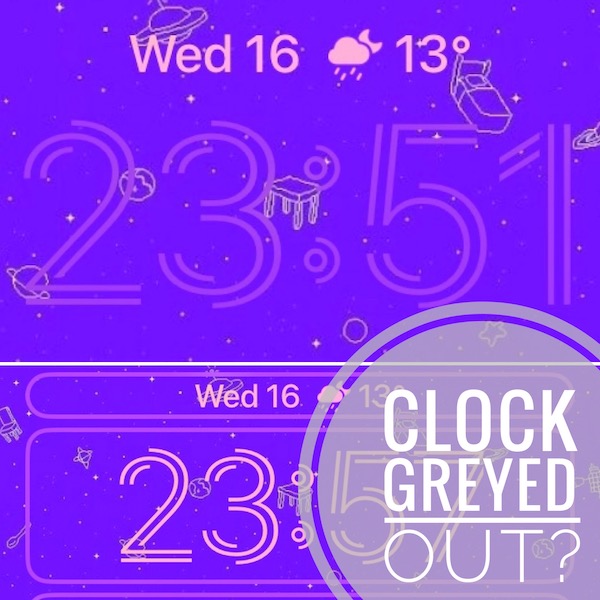Clock Greyed Out On iPhone Lock Screen In iOS 16? Fix?
Is the clock greyed out on Lock Screen? Having trouble reading the time on iPhone because the clock isn’t displaying properly? Issue persists in iOS 16.5? You’re not the only one.
Clock Greyed Out On iPhone?
This issue has been initially reported by Jill in the early versions of iOS 16.
Apparently, it persists in 16.5 as mentioned by Ron:
“Same issue as everyone else. Time is greyed out , no matter how bright or dark you make it. Needs a fix from Apple.”
How To Fix Time Greyed Out On Lock Screen
Please try the following troubleshooting options:
1. Reboot iPhone
Restarting your iOS device should do the trick, at least for a while. Shut down and power your iPhone back up or use the force restart combo:
- Click & release Volume Up, followed by Volume Down and press & hold the Side Button until the Apple logo is displayed on the screen!
Credits:NelsC7 on Apple’s Discussion Forums.
2. Change Font
If the problem persists open the Lock Screen edit menu and change the clock font:
- 1. Long-press on the Lock screen.
- 2. Tap Customize.
- 3. Select Lock Screen.
- 4. Tap the time.
- 5. Select a different font from the list.
3. Create New Lock Screen
Is the clock greyed out issue back? This time try to Add New Wallpaper. You can create a new one that’s identical with your old one.
How to: Long-press the Lock Screen and tap the ‘+’ icon. Follow the on-screen prompts and let us know if it helps!
Have you managed to fix time greyed out on iPhone? Do you have a better solution? Share your feedback in the comments.
Related: Is the clock too big in iOS 16? Here is what you can do to fix it!