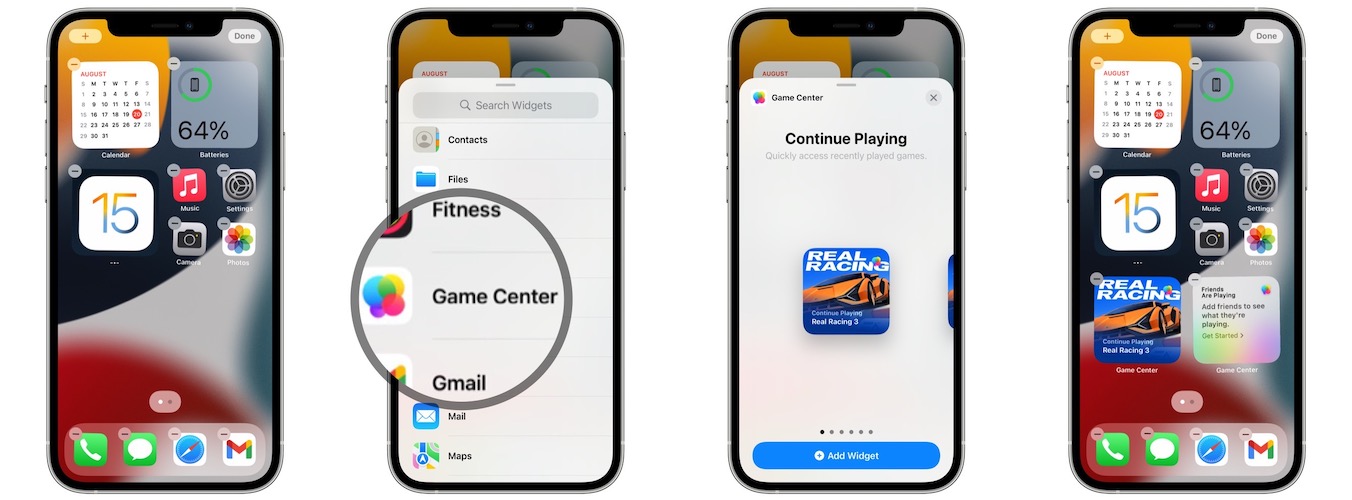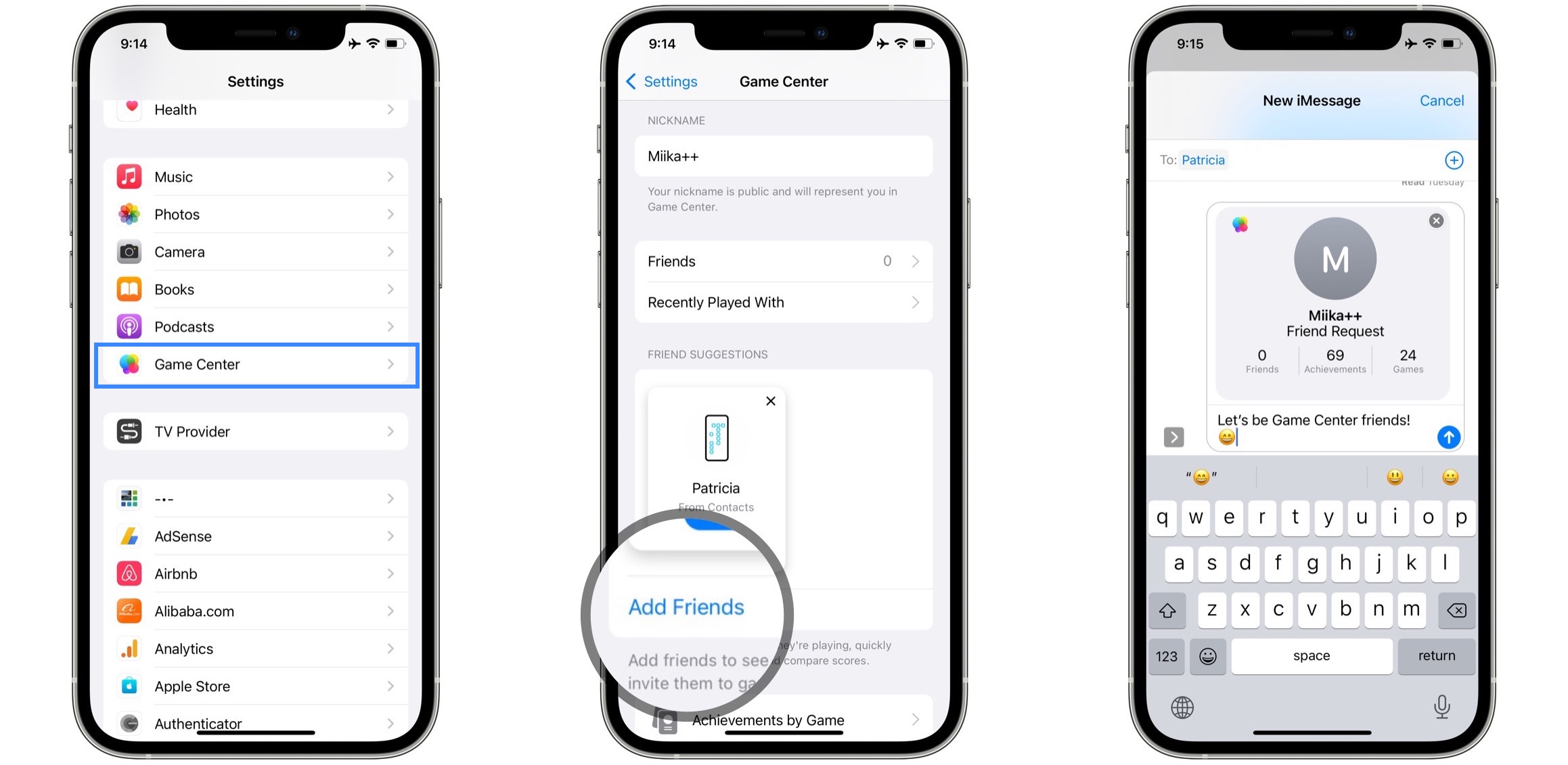New Game Center Widgets For iPhone And iPad In iOS 15
In iOS 15 you can add new Game Center widgets on iPhone & iPad Home Screen. They allow you to quickly open recently played games and get an easy glance at what your friends are playing. The widgets come in all three sizes: small, medium and large and are available in the Widget Gallery!
How To Add Game Center Widget
- Long-press and empty spot on the Home Screen until the app icons start to jiggle.
Tip: Alternatively, you can long-press a widget or an app icon and use the Edit Home Screen option.
- Tap the ‘+’ icon available in the top-left corner of the screen.
- Search or scroll for Game Center.
- Browse the available widgets: Continue Playing & Friends Are Playing.
- Select the size and tap on Add Widget.
- Drag the widget to the desired location on the iPhone / iPad Home Screen.
- Tap Done to confirm and exit Edit mode.
How To Use Game Center Widgets
Continue Playing Widget
Depending on the size it displays between 1 to 4 games that you’ve played most recently.
Tap the game’s icon and the app in question opens up so that you can quickly resume play.
Fact: If the game listed as recently played isn’t installed on your iPhone anymore, its App Store page opens up offering you the option to re-download it!
Tip: Long-pressing the widget only comes with basic quick action options: Remove Widget and Edit Home Screen.
Friends Are Playing Widget
This Game Center widget allows you to easily explore games that your friends have recently played.
Tap on the game’s thumbnail and you can have a closer look at it.
Tip: You need to add at least one Game Center friend for the list to be populated. If you don’t have any friends, tap on Get Started.
How To Add Game Center Friends
- Open Settings and scroll for Game Center.
- Tap on Add Friends, available right below in the Friend Suggestions section.
- Your Game Center card is automatically attached to a message. Select the recipient in the To: field and send the invite!
Game Center Recommendations From Friends Not Showing Up?
If you’ve added Friends to the game center but the Friends Are Playing widget still doesn’t show any game suggestions you have to check if your friends have chosen to make their Game Center activity public.

How to: Ask them to browse Settings -> Game Center -> Privacy & Settings -> Profile Privacy -> Friends Only. This way they will share their achievement and recently played games with Game Center friends.
How do you like the new iOS 15 Game Center widgets? Do you plan to use them? Use the comments section and share your feedback.
Related: You might be also interested in how to fix widgets not loading on iPhone in iOS 15!