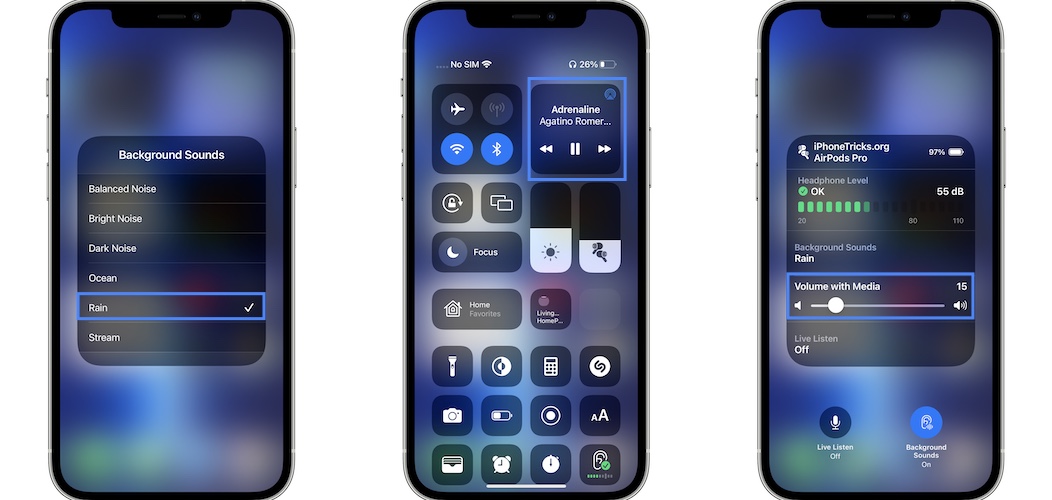How To Add Background Sounds To Music With AirPods (iOS 15)
In iOS 15 you can add background sounds to Music when using AirPods or any other Bluetooth speaker. You can choose from various sound effects like rain, ocean, stream and many more that play in the background of your favorite songs. All that you need is to enable the Hearing feature in Control Center!
How To Add Sound Effects To Apple Music Songs
First make sure that your AirPods Pro or any other Bluetooth headphones are connected to your iPhone, running iOS 15.0 or later. Next proceed as follows:
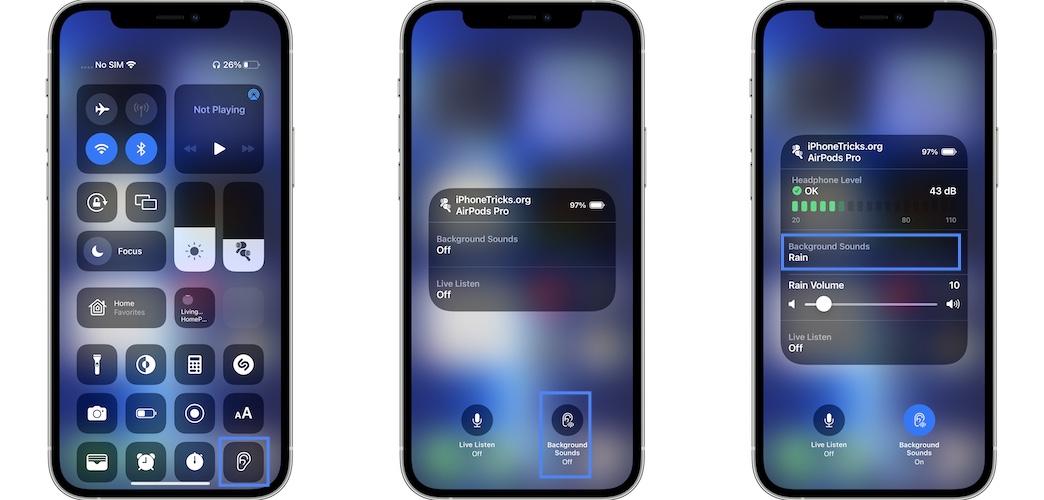
- 1. Open Control Center. (Swipe-down from the top-right corner of the screen)
- 2. Tap the Hearing icon.
- 3. Tap on Background Sounds to enable them.
- 4. Next, tap on Rain or the sound effect that’s currently active to open the list of available Background Sounds.
- 5. Tap on any sound effect available in the list to select it: Balanced Noise, Bright Noise, Dark Noise, Ocean, Rain or Stream.
Fact: The sound effect starts playing right away. Adjust the volume for an optimal experience. - 6. Finally, open Apple Music and start music playback!
Hearing Icon Not Available in Control Center?
You’re trying to add sound effects to music but the Hearing toggle isn’t available in Control Center? Here is how to enable it:

- Open Settings and browse for Control Center.
- Scroll for the More Controls section.
- Tap the green ‘+’ icon available next to Hearing.
Tip: Drag & drop Hearing towards the desired location in the Included Controls list, by tapping and holding the three horizontal lines icon.
Background Sounds Settings
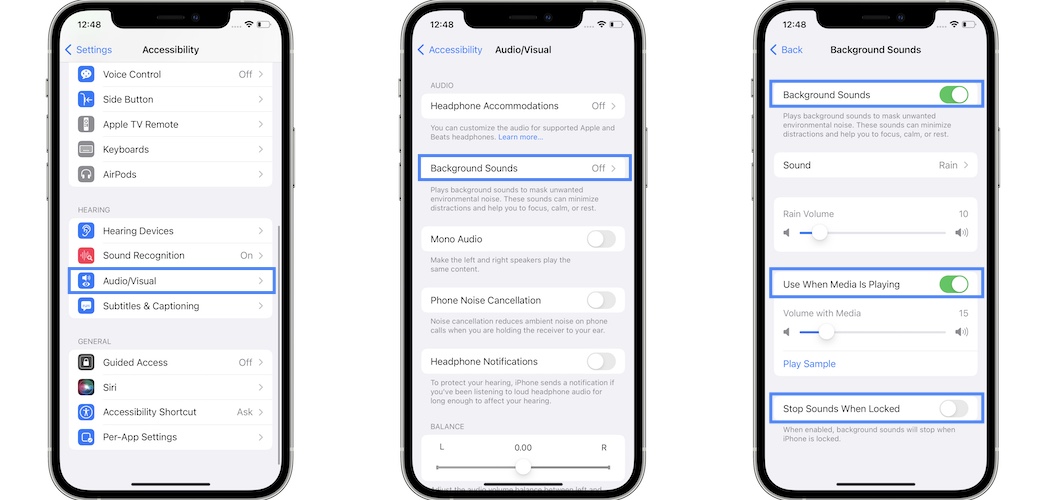
If the sound effects top when you start Apple Music playback, you have to check out the Use When Media is Playing option!
- For this, open Settings and browse for Accessibility -> Audio/Visual -> Background Sounds.
- You also have the option to stop background sounds when you lock iPhone!
- More, adjust the sound effect volume for both situations: when playing as standalone and when playing in the background of other Media.
Background Sounds Automations In iOS 15
Apple has provided support for Background sounds in Shortcuts. This means that you can create simple automations that will play background sounds when using AirPods, for example!

-
How to:
- Open Shortcuts and tap on Automations.
- Tap the ‘+’ icon available in the top-right corner of the screen to create a new automation.
- Select Create Personal Automation.
- Tap on Bluetooth and choose your [AirPods name] in the Device section.
- Tap Done to confirm and hit Next to move on.
- Search and add the following actions one by one: Change background Sound, Set Background Sounds Volume, Set Background Sound. Set them as shown in the screenshot provided nearby.
- Tap Done when ready and make sure that the Automation is enabled!
Do you like the new background sounds iOS 15 feature? Which sound effect is your favorite one? Use the comments section to share your feedback!
Related: Live Listen not working with AirPods? Here is what you can do to fix it!