Apple Watch Time Not Updating In Always On Mode (watchOS 8)
Last updated on October 6th, 2021 at 05:15 am
Posted in Bug Fixes by Mike on September 26, 2021Is the Apple Watch time not updating when the Always On feature is enabled? Does the watch face show a wrong time, when your wrist is down for a longer time? This looks like a widespread watchOS 8 bug that occurs only with some watch faces, including California and Utility!
watchOS 8 Time Not Updating Bug
This issue has been reported to us by several iPhoneTricks.org readers including:
Bob K.:
“After updating to watchOS 8, the time on the Always On display is not updating until I raise my hand. I am using the California face.”
“Watch face isn’t updating time until wrist is raised… I have gotten the time wrong for meetings etc on several occasions since the update a could of days ago. This not acceptable.”
How To Fix Apple Watch Time Not Updating Issue
Unfortunately, at the time of writing, there is no permanent fix, for preventing watchOS 8 from displaying the wrong time when Always On is enabled!
Below you can find a few suggestions, to make sure that you avoid this bug until an official fix is released by Apple in a subsequent software update:
1. Change Watch Face

As mentioned above, not all watch faces are affected by this Always On wrong time issue! In fact we can currently confirm it for the California, Utility, Infograph Modular and Activity Analog Watch Faces!
A good workaround requires you to change your watch face. I recommend you to try a new watchOS 8 theme like World Time or Portraits.
How to: Long-press on the current watch face to enter the Watch Face edit mode. Swipe-left or right to choose a configured theme, or add a new Watch Face!
2. Force Restart Apple Watch
A reader confirmed that he managed to fix the AW time not updating bug in watchOS 8 by rebooting the wrist-worn gadget. Apparently, a fresh start will clear this glitch. We’re not sure if this is permanent or just temporary. Can you confirm?
How to: Turn Off Apple Watch and power it back On a few seconds later.
Or, apply the force restart trick to do it all in one move: Simultaneously press & hold the Digital Crown + Side Button until the screen turns black and the Apple logo is displayed!
3. Disable Always On
If you like the California watch face too much and you simply want to stick with it, but in the same time don’t want to face the apple watch time not updating problem, you should turn off Always On!
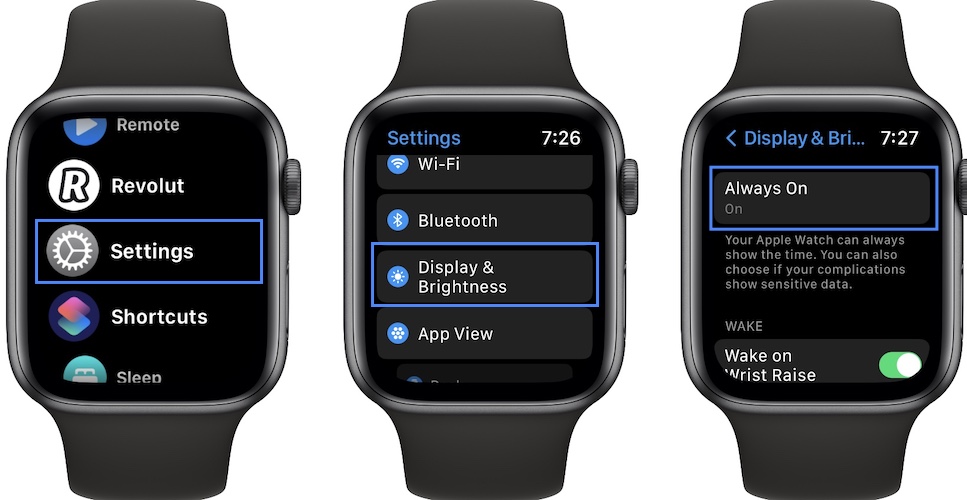
-
How to:
- Tap the Digital Crown to enter the app scrubber.
- Turn the crown until you reach Settings.
- Go for Display & Brightness.
- Disable Always On.
Are you also experiencing the watchOS 8 time not updating in Always On issue? Which watch face are you using? What about Apple Watch model? Did you find a better workaround? Use the comments section to share your feedback!
Related: Are you experiencing any other bugs that you’re looking a fix for. Check our watchOS 8 bug report thread and share your findings!


I have this problem with utility face on an apple watch series six
Thanks for mentioning! I can confirm it!
I too, these problems, what are the Watch utilities? I use activity faces
I am having the same problem with a chronograph setting.
Very, very annoying.
Let’s have the bug fixed Apple.
Never should happened.
Thanks for contributing. It seems that the bug is only affecting analog watch faces!
No, it was happening on Numerals Duo as well. I did the forced restart and it fixed the issue.
Thanks for the feedback. Glad it worked.
Watch os 8.1 It seems that the problem has been solved, it no longer presented itself to me.
Thanks for the followup. Yes, it is fixed. The patch is also mentioned in the release notes of watchOS 8.1.
have you simply tried to restart tha Watch ?
The problem remain
I have an Apple Watch series 5 on watchOS 8.
The face is set to modular compact, with the time/clock portion set to digital (not analog). I’m also experiencing incorrect time unless watch is raised/moved or screen is touched.
Thanks for your feedback MC. This is widespread indeed. Hopefully we will get a fix soon!
Infograph modular here… time won’t update when wrist is down.
Thanks for your contribution. This has been reported.
Same for me. I have Infograph modular and time also won’t update when wrist is down since updating to WatchOS8. Startles me every time that I look at my apple watch.
Thanks for confirming. This should be addressed in watchOS 8.1.
Modular Activity with digital time and I have the same issue.
This is widespread indeed. Thanks for confirming.
I had the same issue, but this fixed it. Reset the watch by keeping pressed the crown and the power button. Keep it pressed until you see the Apple load logo
So far after this have not had any issues
Thanks for the force restart tip. I will include it in the main content.
The problem there is also after the forced restart
For me it worked in these two steps:
1.
Re-created my watch face in the Watch app on iPhone (here: Infograph modular) and replaced the previous one on the Watch
…… (did not yet solve the time refresh problem)
2.
Switched off Watch like described above, pressing crown and power button together; switched Watch on again
….. That’s it, works :-)
Thanks for your feedback. Yes, rebooting the Apple Watch seems to solve it. At least temporary.
Only temporarily, just turn it off. After a while the problem comes back
Thanks for confirming. Hopefully Apple will fix it in watchOS 8.1, which might be due as early as next week.
Same issue. It’s absolutely unbelievable that this bug made it through QA. A watch that flubs the time?
Probably the first iOS and watchOS generation that was coded remotely…
Yesterday there was un update for Watch (8.0.1) and Apple he didn’t solve the problem. Incredible!! How is it possible to neglect such an important aspect? I’m very disappointed by the company
Thanks for the quick update Torello. Yes, this is disappointing indeed. A fix might still be in the works and it could be provided in watchOS 8.1. Hoping for the best.
At this point I don’t know if apple is aware of the problem. I don’t see many complaints about this problem
It has to be aware. We reported this 2 weeks ago and I am sure many others did using Apple’s Feedback Assistant: https://feedbackassistant.apple.com
Totally defeats the purpose of an always on watch face!. Series 6 infograph and info graph modular watch faces. Solution on the support forum: Turn off the always on feature! Sheesh!
Agreed. It’s the closest thing that we could recommend for a fix. At least it stops confusion.
P.S.: watchOS 8.0.1 is out, but apparently the issue is still present.
This is crazy! AW6 with new watchos 8 Potraits face! The face shows 12:04 on AOD and when I raise the wrist it updates to 12:20! Is this a joke or what??!
Thanks for confirming it Landon. Yes, this is a serious bug indeed. watchOS 8.1 will be out on Monday. Hoping for a fix. Stick with us for the update.
Same issue here with Hermes Circulaire, at least, and maybe some others – battery info that I have on a complication also shows wrong. Restart is a temporary fix…or change face, change back. That works too. Not sure what triggers it – I have only seen it happen twice in the past few weeks. But I change faces often, so who knows.
Have you updated to watchOS 8.1? This time bug should be fixed. It’s also mentioned in the release notes and I couldn’t replicate it on my own Apple Watch since updating.
I was able to fix it by turning off photo sync in my watch app. Faces synced within a minute.
Thanks for the tip Thea. In which watchOS 8 version are you encountering this bug? It has been fixed after watchOS 8.1 update.