How To Add Calculator To Menu Bar On Mac (macOS Monterey)
Apple removed the Calculator widget from the macOS Notification Center in the Big Sur version. In macOS Monterey you can add the Calculator icon to the menu bar. This is available with the help of the new Shortcuts app that has been imported from iOS!
How To Add Calculator To Menu Bar
- You only have to download Calculator shortcut for macOS Monterey: direct iCloud link.
- Click on Add Shortcut and the quick action will be saved in the Shortcuts app and the Calculator icon added to the menu bar.
Important: If you’re getting the “This app is available only on the App Store for iPhone and iPad”, while trying to download the shortcut, use your iOS or iPadOS device to download it. It will then also show up un in the Shortcuts app on your Mac. (Credits: Thanks Hasan for this workaround.)
How To Open Calculator From Menu Bar
- Click the Shortcuts icon available right next to Bluetooth.
- Go for Calculator.
Calculator Keyboard Shortcut On Mac
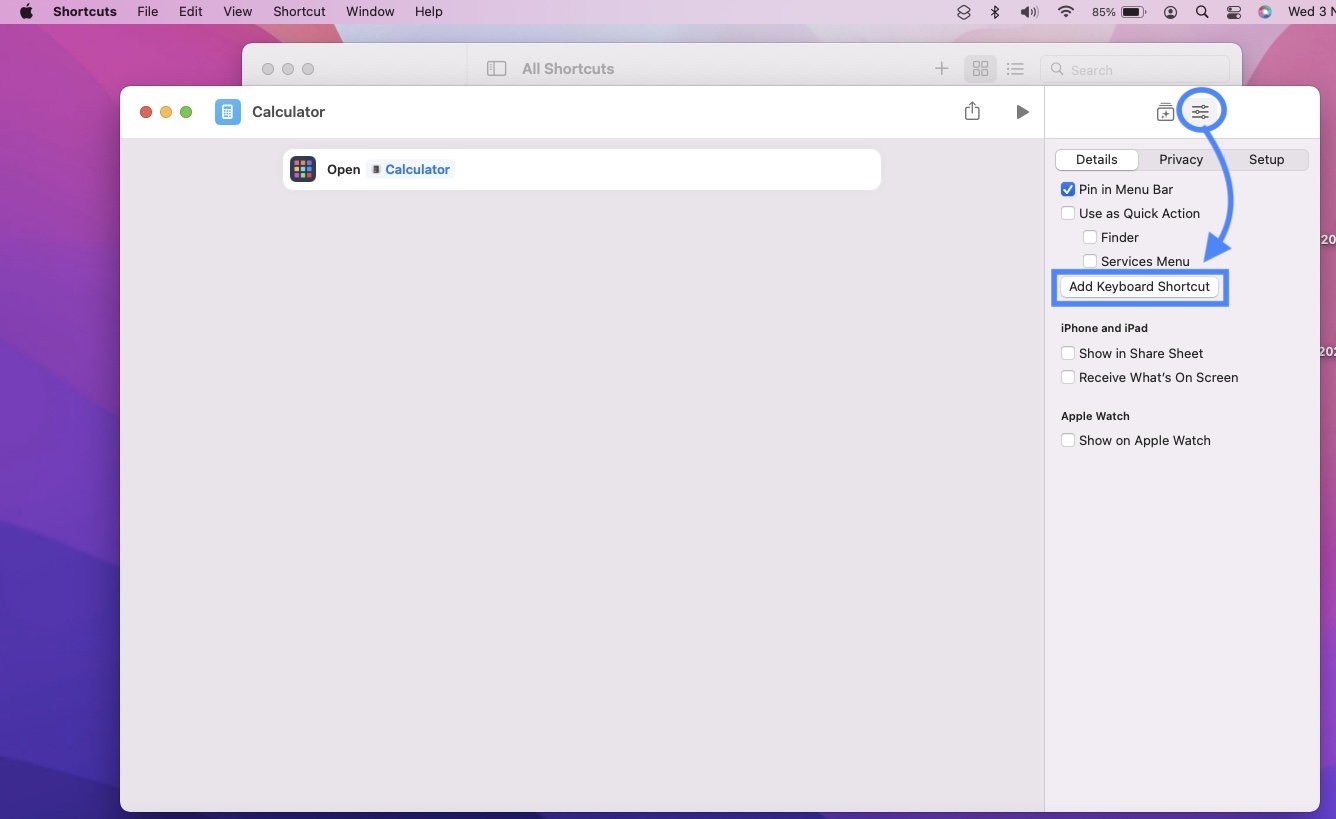
You can tweak the recently installed shortcut and also add your own keyboard shortcut for the macOS Calculator.
- Open Shortcuts.
- Right-click on Calculator available in the All Shortcuts or Menu Bar view, under My Shortcuts.
- Go for Open.
- Click on the Shortcut Details icon available in the top-right corner.
- Go for Add Keyboard Shortcut.
- Input the keyboard combo that you want to use for launching Calculator. Press the keys in the same order. The input will show up in the small text field section.
Tip: To avoid conflicts, make sure that you don’t use a keys combo that it’s already configured for an existing macOS shortcut.
Do you find this Calculator shortcut for Mac useful? Have any questions or suggestions? Use the comments section and share your feedback.
Related: You might also want to try out the Low Power Mode shortcut for macOS Monterey!

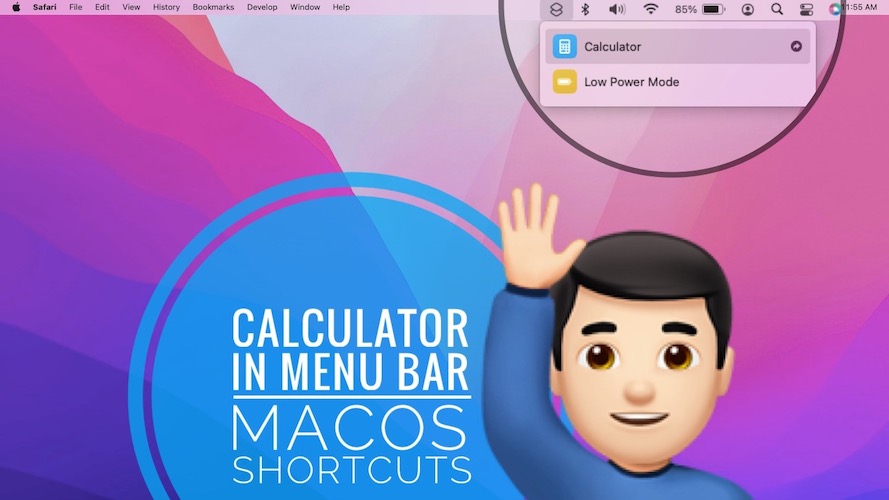

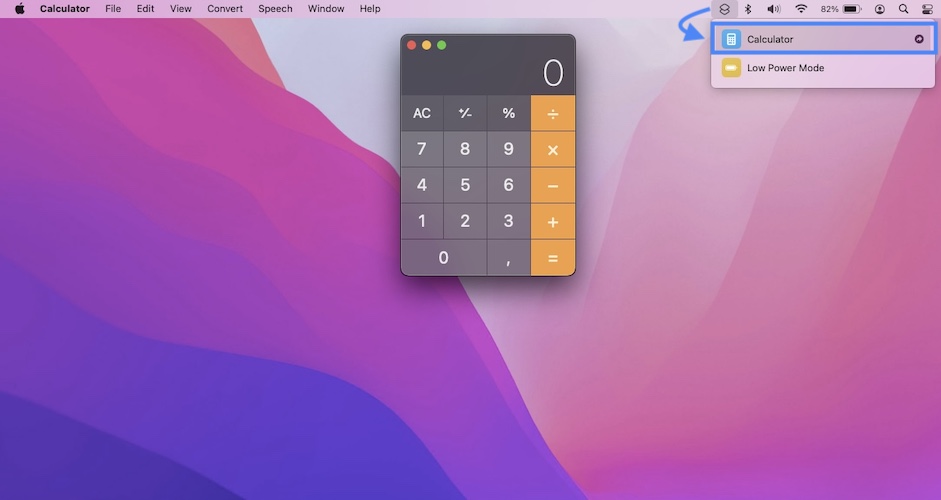
The Calcuator download link just brings me to download shortcuts and not the calculator
Yes, it’s a link for the Calculator Shortcut. Click on Add Shortcut and the Calculator will be automatically added to the Shortcuts section in the menu bar. Click the icon and the app will open.
If you look in mission control, you should see the calculator app in there.
Actually, when I click on “Add shortcut”, it just brings me to download shortcuts as well, and not the calculator.
Well you have to download the shortcut. And the Calculator icon will be automatically added to the menu bar. You can find it under the shortcuts icon.
When I try to download shortcuts on Monterey it tells me…
This app is available only on the App Store for iPhone and iPad.
That’s strange. It works here. Anyone else facing the same?
Add the shortcut on the app on your iphone or ipad if you have one. It’s annoying but the only way i figured out how to add it. It should automatically show up in the shortcuts app on your mac then.
Thanks for the tip. I will update it in the main content of the article, for better exposure.
yes. I also get the “This app is available only on the App Store for iPhone and iPad.”
A great shortcut would be if apple never removed the calculator. Isn’t it the job of a computer to calculate.
Thanks for the feedback Jerry. Not sure why this happens. I just downloaded it again to test and it worked.
Add the shortcut on the app on your iphone or ipad if you have one. It’s annoying but the only way i figured out how to add it. It should automatically show up in the shortcuts app on your mac then.
Thanks for the workaround Hasan! We appreciate your contribution.
Also getting the “This app is available only on the App Store for iPhone and iPad” message. Would be nice to see a workaround posted for those of us who don’t own or have access to an iPhone or iPad…
As Hasan mentioned, try to download the shortcut on your iPhone / iPad and then it will sync and show up in Shortcuts on Mac too. Let us know if it works.
Thank you só very much ;)
You’re welcome. Happy to help.
Every time I open the calculator I get a voice saying “Speech enabled.” What’s with that? I’m running Ventura 13.1 on a 2020 27-inch iMac.
Brilliant! This method helped me! Thanks!
I downgraded from Catalina to Monterey because I was getting too many “we don’t support Catalina anymore” messages in various software. Among the things I’m frustrated by is the notification center. I like to have a weather widget for different cities that friends of mine live in; on Catalina these widgets all fit onto one very compact vertical list. On Monterey they are each separate items and they’re so huge that five of them takes up most of the vertical space. On Catalina I had a calculator widget; I could flick my cursor to the top right hot corner and do a quick bit of arithmetic, then go back to what I was doing. I used this frequently. Apple apparently decided this was too useful so they went out of their way to remove the functionality, meaning that I had to install it as a separate thing and activating it requires clicking on a very small target in the menu bar instead of simply throwing my mouse into the corner.
This is one of the reasons I think my next machine is going to be Linux or Unix. macOS is nothing but BSD with a fancy window manager and a nonstandard filesystem layout; I might as well go straight to the source.
Thanks for the feedback. It makes sense. macOS Sonoma will be released today with widget upgrades. You might want to try it out!