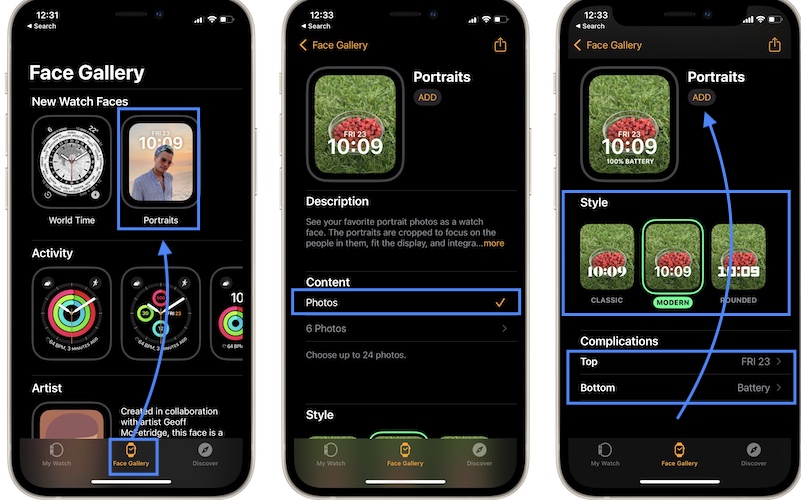How To Add Portraits Watch Face To Apple Watch (watchOS 8)
You’re trying to add Portraits Watch Face to Apple Watch but it’s not working from your wrist-worn device? Getting the ‘you can add this face on your iPhone’ indication? This exclusive watchOS 8 Watch Face can only be set up using the paired iPhone!
How To Add Portraits Watch Face
- 1. Open the Watch app and tap on the Face Gallery tab.
- 2. Go for Portraits in the New Watch Faces section.
- 3. Tap on Choose Photos… to select up to 24 pictures that you want to add to this face. Tap the thumbnail of the image that you want to use, to select it. Tap Add when ready.
- 4. Select the Style. You can pick from Classic, Modern or Rounded. This setting affects the font of the current time, that’s displayed on top of your portrait image.
- 5. Finally, pick the complications that you want to use. There are two slots available: Top and Bottom. By default, the Top one is set to display the current date, while the Bottom one is turned Off.
- 6. Tap Add when ready and the Portraits watch face will be added to your Apple Watch!
How To Edit Portraits Watch Face
On iPhone
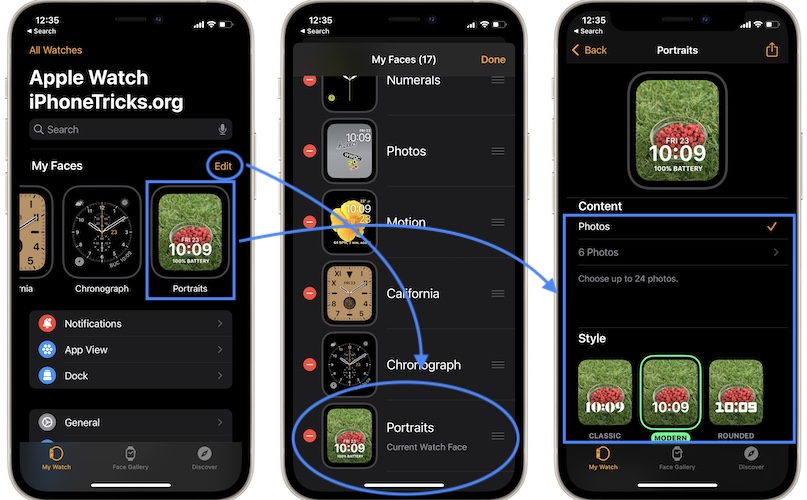
In the Watch app, browse the My Watch tab. Tap on Portraits available in the My Faces section. Perform the required changes and tap Back when ready.
Tip: You can also use the Set as current Watch Face option to start using Portraits.
On Apple Watch
- Long-press the watch face. If Portraits is selected tap Edit, else swipe-left or right until you reach Portraits.
- Tweak the Style and Complications.
- Click the Digital Crown when ready.
How To Add Photos To Portraits Watch Face
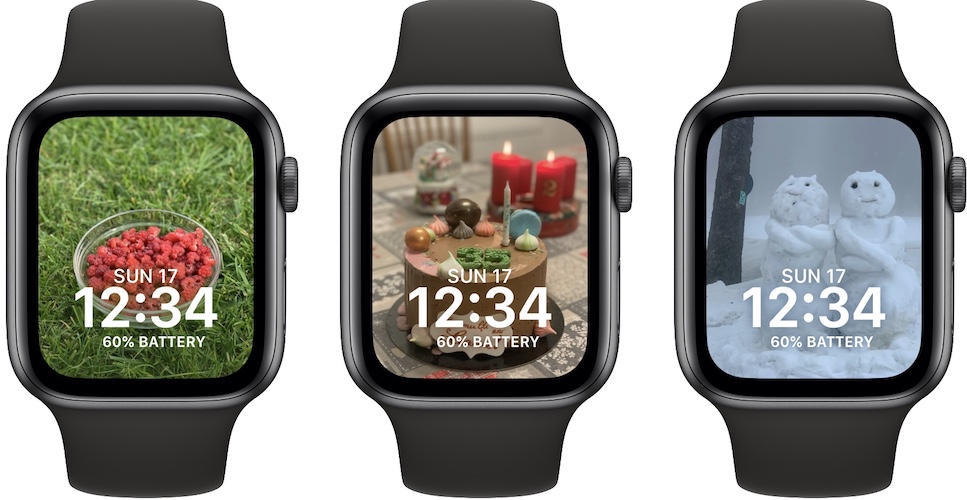
You can also quickly add pictures to a Portraits face in Photos:
- As soon as you snap a cool Portrait mode picture, you can browse it in the Portrait Album.
- Tap the Share icon, available in the bottom-left corner of the image preview.
- Use the Create Watch Face option.
- Select Portraits and follow the on-screen instructions.
Portraits Watch Face Not Available ?
If you can’t see the Portraits face in the Watch app, it means that your device isn’t updated to watchOS 8!
To be able to update Apple Watch you need the paired iPhone to run iOS 15 or later.
Portraits is an exclusive watchOS 8 face!
Are you using the Portraits Watch Face as main background on your Apple Watch? What’s your feedback? Did we leave something out? Use the comments section and share your thoughts.
Related: Other new Watch Faces in watchOS 8 are World Time and Continuum.
For more watchOS 8 features please read here!