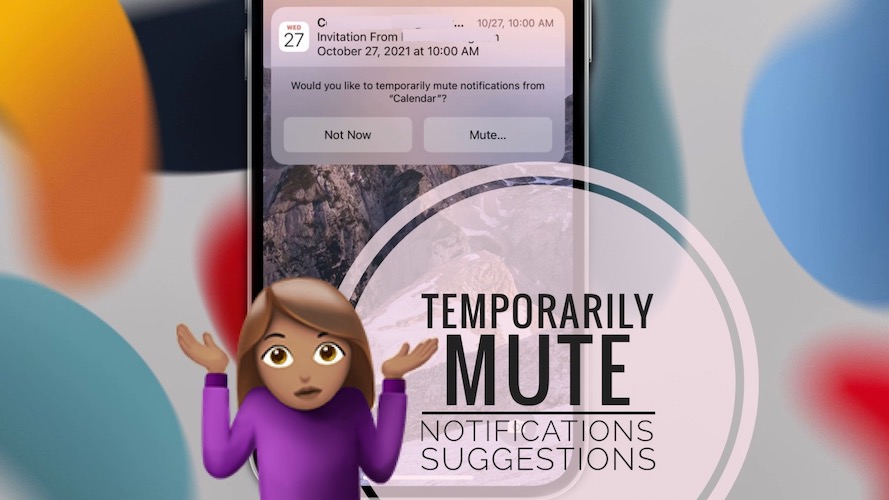How To Stop Temporarily Mute Notifications On iPhone
Is your iPhone questioning you if you would like ‘to temporarily mute notifications from’ a specific app? This recommendation comes alongside a notification and is displayed on the Lock Screen. However, most of the time it doesn’t seem to make sense and the requests become annoying!
You have the option to tap Not Now or Mute. If you choose the first the suggestion will show up over and over again. While the second, will force you to silence the notifications in question!
Temporarily Mute Notifications Inquiries
Notifications have been totally revamped in iOS 15. Focus modes have been added that provide you numerous options to filter alerts based on app, contacts, location and more.
The Notification Summary is able to deliver non-essential alerts at scheduled times. All these changes come along with various recommendations, thrown in by Apple. The idea isn’t bad, the inquiries have the role to highlight the new notifications feature in iOS 15 and make you aware of them.
However, the way they’re triggered needs to be fine tuned. iPhones running on iOS 15 manage to stress you with unnecessary notifications instead of relieving the pressure.
Fact: Similar annoying suggestions are also triggered under the form of Focus Suggestions and Time Sensitive Notifications recommendations.
How To Stop Temporarily Mute Notifications
1. Engage With Notifications
Based on the feedback that we’ve already got on this subject this recommendation tends to be suggested for notifications of apps that you rarely click on.
For example, if you have Calendar notifications but you never tap them, and only dismiss them on the Lock Screen, the Temporarily Mute Notifications option might be suggested.
2. Mute And Unmute
Another way to fix this is to play along and tap on Mute. Then open Settings -> Notifications and search for the app that you’ve just muted. Unmute the alerts. The suggestions should stop appearing at this point.
3. Deliver Quietly
If you’ve set an app to deliver notifications quietly, it will be prone to prompting you with the Temporarily Mute Notifications suggestion! To undo this proceed as follows:
- Open Settings and tap on Notifications.
- Look for the app in the Notification Style list. If it’s set to deliver quietly change it and you shouldn’t be stress with the Mute Notifications suggestion!
Have you managed to stop the Temporarily Mute Notifications on iPhone issue? Do you have a better solution? Use the comments section to share your feedback.
Related: A widespread iOS 15 issue is affecting Notifications for various stock and third party apps. Read more here!