How To Allow Facebook Local Network Access And Fix Screencast Not Working
Last updated on October 11th, 2020 at 05:45 pm
Posted in Bug Fixes by Vlad on September 25, 2020Since the release of iOS 14 a lot of readers are complaining that they can’t screencast videos from the iPhone Facebook app to their Smart TV anymore. This problem is caused by the fact that iOS and iPadOS 14 have introduced a series of new privacy-oriented features. One of them requires apps on your iPhone or iPad to ask for local network access permissions.
Apparently, a bug is sometimes preventing the Facebook app from getting local network access, although the permission is granted. We couldn’t replicate this issue on our own device, but we’ve got more than a dozen readers complaining about it. So, let’s check how to properly configure iOS 14 to allow Facebook to access your local network!
How To Give Facebook Local Network Access
The easiest way to do it is to tap OK the first time you open the Facebook app after you update to iOS 14. However, if you were not sure what the permission was all about and tapped on Don’t Allow, to research it better, it’s not the end of the world.
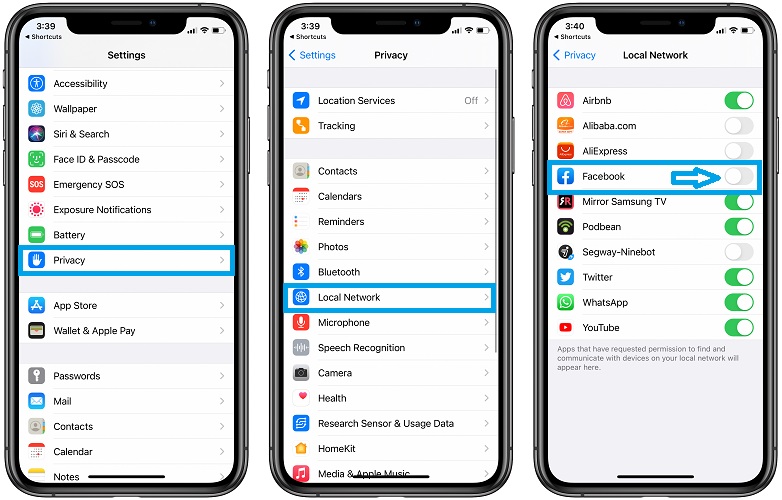
- 1. Open Settings on your iPhone or iPad.
- 2. Scroll for Privacy.
- 3. Tap on Local Network.
- 4. Grant Facebook access, by bringing the toggle to the ON (green) position.
Allow Facebook Local Network Access To Watch Videos On Your TV
Facebook will prompt you again to allow access to your local network the first time you attempt to cast a video from your iPhone or iPad to your smart TV.

- 1. Open Facebook on iOS or iPadOS.
- 2. Scroll for a video that you want to stream to your TV.
- 3. Tap on the screencast (screen) icon available in the lower or upper-right corner of the video window.
- 4. Choose a TV from the list that you’re prompted with.
- 5. Be patient until Facebook on your iPhone connects to your TV. The now playing message should be displayed on your iPhone while the video starts streaming on your smart TV.
How To Fix Facebook Local Network Access
If you performed the steps described above and you’re still not able to cast video from your iPhone to your TV please attempt the following troubleshooting steps:
- 1. Reboot iPhone – to make sure that this isn’t a temporary problem, force restart your iPhone. After the device boots back up, double-check the Settings app and make sure that Facebook has local network access.
- 2. Update to iOS 14.0.1 – Apple has recently release the first software update for iOS 14, with five reported bug fixes. Facebook local network access isn’t mentioned in the list but you have to try this too.
- 3. Re-Install Facebook – an other option is to delete Facebook app and install it back. If you have Facebook on your iOS 14 Home Screen, long-press on its icon and tap on Remove App. Next, select Delete App to uninstall it. If you send it to the App Library you’ll only clear it from the Home Screen. Install it back. Direct download link.
- 4. Allow Device on TV – make sure that you select and press on Allowed, using the remote control, if the TV screen prompts you to give permissions for a new device (your iPhone) that wants to connect to it.
- 5. Disable Large Text (CONFIRMED FIX)
Facebook’s ‘Allow Local Network Access to Watch Videos on your TV‘ permission screen isn’t displaying properly and thus making the OK button unavailable. Try this to fix:

- 1. Open Settings on your iPhone or iPad.
- 2. Tap on Accessibility.
- 3. Open Display & Text Size.
- 4. Tap on Larger Text.
- 5. Turn Off Larger Accessibility Size.
Tip:
- 6. Reduce Text Size (CONFIRMED FIX)
Similar to the above fix, reduce the text size on your iPhone to make the Facebook video allow local network access screen to display in full-size. This will allow you to click OK and grant the permission!

- 1. Open the Settings app.
- 2. Tap on Display & Brightness.
- 3. Go for Text Size.
- 4. Reduce your preferred reading size.
- 7. Restore iPhone / iPad
A current iOS 14 bug can prevent Facebook from asking for Local Network access if you decline it when it initially prompts you. If deleting and re-installing Facebook won’t trigger the Facebook Local Network access prompt, your only option is to:- Backup your iPhone in iCloud or on a computer with iTunes.
- Erase All Content and Settings from your device.
- Restore iPhone / iPad using the most recent backup.
Fact: This will trigger the Local Network access prompt for apps and you can accept it this time.
Big thanks to Pacheco for finding and posting the working fix no. 5!
Fix Facebook Local Network Access Video Tutorial
Video guide showing the confirmed fixes for troubleshooting screencast from Facebook, on iPhone and iPad, to smart TV in iOS 14:
If none of the above works please let us know, with the help of the comments section available below. Understand that we couldn’t replicate this issue on our own devices and this makes it harder for us to find the best fix. We need your help to troubleshoot this. The more of you comment and share your experience the faster we will be able to pinpoint the source of the problem and hopefully find a fix.
Related: How to enable Facebook Messenger App Lock feature on iPhone and iPad!

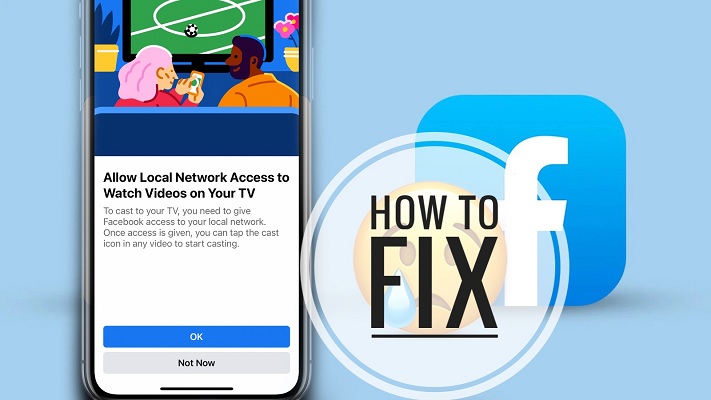

Hi again. Fb appeared in my local network enabled it tried to chrome cast to tv and again just the photo of the two people watching football. Updated the latest update! FB not showing at all in local network. Rebooted phone still nothing. Deleted app and just the same photo of the two watching football no option as your photo to allow access. FB still not showing in the privacy local network! Fb watch on my tv is just blank grey colour! Doesn’t make sense does it. Is anyone else still having this issue?
Hi Nicky. Thanks for sharing your feedback. We’ve got numerous other similar reports. We’re actively looking for a fix, but this might be only available with a software update.
Nicky can you please try this fix and let us know if it works:
1. Open Settings on iPhone or iPad.
2. Tap on Wi-Fi.
3. Tap the blue ‘i’ icon next to your Wi-Fi networks name.
4. Disable ‘Private Address’
Private Address is a new iOS 14 privacy feature that is enabled automatically and that assings a different Mac address to your device every time it connects to a Wi-Fi network. This makes it less trackable but could interfere with Apple TV or Chromecast.
More details here: https://www.iphonetricks.org/how-to-turn-on-iphone-private-wi-fi-address/
Hi Patricia tried this and still no Facebook in my local network to enable and still that same photo of people watching football. FB watch still grey. Think I may have to just go with mirroring not ideal so frustrating for everyone isn’t it
Nicky thanks for the feedback. Yes, it is frustrating. Let’s hope this can be fixed in an upcoming software update. We have provided feedback to Apple about this issue.
I do not have a Facebook toggle to slide for allowing networks to access so I can cast to my TV. It use to work great. I have tried every solution including resetting my location services. So frustrating. My iPad works just fine.
Have you tried updating to iOS 16.6 and to the latest version of Facebook for iOS?
I am having this same problem, tried everything and still no FB in local network to let it access.
Denise, thanks for your feedback. It frustrates us that the troubleshooting tips don’t work for everyone. We are further looking into this, but I’m afraid that only a software update can provide a fix. If you have a breakthrough don’t hesitate to inform us too.
I am still having exact same issue. I am on iOS 14.0.1. I have an iPhone SE 2020. Been trying to find answers for 2 days! I’ve tried reporting the problem to FB. Still nothing. Can’t cast. No option to allow access just a frozen screen with 2 people watching football. Grrrrr help!
Hi Dina. We’ve just update the article with a working fix. Please check fix no. 5:
Settings -> Accessibility -> Display & Text Size -> Larger Text (Turn Off)
This worked on SE 2020.
On my iPad the Facebook video has the cast icon, but when I tap it nothing happens.
Yes I am!! I’ve updated to iOS 14.1 which supposedly fixes this issue,
Rebooted, deleted and reinstalled Facebook and the same issue! Now what?
Ok got this from a previous post and it works! Go to text size in settings and slid the bar to the left just below middle. Go back to Facebook pull up a video and try to connect. You will get the same screen as before but “ok” will be visible at the bottom. Select ok, ok and THAT SHOULD WORK!
thanks for this tip it worked back casting again
Eileen, thanks for confirming.
THANKS! That worked!!!
Weldon, thanks for confirming. Glad that we could help!
I don’t want to give any one access to my Facebook page or my tv what do they want with that
It’s access for your local network so that your iPhone and your smart TV can communicate via your home local network and allow you to screen-cast from phone to TV.
Yes I am see this picture on my phone and I didn’t ask for it to do anything I was just looking at Facebook and the picture of the people showed up and I can’t get it off or go into my Facebook page there’s nothing to tap on or anything what is wrong with my Facebook page
Barbara, your screen resolution might be to blame. Use tips 5 and 6 from the article to make sure that the FaceBook Allow Network Access screen is displayed correctly.
did update to 14.1 still not cast to fb :(
James are you trying to screencast directly from iPhone to smart TV, or you’re using Apple TV as middleman?
Nicky can you please try this fix and let us know if it works:
1. Open Settings on iPhone or iPad.
2. Tap on Wi-Fi.
3. Tap the blue ‘i’ icon next to your Wi-Fi networks name.
4. Disable ‘Private Address’
Private Address is a new iOS 14 privacy feature that is enabled automatically and that assings a different Mac address to your device every time it connects to a Wi-Fi network. This makes it less trackable but could interfere with Apple TV or Chromecast.
More details here: https://www.iphonetricks.org/how-to-turn-on-iphone-private-wi-fi-address/
I get the people on the couch but can’t scroll down to say OK! Just freezes on that picture and I have to restart app. Also not showing up under Local Network so not able to toggle on. Still not fixed with update today.
Kylie thanks for the feedback. Can you provide some further clarification? Are you getting this error when trying to screencast from iPhone to smart TV directly? Or is a middle man like Apple TV or Chromecast also involved?
Hi – Yea straight from iPhone to Sony Bravia smart tv. Worked perfectly fine before the update! I feel it’s a FB issue though as its as if the picture with the people on the couch is zoomed in and you can’t scroll to the bottom to press Ok.
I’ve just tried what James said below about changing font size and it worked!!! I can now see the Ok button!!
Great, thanks for confirming!
Kylie the article has been updated with a working fix. Please check fix No. 5.
in the Display and text size… just large font off, and choose a small text size.!!!
i did this and it fixed it
Pacheco says: posted what to do here
https://www.iphonetricks.org/ios-14-local-network-privacy-feature/?unapproved=40383&moderation-hash=b23cec0028ac4323b53eb9aaea6bdd56#comment-40383
thanks
This did not work for me.
Never mind!! After reading below, I needed to make the text size smaller so I could see the whole screen to click ok. It worked!!
Great! Thanks for confirming!
Thanks for confirming and for sharing Pacheco’s tip James!
Where can I find this setting can you please be more clear?
Thank you!!!! This worked for me! ????
this worked for me. Thank you.
Thanks for confirming!
Hi all
I also did what James said and all working now.. we got there in the end thanks everyone for your help!
Great. Yes, that’s the power of a community. Thanks all for helping out!
Similar to #5 it has to do with Text Size. All you have to do is go to Settings click on Display and Brightness , then minimize the text size. Go back Facebook and cast a video to your Chromecast then you should be able to press the OK button to allow Facebook access to your local network.
Thanks for this Bob. We will add it as fix no. 6.
Yeah!! James this worked. Now I need this to work on my iPad
Since downloading iOS 14 I’ve tried everything to be able to cast from Facebook to my tv. None of the suggestions work. Keeps freezing on the same screen with no option to allow local network access.
I made the mistake of not allowing Facebook access to my local network. I’ve tried everything on the article and still nothing works. Video shows the stream icon but will not bring the streaming box to select which Apple TV to connect to. I’ve deleted app and reinstalled also and that didn’t help either.
Hi Paul. Thanks for your feedback. Have you also tried to reboot your TV after reinstalling Facebook?
Still tried everything no luck
Kevin, we do have to get you going. Almost everyone else confirmed the fixes No. 5 and 6. Can you provide more details to see if there is some other way we can help you out?
Tried everything Facebook still not showing on location services
Can’t cast from iPhone FB app can cast from all other apps and from my tablet have tried everything you have suggested and still can’t I never get asked to join wi fi from Facebook
Jam, when you go into Settings -> Privacy -> Local Network can you see Facebook in the list?
My iPad does not have Facebook under Local Network. It only has YouTube.
Larry, thanks for letting us know. We’re still looking for a fix.
Have issue on iPad mini, and iPad Air (both iOS 14.0.1), no issue on iphoneX or iPadPro (not updated). Only with Facebook. Have tried all suggestions, including hard reboot, deleting FB then add again. Tried #5 and 6, no luck. I may have not allowed access following update, not knowing it was part of update. Now can’t get opportunity to allow access. On iPad Air, FB no longer an option under Local Network, but is for iPad mini. Frustrating, as all iPads used constantly. This forum has been enlightening, in that we all seem to be pointing to same issue. Thank you for any advice, and I will keep trying options, and post back if I am successful. Next stop, unplug TV, an turn back on.
Nancy, thanks for your details feedback and for adding value to this topic. Please keep us posted if you manage to make them work. We’re also searching for other troubleshooting options.
I just clean wiped the iPad mini. Restored from another iPad that ios 13, the restore of course was to current iOS. 14.0.1. Went step by step successfully with other apps and permissions. All success. Crossed fingers and went to Facebook. Nothing happened. No notice. No cast icon to tap to invoke the notice for permissions to local network. When opening a FB video, there is a cast icon on video but not responsive. Deselected private network. Checked font etc. Nothing. I am not going to update 2 devices still on iOS 13 Will keep posted on this to all.
Great info you’re providing here Nancy. Kudos for that. Keep us posted please. Thanks
So frustrating, I was able to cast from Facebook on my iPad before the iOS 14 update! Now I cannot. There is no “local network” access button to select, in my privacy settings, so I cannot give Facebook access to cast to my tv. I have the option on my iPhone but nit on my iPad! What has happened? I’ve tried all hints and tips on here, none work for me
Cara, we know how frustrating this is. We’ve updated this article with all fixes available. We’ve also sent feedback to Apple about this problem. We hope that a fixed will be included in an upcoming software update. Keep in touch. We will update the article as soon as we have news.
Thank you very much for your reply Patricia – I will keep checking, regards
This is the same issue I have.
Fix 6 worked for me.. the others didn’t. Maybe you should elevate this one
Despina, thanks for confirming. Good tip. We will bump it asap.
Thanks🙏🏻 it works 😍
Aj, glad that we could help! Thanks for confirming.
Same issues. I was able to get my iPhone to cast by changing font size as described above; HOWEVER, I am still not able to get it to work on my iPad. Facebook does not show as an option for Local Network, Privacy.
Mary, thanks for highlighting the iPad issue. We will look further into this.
No cast icon on video
I just clean wiped my iPhone 11 pro. Restored from backup, the restore of course was to current iOS. 14.0.1. Opened Facebook. Gave permission to use local network and Bluetooth, disabled private address on wifi, open video but no cast icon and cannot find my Samsung qled 55 inch made 2017 closed FB start it NO CAST icon. Deleted fb reinstalled fb restarted TV, restarted router gave all permission. Open a video in stretched mode No cast icon to tap to invoke the prompt and select TV. YouTube has the cast icon and works fine and can see my tv in the list of devices. Not using large text and reduced text size. Nothing works to bring the cast icon back. Any advice
I just tried with another wifi router still no cast icon.
Thanks for mentioning.
Walid, you seem to have troubleshooted by the book. Not sure what else to suggest at the moment. I guess we’ll have to wait for a fix from Apple in an upcoming software update. If you do manage to find something that works, in the meantime, don’t hesitate to let us know. We’re also looking for other workarounds.
go to Settings -> Accessibility -> Display & Text Size -> Larger Text (Turn Off)
Choose the smallest size (you can go back and reset this later)
then go to facebook and choose a video or live streaming to cast now you will see the “ok” button touch that then follow the prompts and then casting will work.
I think this is an iOS issue. On my iPad, I didn’t give permission (cause I didn’t know what it meant). Like some, I tried the 6 steps. Facebook doesn’t show on my Privacy/Local Network app list. When I upgraded my iPhone for 14, I must have selected OK, for the permission, and I can cast no problem. My iPad needs to re ask me so I can select YES. I thought deleting and reinstalling would have worked, but it didn’t. Again,, tried all of the 6 steps, no luck after denying on my iPad.
Lou, thanks for sharing your feedback. You could backup your iPad in iCloud or on a computer with iTunes, Erase All Content and Settings and Restore from the backup. This will force Facebook to ask you again. Let us know if this works!
Thank you. I finally managed to chromcast from Facebook with iOS14. Previously searched in Apple, Google and Facebook support to no avail. Your fix of reducing text size worked on both iPhone 8 and iPad.
Gina, thanks for confirming. Glad that we could help!
Hi I am having the same problem on my iPad Air 3 with IOS 14.1 unable to cast using Facebook watch the icon appears but touching it does nothing , I have followed the advice including restoring fro ICloud backup.
If I look in privacy Local network Facebook does not appear and it’s never asked for access to local network.
I also have a iPhone 8 withIOS 14.1 and it works perfectly.
Thanks for sharing your feedback. Yes, there seems to be an iOS 14 bug that affects only iPads. The issue has been reported to Apple. iOS 14.2 isn’t far away. We hope a fix will be included in it!
That’s good news thanks for the update hopefully sorted in the next update.
I had the same issue recently with my 13 pro. Local network access did not appear in my iphone settings for me to turn it on and neither did the screencast function. Tried all the steps above and it didnt work for me. To get the prompt for local network access again within Facebook, I tried the following:
1. In FB app : Menu> All shortcuts – see more > Device Requests / Find WiFi > Allow Local Network Access.
2. Local Network Access setting appeared in iPhone settings but the screencast icon still did not appear in FB watch/videos.
3. Restarted my phone and killed the FB app. Toggled the Local Network Access permission in iPhone settings On and Off again.
4. Playing a video in FB watch, after a few minutes it appeared and worked again.
Hope it helps if it works for you.
Cheers
Thanks for the detailed feedback Darran. Glad you managed to get the hang of it.
Hi darren,
so did this work even thoguh you had local network toggled to off?
I have an iPhone 14. The cast icon does not appear in Facebook videos.
Local Network is not in Facebook settings and Facebook is not in Local Network settings so there is no toggle to swirch on.
Text size is small and I have deleted Facebook and reinstalled the app and rebooted the iPhone.
Nothing makes any difference!
I have no trouble casting YouTube videos as YouTube is in Local Network and the green toggle is on.
Why is Facebook not in Local Network settings?
Have you tried to uninstall and reinstall Facebook? It might ask for Local Network permission again…
I’m having the same issue. Local network button is not available to turn on. Uninstalling and reinstalling Facebook doesn’t work.
Spent 1 hr with an Apple tech call and they couldn’t help.
Very frustrating
Do you see the screencast button when playing a video in Facebook? You have to tap the video to enter the Facebook video player mode. Go for full-screen and the screencast option should appear at the top. Tap it and if you never performed a screencast from Facebook to your smart TV the Local Network Access prompt will show up. Provide permission on your iPhone and on your smart TV too. It should work now. Does it help?
I have checked and local network is toggled on in my settings, but when I check my Facebook app > settings > local network is showing ‘not allowed’ and greyed out. Even when iPhone settings I have allowed it.
Any suggestions? Have already tried updating text size.
Hmm not sure what else to suggest. Let us know if you manage to find a fix.
Hi Team,
i have reinstalled and installed my facebook a quite a few times and also restarted my phone after doing so.
but facebook application isnt showing up on “local network” to allow me to enable it.
does any know how to fix this as i can not cast my facebook videos onto my chrome cast.
thanks.
i have now got local network to show facebook and its currently says its enabled but i am still unable to see the cast buttoms on facebook videos.
does any know a fix to this please.
How did you manage to get Local Network to show on Facebook?
Have you tried entering and exiting full-screen mode to make the cast button show up? Have you been able to cast to your TV successfully from any other app? For example, YouTube?
Hi,
I searched up device request on Facebook and it showed in the Apple settings allow local network.
But when I go through Facebook setting to see if local network is allowed it says not allowed still even if I enable it.
I am still to cast other applications like YouTube and Netflix’s.
I tried the full screen method and also making my text smaller and still no cast button shows up.
Would you know another option to get this to work?
Thanks for the followup. Screencast option is available at my end. Just tested it again.
However, recently it seems that it only works screencasting via Apple TV and not directly to the Samsung TV. The TV stopped showing up in the list of devices when pressing the screencast button.
P.S.: I assume that the screencast option might only show up if FB on iPhone detects that there is another device nearby that’s compatible with screencasting? Try to screencast from YouTube. If the TV shows up as an option it should work with Facebook too.