How To Customize App Library Categories On iPhone (Trick!)
Do you know that you can customize App Library categories on iPhone or iPad, although there’s no specific setting for it? There’s a tweak allows you to indirectly edit folders and set which apps show up as suggested in each category.
App Library Customization
Ever since the App Library has been introduced in iOS 14 the iPhone community has been split in two:
- iOS users that have embraced the change and clean Home Screen concept!
- iOS users that ‘hate’ the App Library and are bashing Apple about forcing them to use it.
- 1. Swipe for the App Library and review a category that you want to tweak. Notice the apps that are suggested, but you don’t want them to be there.

- 2. Now, open Settings app and go to Siri & Search.
- 3. Scroll all the way down, and you will get to a list with all apps installed on your device.
- 4. Tap an app that you don’t want to see at the top of an App Library category.
- 5. Turn off Suggest App, available under Suggestions.
Fact: We received hundreds of requests from readers asking for the App Library to become optional, or at least much more customizable.
App Library customization options are almost non-existent even in the upcoming iOS 16 release. iPhone users can only tweak if they want to show Notification Badges in the App Library or not. (available in Settings -> Home Screen)
How To Customize App Library Categories
This trick is for those of you that are looking for a way to edit App Library folders and make them a bit more useful.
Fortunately, there is a way that you can control which apps are shown as suggested for each App Library category:
Tip: Repeat this with every app from a category that you don’t want to see as suggested at the top of an App Library folder.
Conclusion: Yes, this way to edit App Library categories isn’t user-friendly, but it’s the only way to customize App Library folders at the time of writing.
Did you managed to edit App Library folders using the above mentioned tip? Do you have a better solution? Share your feedback in the comments!
Related: Are most of your apps listed in the Other App Library category? Here is how to fix this annoying issue!


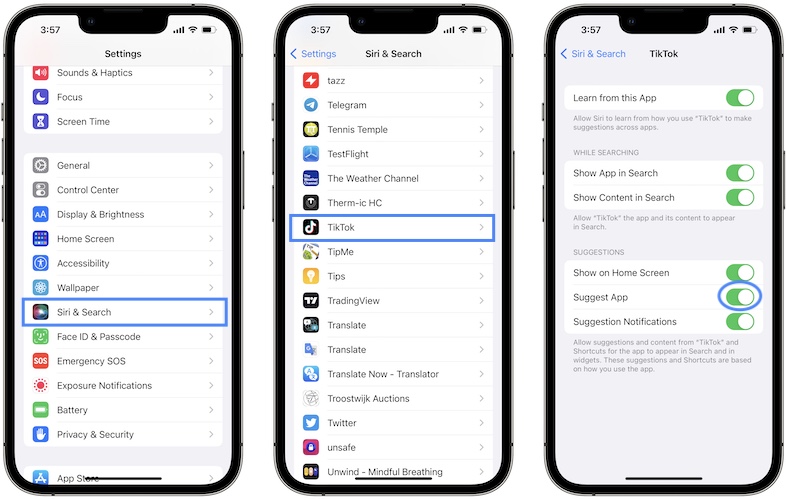
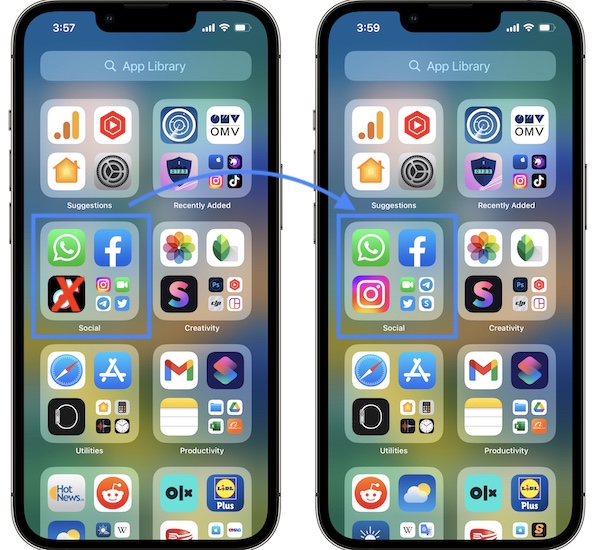
(censored) I hate it if I wasn’t my apps grouped I can do it myself I thought this would be better than google but I see I was wrong
Thank you!!!!!!!!
You’re welcome!
does it work with recently added?
Not sure. Try it out and let us know.
this is amazing, thank you!
You’re welcome!
It’s still showing in recently added 🤦🏻♂️
Give it a bit of time it should fix itself.