How To Delete Home Screen Pages On iPhone In iOS 15
In iOS 15 you can delete Home Screen pages on iPhone from the hide/unhide screen! iOS 14 has introduced the App Library to declutter the iPhone home pages and make room for widgets! Along came the option to hide Home Screen pages that you rarely use. However, if you want to delete a home page altogether you have to enable it and remove all apps.
How To Delete Home Screen Pages In iOS 15

Apple’s 15th iOS iteration allows users to erase home screens much more easier:
- 1. Enter the Home Screen edit mode, by long-pressing an empty place on the Home Screen, or an app icon and select the ‘Edit Home Screen’ option.
- 2. Tap the pagination dots, available at the bottom of the current Home Screen.
- 3. Use the (-) minus icon available in the top-left corner of a home page thumbnail to delete it.
- 4. Select Remove to confirm that you want to delete the selected Home Screen page.
- 5. Tap Done when ready to exit the Home Screen edit mode.
Important: When you delete a Home Screen page the apps included aren’t deleted from your iPhone. They’re still available in the App Library. You can drag them back to the Home Screen from the App Library or from Spotlight Search if you want to bring them back.
Fact: You can delete all Home Pages but one! iOS 15 won’t allow you to erase all screens.
Rearrange Home Screen Pages
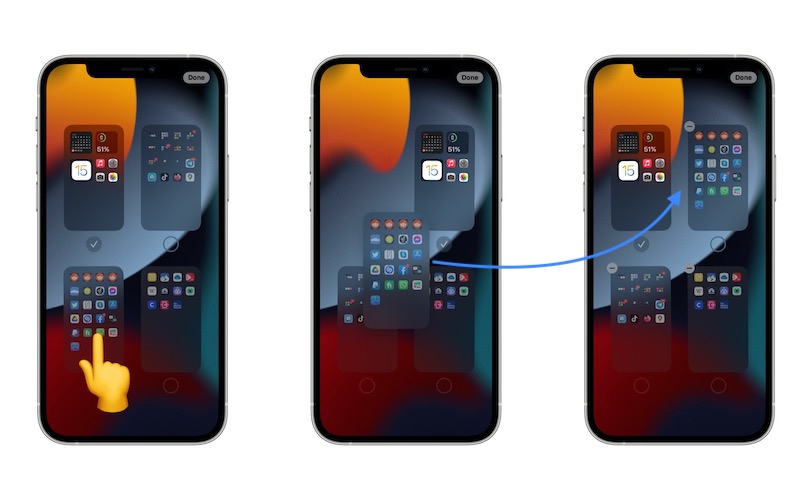
In iOS 15 you can also change the order of these pages. All that you have to do is long-press on a thumbnail and drag & drop it to the desired location, the same way you do with apps or widgets when you change their location on the Home Screen.
Fact: This helps if you’re an App Library minimalist and are still using a bunch of app pages on your Home Screen! The bad news is that iOS 15 doesn’t include any new option that allows users to disable or hide it.
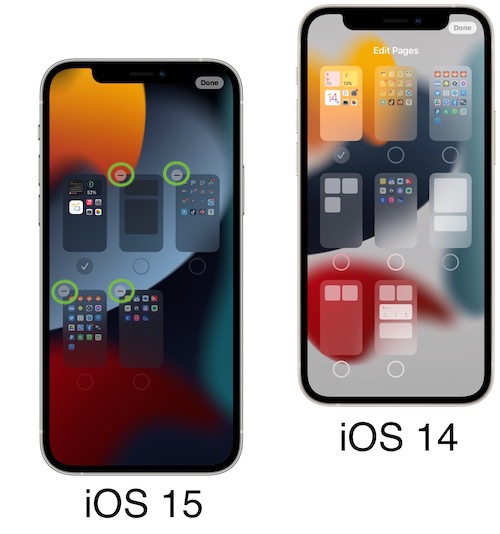
It’s almost one year since the App Library become a mandatory part of the iPhone Home Screen? Has it grown on you? Have you embraced it? Use the comments section and share your thoughts.
Related: For more iOS 15 changes please check:
– New Month Calendar Widget for iPhone Home Screen
– Drag and Drop images, text and other files on iPhone.
– Get EXIF Metadata for images in the Photos app.


The minus / remove icon is not visible for me at all. Am I doing something wrong? The screen looks different too.
Can you mention iPhone model and iOS version please?