New Month Calendar Widget For Home Screen (iOS 15)
A minor but very useful change coming in iOS 15 is the new Month Calendar Widget for the iPhone and iPad Home Screen. The built-in Calendar app already features three widgets in iOS 14, but having the entire month laid out in a small sized widget was never available!
Why is the Month Calendar widget so efficient? Because it allows you to view the current month at a glance. Did you ever try to plan something ahead and wondered what weekday a specific calendar date is? Now, you’ll know that June the 24th is a Thursday just by glancing at your iPhone’s Home Screen!
How To Add The Month Calendar Widget
- Long-press on a free area of the Home Screen until the Edit mode is activated and apps start to jiggle.
- Tap the + icon, available in the top-left corner to bring up the widget gallery.
- Scroll or search for Calendar.
- The Month Calendar widget is the first one available. Tap Add Widget.
- Fit it to the appropriate place on your Home Screen. You can place it as a standalone widget or hover it on top of another small widget to create a Smart Stack.
- Tap Done when ready.
Fact: As all other Home Screen widgets the Month Calendar glance isn’t interactive. It won’t highlight events or show what’s next on your daily schedule. For this you need to use the medium or large sized Up Next widgets!
All Calendar Widgets Available In iOS 15
In iOS 15 the Calendar app comes with five widgets. The new entries are Month Calendar and Up Next Hourly.
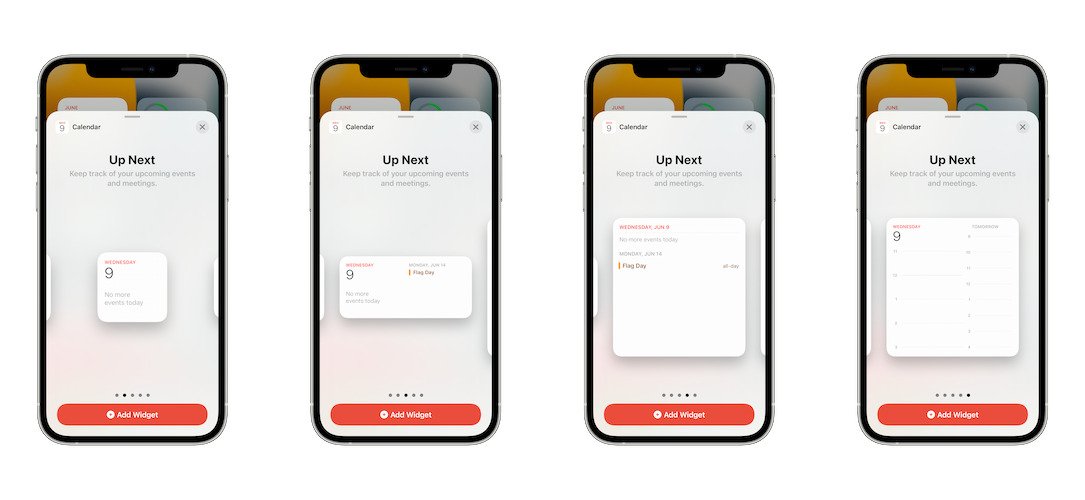
– Month Calendar (small): Helps you to view the current month at a glance
– Up Next (small): Shows the current calendar day, the weekday as well as the next upcoming event.
– Up Next (medium): Display todays event as well as other upcoming ones.
– Up Next (large): Helps you to keep track of upcoming events and meetings. Is able to display multiple upcoming entries.
– Up Next Hourly (large): Is providing a detailed hourly view of your today schedule.
Fact: Tapping any of the Calendar widgets available on the iOS 15 / iPadOS 15 Home Screen brings up the Calendar app.
Quick Action: Long-pressing the Calendar widget doesn’t bring up any hidden option. You can only Edit Home Screen or Remove Widget.
Do you plan to use the new Month Calendar widget? Use the comments section and let us know. Do you have any other questions about the Calendar app? Don’t hesitate to ask.
Related: iOS 15 brings a series of new Home Screen widgets for built-in apps like: App Store, Contacts, Find My, Game Center, Mail and Sleep.

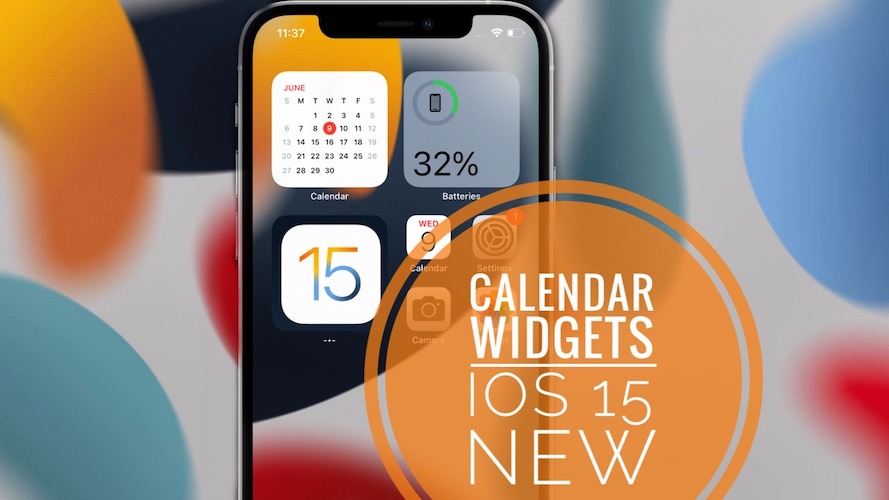
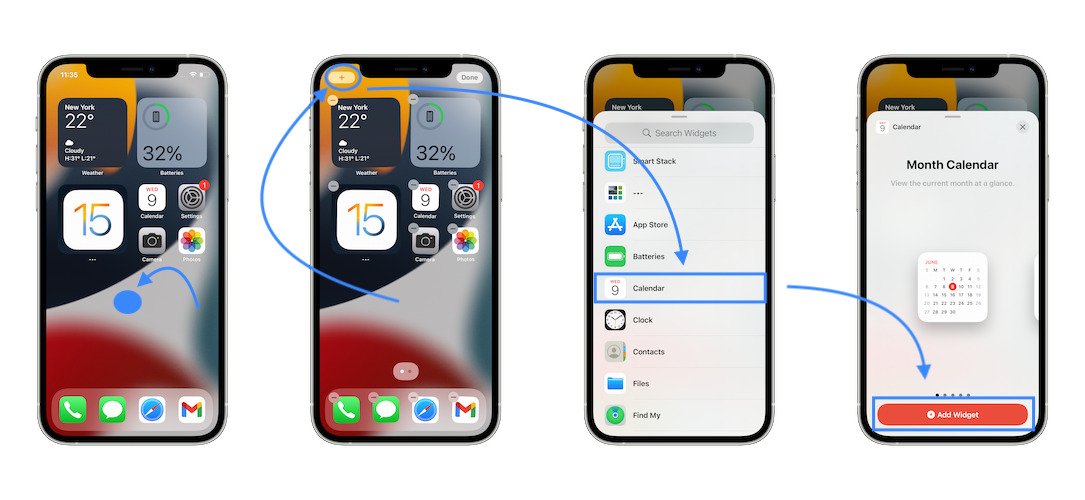
I respectfully disagree that you were not able to see a month calendar view in ios14. it was available with the larger sized widget. it had, on the left a view of the days schedule and on the right was a view of the month. this widget was great because you could see everything in one box.
now, with ios15, that is gone and they are separated into 2 boxes. this is a step backward, in my opinion. now its all visually choppy. with the larger widget box, it could display enough text for the day schedule that you got a good sense of the event without having to launch calendar app. now with the smaller box, there’s less room for text and I find I now have to click to launch calendar app to see what the event is.
nevermind….sorry…just re-read and author specified it was never available with the smaller widget. my apologies.
No problem. Any opinion is welcomed. Thanks for sharing your thoughts.
Thanks for your opinion, David. It does make sense. Having both options would have been ideal. Have you sent feedback about it to Apple?
Updated my phone last night and woke up to the new calendar widget which I hate. The IOS 14 Calendar displayed both daily and monthly calendar. I didn’t have to click on it to get the whole calendar view. Not sure why they broke it down this way. I now have to have not one but TWO widgets to view for the day and quick view of the month. This is why I hate updates. Bring my old calendar back!
Sorry for this setback Tenika. Thanks for the feedback though. The more users will complain about it the higher the chances Apple will revert this change.