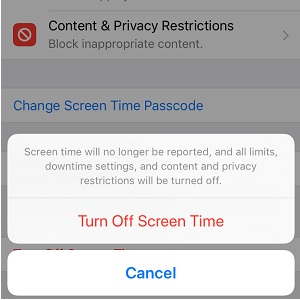How To Disable iOS 12 Screen Time Feature And Save iPhone Battery Life
However, besides the welcomed benefits it seems that Screen Time comes with its own costs. iOS 12 users reported to us that they managed to significantly prolong the iPhone battery by disabling this feature. We’ve tested this ourselves and the economy is even higher if Screen Time on iPhone and iPad is prevented from syncing via iCloud. Read on and learn how to turn off Screen Time in order to extend your iPhone’s up-time!
How to Disable Screen Time
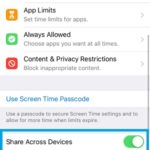 If you aren’t using this feature too often you can consider turning it off and see if this iPhone battery saving trick works for you too:
If you aren’t using this feature too often you can consider turning it off and see if this iPhone battery saving trick works for you too:
1. Tap Settings and scroll for the Screen Time tab.
Tip: Even quicker, you can access the Screen Time home screen by tapping the appropriate widget, available in the Today View.
2. On the main screen, scroll all the way down and tap on Turn Off Screen Time.
3. Provide your Screen Time Passcode.
4. Confirm your intentions by tapping Turn Off Screen Time once again.
Fact: Along with the Screen Time reports all self-imposed limits, downtime settings, content and privacy restrictions will be also disabled. Nevertheless, you can activate them back from the same menu.
Disable Screen Time iCloud Syncing
If you’re not ready to quit Screen Time on your iPhone or iPad, at least set them not to sync via iCloud. This will surly save you some battery, because every time the app exchanges data with Apple’s servers it burns unnecessary power. Here is what you have to do:
1. Open Screen Time from Settings, or directly from the widget.
2. Make sure that the Share Across Devices option is disabled.
Fact: This will prevent you from getting combined Screen Time reports. You can enable the option back at any time. Most likely, future iOS updates will fine tune Screen Time and reduce the amount of power that it needs to burn to generate its reports!
Have you disabled Screen Time? Do you notice any battery life improvements? Comment below and let us know!