iOS 12 New Screen Time Feature For iPhone And iPad
The iOS 12 Screen Time feature should come to the rescue. It’s a powerful analysis tool that informs you how you spend your time on the iPhone and iPad. It helps you make the necessary adjustments in order to become more efficient. You can impose yourself time limits and even set limitations for certain apps and / or content to make sure that you diminish your social media or gaming addictions, for example.
How To Check iPhone Screen Time
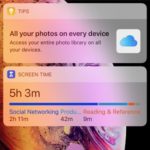 The Screen Time feature is enabled by default when you upgrade to iOS 12 or newer. A quick glance of your daily stats can be done from the Widget-view. Swipe-right on the Lock Screen or Home Screen to bring up your active widgets screen. The Screen Time glance should be available by default. If this isn’t the case you can manually add it by using the Edit button at the bottom of the screen.
The Screen Time feature is enabled by default when you upgrade to iOS 12 or newer. A quick glance of your daily stats can be done from the Widget-view. Swipe-right on the Lock Screen or Home Screen to bring up your active widgets screen. The Screen Time glance should be available by default. If this isn’t the case you can manually add it by using the Edit button at the bottom of the screen.
The Screen Time widget informs you about the total amount of time you spent on your iPhone during the past 24 hours, as well as additional info about which categories of apps you used while browsing your device.
Tip: Tap the widget to open the Screen Time home screen within the Settings app.
iOS 12 Screen Time Info
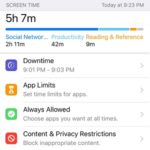 A more detailed view of your activity while browsing the iOS handset is available on the Screen Time home screen. Tap on the total Screen Time to open the detailed view. Here you can find out:
A more detailed view of your activity while browsing the iOS handset is available on the Screen Time home screen. Tap on the total Screen Time to open the detailed view. Here you can find out:
– which apps you use the most;
Tip: Tap on show categories to see how much time you spend: Social Networking, Productivity, Reading & Reference, Entertainment, Creativity and so on. If you tap one of these categories you can see what apps you used which fall in this category and add limits to constrain yourself from abusing certain applications.
– how many pickups per hour your iPhone has, the total number of pickups as well as the hour with the most pickups.
– the total amount of notifications as well as, the notifications average per hour as well as the total amount of notifications per app.
4 iOS 12 Screen Time Features
Important: In order to be able to tweak this limitations you need to know your Screen Time Passcode!
Apply one or more of the following options to correct your iPhone usage habits:
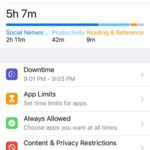 1. Downtime: Impose your self a time-frame when you wish to stay away from your iPhone. Only phone calls and apps that you pre-approve will be available while Downtime is enabled.
1. Downtime: Impose your self a time-frame when you wish to stay away from your iPhone. Only phone calls and apps that you pre-approve will be available while Downtime is enabled.
Fact: The Downtime feature applies to all devices that are synced to the same iCloud account.
Tip: A Downtime reminder appears 5 minutes before the restriction comes into place.
2. App Limits: Set time usage limits for specific categories. For example you can allow yourself a total of 1 hour per day for Social Networking. After the time elapses all apps from this category will be blocked.
3. Always Allowed: Here you can tweak the apps that are always available on your iPhone. They will bypass the Downtime mode as well as other restrictions and limitations.
4. Content & Privacy Restrictions: Here you can determine what Settings are tweakable in the app with the same name. For example you can block access to the Enabling/Disabling of the Location Services and so on.
Related: Check out these 15 hidden iOS 12 features and use your iPhone to maximum potential!

