How To Fix An iPhone Stuck On “Update Requested” Screen
When an update request is initiated your iPhone or iPad pings Apple’s servers and attempts to download the latest update package available. If your Internet connection isn’t working properly the download attempt might jam. The same goes if Apple’s servers are too busy. However, assuming that the error is occurring even several days after the release, it’s highly unlikely that the server-side causes the issue.
5 Tips To Solve The “Update Requested” Issue
A. Reboot Internet Connection
1. Exit the Software Update screen from the Settings app.
2. You can also force close the Settings screen from the App Switcher.
3. Open the Control Center and enable the Airplane Mode to kill your device’s connectivity.
Bonus: If you have access to the WiFi router, also restart the hotspot to make sure that the Internet line isn’t to blame for this glitch.
4. Disable Airplane Mode.
5. Return to the Settings app and browse for General -> Software Update to request the new software version once again.
B. Restart iOS Device
If he above method didn’t help you to solve this issue, try to force restart your iPhone and iPad. Shut it down, by pressing & holding the Power button and using the “slide to power off” option. Next, turn it back on a few seconds later and attempt to download iOS 12.1 once again.
C. Reset Network Settings
If restarting your device isn’t efficient either you can try to reset the network settings:
1. Open the Settings app.
2. Tap on General -> Reset.
3. Use the Reset Network Settings label.
4. Provide your Passcode to complete the procedure.
Fact: Be sure that you know your WiFi password before performing the reset, so that you can connect back.
D. Use iTunes
It can happen that the update request issue is triggered by a bug contained by the new version. In this case no matter what you do the over-the-air update will not work for your iPhone, iPad model. In this case you have to update the old fashion way, via iTunes.
What you have to do is connect your device with your Mac or PC using the lightning cable. open iTunes and request the update via the computer. This method has a high success rate!
E. Be Patient
If you don’t have a computer around and strongly wish to update, your last resort is to be patient. Go through the above mentioned fixes and if none works, simply wait and try again later.
The “Update Requested” bug is a rare issue and doesn’t come with a general fix. If you have gone through it please share your experience in the comments section available below.
Related: Did you know that since iOS 12 you can set your iPhone to automatically update to the most recent software version?

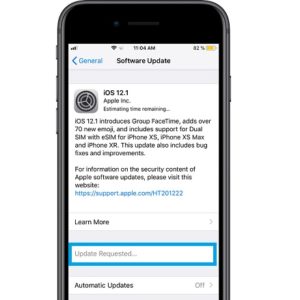
iTtunes bricked my phone. Fun.