How To Fix macOS Big Sur Update: ‘An error occurred while installing the selected updates’
Last updated on November 16th, 2020 at 05:18 pm
Posted in TILs by Tyrone on November 12, 2020macOS Big Sur has just been released by Apple and many Mac owners are currently trying to update to macOS 11.0.1. However, we’re currently getting lots of mail from readers complaining about the ‘An error occurred while installing the selected updates’ popup message that is displayed on their screens as soon as the Upgrade Now button is pressed.
The macOS Big Sur update error can be triggered by lots of factors, but if you’re trying to update in these early stages you’re most likely dealing with some overcrowded Apple servers, that are automatically restricting upgrade requests whenever the network is too busy!
How To Fix macOS Big Sur Update Error
Here is what you can do to rush the macOS Big Sur update on your computer.
Important: Please clear out all common sense troubleshooting tips like an active and stable Internet connection for your Mac and enough disk space on your Apple Computer to accommodate the 12,18 GB large update file.
1. Reboot Mac
The first step is to restart your Apple computer and make sure that you eliminate any minor temporary glitches. After the reboot open System Preferences. Click on Software Update and use the Upgrade Now button.
Does the ‘An error occurred while installing the selected updates’ dialog box display again?
2. Repair Your Mac’s Drive
A troubleshooting method that worked in the past requires you to repair your Macbook’s drive and hope that it will fix the macOS Big Sur update bug:
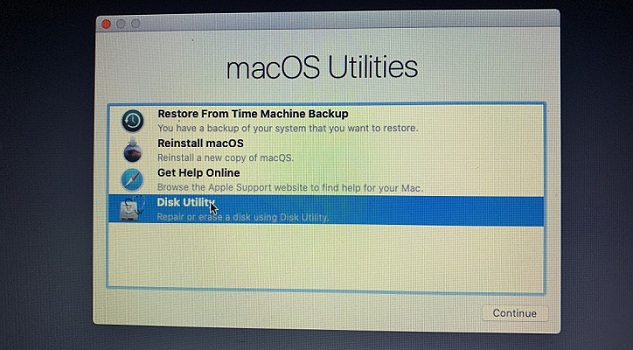
- Restart your Mac and press & hold Command + R keys to bring up the macOS Utilities menu.
Select Disk Utility and click on Continue. - Click on First Aid, the first icon in the horizontal menu available at the top of the Disk Utility window.
- Click Run and your disk will be checked for errors. If found, these will be automatically repaired.
- Press Done and exit Disk Utility, by clicking the ‘x’, top-left corner of the window.
- Use the Apple logo, in the top-left corner of the screen to Restart your Mac!
Check: Run the macOS Big Sur Software Update process once again and see if the problem is fixed!
3. Check Apple System Status Page
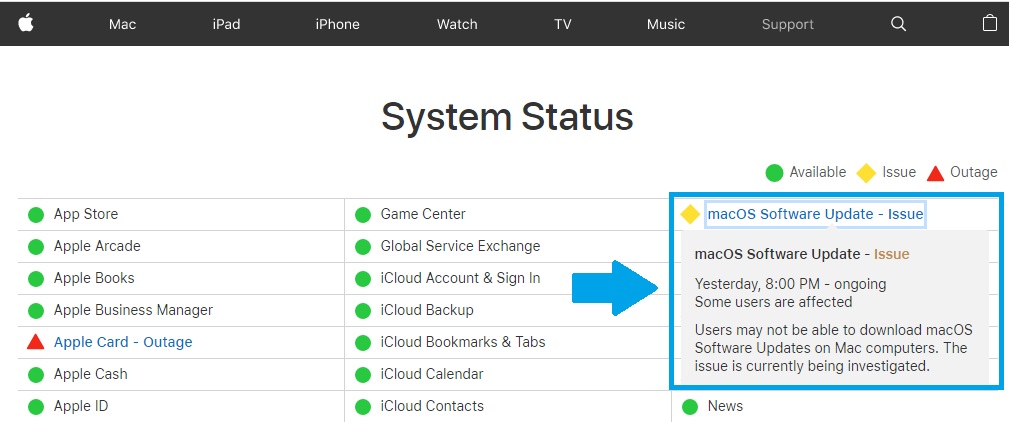
If Apple’s servers are overloaded and can’t handle the macOS Big Sur software update rush you should check Apple’s System status page.
At the time, of writing, this issue is confirmed: “Users may not be able to download macOS Software Updates on Mac computers. The issue is currently being investigated.”
Fix: In this case there’s nothing that you can do. You have to wait it out and apply the tip available at no. 4.
4. Update At Odd Hours
As with the case of major iOS software update releases, if lots of users from your region are attempting to download and install macOS Big Sur in the same time, it will cause congestion. The best option if you want to grab macOS 11.0.1 as soon as possible is to wake up at odd hours, very late at night or early in the morning. This will increase your changes of getting rid of the ‘An error occurred while installing the selected updates’ popup!
5. macOS Big Sur Download Stuck?
Some users, report that after they manage to get past the initial installation failed dialog box, the macOS Big Sur download starts but works very slow. Some ridiculous time remaining estimations of 7,323 days have been reported. We’ve published a separate guide that covers this issue. You can check it out here.
Updated (November 12)
Enough Storage Space?
Some readers claim that they manage to get pass this initial macOS Big Sur update error and they’re now prompted with the ‘There is not enough free space to update‘ dialog box!
Fix: Make sure that your Mac has enough space by clicking the Apple logo (top-left corner of the screen) -> Go for About This Mac and click on Storage (in the horizontal menu). Delete files that you can recover later! A complete tutorial is available here.
Has any of the above fix helped you to get past the macOS Big Sur installation failed problem? Are you getting a different error? Did we overlook something? Use the comments section and share your feedback.
Related: Check out the most important new features in macOS Big Sur!

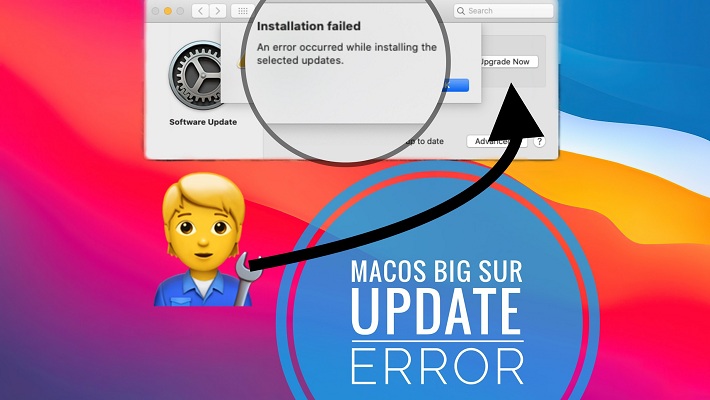
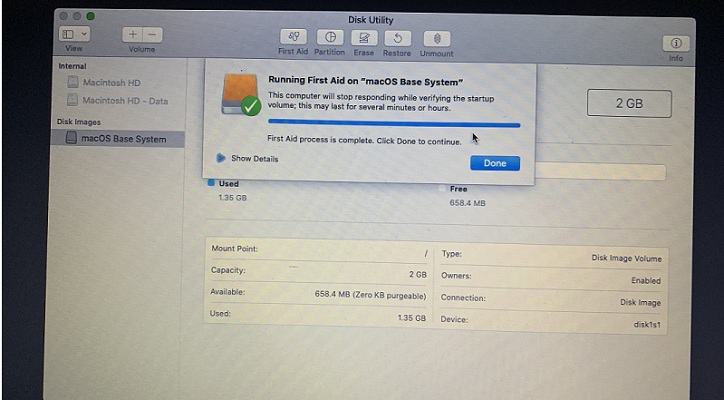
This helped. thank you.
hi, thanks for the help, I fix the problem inmediatly
Carlos you’re welcome. Glad we could help. Enjoy macOS Big Sur!
Osborn, glad we could help. Enjoy macOS Big Sur!
still seeing the issue even though its reported to be resolved. Ahhhhhhhh. frustrating…
Mark, the issue can flare up today too. Because lots of users have failed to update yesterday and if you’re not trying at an odd hour in your time zone, it might get busy again.
Also, we found that the System Status page isn’t always real-time. We also tried to update yesterday, right after the issue was reported as fixed and we did not mange for 3-full hours since the fix. So, I guess that Apple also plays the congestion down a bit and doesn’t show the real dimension of it.
When the problem was acknowledged it was stating that ‘some’ users are affected, although all forums were reporting worldwide that the macOS Big Software update isn’t accessible!
We recommend you to keep trying. Let us know if you’re successful!
I also read that the problem is in the installassistant.pkg file. Apple needs to fix the issue of that file first to get the install process to run properly.
Fred, thanks for sharing your findings. The above mentioned file can sometimes cause the macOS Big Sur update error indeed. However, the cause of the problem reported in this article have been overloaded Apple servers. Everything should work fine now. If you’re still getting the ‘An error occurred while installing the selected updates’ prompt you can attempt this fix no. 2.