How To Fix macOS Big Sur Download Stuck: 7,323 Days Remaining
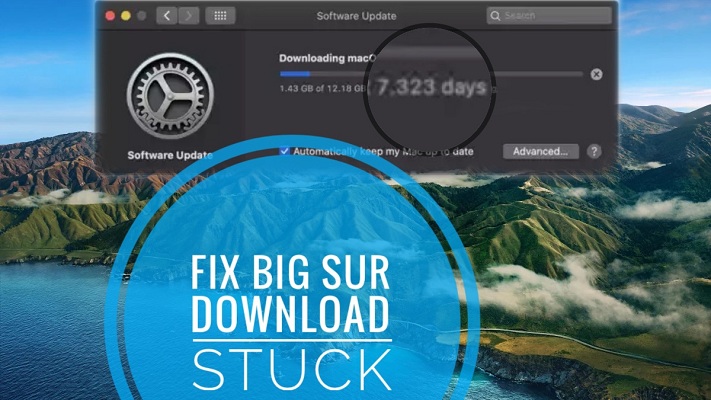
macOS Big Sur Download stuck Source: Reddit
Are you trying to update to macOS Big Sur but the download is projected to last for a lifetime? This isn’t a joke and if you reached this post your probably know it! A series of concurrent factors can make your Mac display a download estimation time of thousands of days, or exactly 7,323 if you check the screenshot updated nearby. That’s just over 20 years slow!
macOS 11.0.1 has been released to the general public a couple of days ago, but the roll-out has been plagued with problems. Users haven’t been able to download macOS Big Sur for several hours, because Apple’s servers failed to handle the load of worldwide Mac owners trying to get the big release.
‘An error occurred while installing the selected updates’ was displays on the majority of Mac screens, as soon as the users were clicking the Upgrade Now button. This was generated by Apple’s servers being unable to process a the huge number of update requests.
Situation has improved since but we’re still receiving reports from users that complain about the fact, that although the macOS Big Sur download is ongoing, the estimation times are hilarious, with Macs predicting thousands of days of remaining download time!
macOS Big Sur Download Stuck Causes
This problem can be triggered by two important factors: overloaded Apple Servers and poor Internet connectivity. When both overlap, you’re prompted with these huge and unreal time remaining estimations!
This means that macOS Big Sur downloads so slow that you can safely consider that the process is stuck. Your options is to either patiently wait it out or do something about it!
Important: If you plan to update an older MacBook Pro model to macOS 11.0.1 please read this before proceeding! A series of 13-inch MacBook Pros (2013 and 2014) have been bricked by the macOS Big Sur update. The machines are stuck at the black screen of death!
Tips To Fix macOS Big Sur Download Stuck
Depending on the situation you’re in, you can apply these tricks to successfully download macOS Big Sur on your Macbook:
1. Time Your Update
As medicine says, the best heal is prevention. To avoid that you don’t get a Downloading macOS Big Sur… dialog box that reads thousands of days remaining, plan your update at odd hours. This means a time of day (or night) when most people won’t update. I found that Apple’s server are least overloaded very early in the morning 5 – 7am (your local time).
2. Internet Connectivity
Secondly, make sure that your Wi-Fi connection is strong and stable. Wi-Fi hotspots can get overloaded too, especially if other users your house or workplace are also performing bandwidth consuming tasks.
More: You could be the only one on your hotspot, but if the connection is intermittent the remaining time might dramatically increase, when the Internet connection is idle. However, in this cases the estimation should return to normal values when the connection is re-established. That’s if this problem doesn’t overlap with busy Apple Server, and your macOS Big Sur update might get stuck or occur very slow.
3. Restart The Procedure
If still reach to be prompted by macOS Big Sur download estimations of tens of years, don’t panic. Be a little patient and wait it out to see if the download speed recovers. If there’s no breakthrough, proceed as follows:

- Stop the download, using the ‘x’ icon available at the end of the progress bar.
- Open the Finder app and search for the ‘Install macOS Big Sur‘ file.
- Right-click on it and Delete it.
- Empty Trash and Restart your Mac.
- When ideal conditions are met, Open System Preferences (Dock), click on Software Update and restart the macOS Big Sur download!
macOS Big Sur Download Time
Under normal circumstance that macOS 11.0.1 update package, of 12,18 GB should be downloaded in 10 – 45 minutes, depending on Mac model (resources), Internet Connectivity (speed) and Apple Servers (availability).
The actual installation should take another 15 – 25 minutes minutes. Be aware, that during this stage your Mac will become unavailable.
Very Important: macOS Big Sur requires a lot of storage space, more than 46 GB. That’s around 12.2 GB for the installation file and an additional 30+ GB for the actual update to take place. Many users are prompted with the ‘There is not enough free space on the selected volume to upgrade the OS!’ error. We’ve published a detailed guide about how to free up storage on your Mac and be able to upgrade to macOS 11.0.1!
Fact: Total macOS Big Sur update time can take anywhere from 30 minutes to one full hour, in normal conditions.
Did you manage to update to macOS Big Sur? How long did it take? Use the comments section and share your feedback!
Related: If you updated your MacBook Pro to macOS 11.0.1 you might be experiencing a bug that prevents the Touch Bar from displaying properly.
