How To Fix Screen Time Bug In iOS 14 (False Reports, Lags, Delays)
Is Screen Time on your iPhone not working as expected since you updated to iOS 14? You’re not the only one. We’ve got numerous mails from readers complaining about Screen Time false reports, lags, delays and even a broken theme. Let’s check out some troubleshooting tips that you can apply until Apple issues a software update with a working fix.
Before we start, please make sure that your iPhone or iPad is running iOS 14.1, which is the current version, at the time of writing. There have been some claims of Screen Time being fixed by this update, but reports are contradictory.
How To Fix Screen Time Broken Theme
One of the minor Screen Time glitches will cause the All Activity screen to display with errors causing Most Used values to overlap and thus impossible to read.
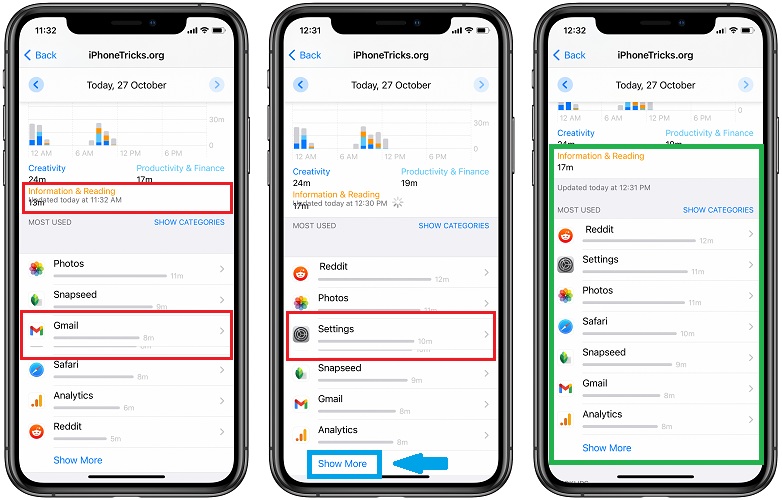
This can be fixed by tapping on the Show More label. It will expand the view, causing the apps to re-arrange themselves in the proper way.
This display issue also tends to fix itself when Screen Time updates the stats in real time.
Screen Time False Reports Bug
A more serious Screen Time problem in iOS 14 generates inaccurate reports. Apps that you never use can be displayed at the top of the Most Used list showing a considerable amount of usage time, even if the app in question isn’t even installed on your device.
One reader claims that Screen Time is showing that he used the app Tumblr for 12 hours, although that’s obviously not the case. The app in question couldn’t even run in the background because it isn’t installed on the device anymore.
Another user informed us that his Instagram app shows a total daily activity time of 1 hour while the Screen Time app shows 8 hours for the exact same app.
Here is what you can do to fix this:
1. Reboot iPhone
The first open is to force restart your iPhone and see if a fresh start will clear the Screen Time bug. All that you have to do is to quickly click & release Volume Up, Volume Down followed by a long click & hold of the Side Button until the Apple logo is displayed on the screen. Be patient until the device reboots, provide your Passcode and check if Screen Time has been fixed.
2. Disable / Re-Enable Screen Time
The next step is to deactivate Screen Time and set it up from scratch. Be aware though that this will cause all your Screen Time data to be erased.
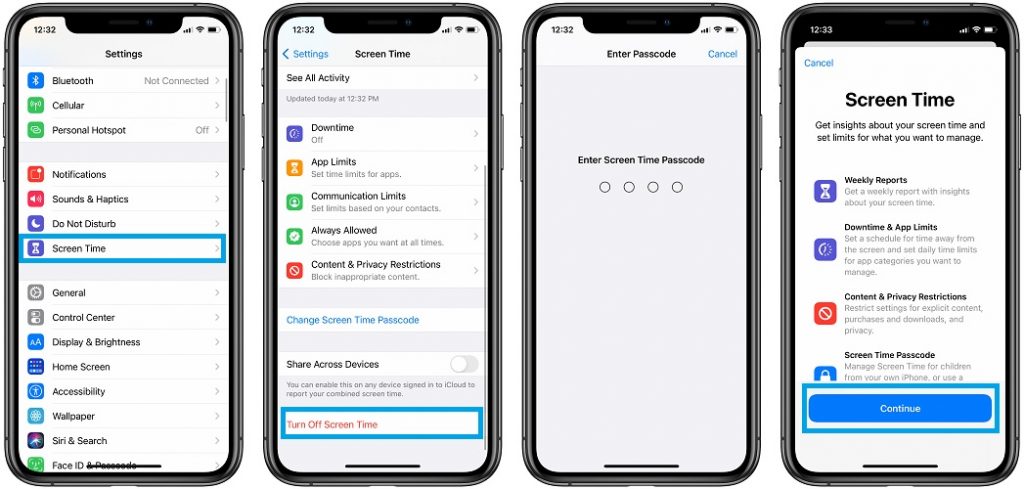
- Open Settings on your iPhone or iPad.
- Tap on Screen Time.
- Scroll all the way down for Turn Off Screen Time.
- Tap it and provide your Screen Time Passcode (not iPhone Passcode).
Tip: How to reset Screen Time Passcode! - Confirm your selection by tapping on Turn Off Screen Time again.
Tip: You can reboot your iPhone one more time. - In Settings tap on Screen Time again, follow the on-screen prompts and re-enable the feature!
3. Update To iOS 14.2
iOS 14.2 will be released soon, but you can already install it on your iPhone or iPad if you signup for Apple’s Beta Software Program. It’s unclear if the upcoming release includes a fix for the iOS 14 Screen Time bug but if you’re too annoyed by the current situation you can update to iOS 14.2 beta and see if it helps. A detailed step-by-step tutorial is available here.
How To Fix Screen Time Lagging
Another annoying Screen Time issue in iOS 14 freezes the app and causes important delays. This bug appears to surface when time extensions are requested for limited apps. Some claim that it takes an iPhone or an iPad up to one full minute to open the requests, with subsequent delays for each step required to approve the request. In the worst case scenario Time Screen will crash the Settings app.
Fix: If the troubleshooting steps provided above don’t work, you can use your Mac as a workaround and approve the time extension request from macOS! Or, try out iOS 14.2 Beta as instructed above.
Do you encounter problems with the Screen Time app in iOS 14 and iPadOS 14? Let us know what bug your faced with and confirm if one of the above fixes worked for you. Don’t hesitate to mention a fix if we left it out.
Related: You might also be interested in how to fix Face ID not working in iOS 14!

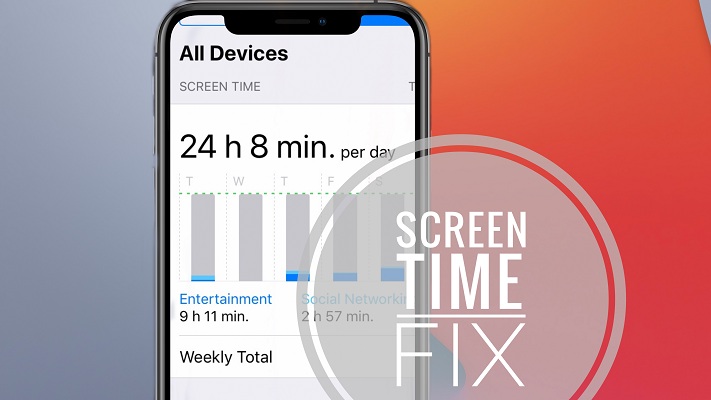
Wayyyy too many consistent issues with Apple and screen time. This should be a priority for Apple! I have a child with behavioral issues and she was in tears and had a panic attack because of this. All day it’s just a spinning wheel under her screen time screen.
Aaron, thanks for your feedback. iOS 14.2 has been released since a couple of hours. Please update and let us know if it fixes this problem for you: https://www.iphonetricks.org/ios-14-2-software-update-10-features-15-fixes/
No judgement, but I’ve found that behavior gets worse with screen time in young children. I hope you moderate it! I see too many parents letting a screen babysit their child :((
Then again, my screen babysits me….
Now that I have updated I can’t even open Screentime from my general menu! It’s just sitting there…not opening. This is terrible as we are trying to teach our kids to monitor their own usage and manage electronics vs. the electronics managing them. It’s not doing anything right for months and has become a source of major stress. As if any of us needs more of that right now. :( I really hope Apple gets this taken are of b/c I allowed my kid’s phones and choose iPhones due to screentime. But for MONTHS this things is a hot mess!
Also, I have updated all of our devices to the 14.2
MamaP, thanks for your feedback. We understand your frustration. Unfortunately, we couldn’t replicate this problem on our in-house devices. We’re looking into this problem and we’ll update you as soon as we have an available solution.
14.2 is worse. We monitor our 3 kids usage and restrict age appropriately. Screen time resets several times throughout the day. Apple should be embarrassed by their incompetence to get this issue resolved
Dave, thanks for confirming that the problem persists in iOS 14.2. I agree with you, this can’t be really excused no matter of the circumstances. We hope that a fix is ‘work in progress’ though.
I am trying to reset the phone to factory settings to give to my child for their birthday. The phone wont reset because of a screen time password I didn’t set. I have tried to reset the password by using the appleid and password and it wont reset. It has locked me out of the phone completely. I have owned this phone for several years… very annoying!
Melissa, if the iPhone is running iOS 13 or later you should be able to back up your device, erase it, and then restore the iPhone using the backup. iOS 13 or later doesn’t include the Screen Time password in the backup, thus allowing you to start from scratch with Screen Time without losing all the data on your iPhone.
Should be able to is the correct statement. It won’t back up because I don’t have enough cloud storage. I don’t want to buy more storage. I should be able to just wipe the phone clean without doing that.
Melissa, you can back it up also via iTunes on Windows computer or Finder on Mac computer, without using iCloud.
My phone is updated to 14.4 and nothing, NOTHING changed! My son has some certain amount of time to play and he barely spends half of the time, or even less, and it blocks his phone. Before I could reboot the phone or reset the screen time and it would work for like a day – not any more. It shows wrong time and even if added together – the sum is not right. We both have iphones and I regret ever buying one – even though before I’ve never had problems.
I’m sorry to hear about this.
It’s March 2022.
Long screen time lag for iOS 15.4 on iPhone X.
When I push the “downtime” button, it highlights it, but sits there and does nothing.
In most situations, a software glitch will cause this issue. Some users encounter this issue when they update their iOS to a new version, which is one of the possible reasons for the issue. This Screen Time issue can be due to the wrong settings on your phone. Using an iOS fixing tool is always a remarkable way to fix various iOS issues like iPhone Screen Time not working, Update Apple ID settings stuck on iPhone, iPhone stuck on update complete screen, etc. In most cases, an iOS fixing tool like TunesKit iOS System Recovery can fix your phone without losing any data.