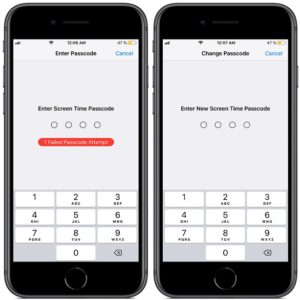How To Reset The Screen Time Passcode In iOS 12
In the same time you are able to schedule a Downtime, aka a time-frame when you want to stay away from the phone, or impose App Limits for games or other social media applications that waste your time. However, in most cases, in order to apply or edit these limitations you need to use a Screen Time Passcode. Don’t be surprised if your iOS device asks for this Passcode the first time you open Screen Time and want to edit one of the above mentioned settings!
What Is The Screen Time Passcode?
Yes, this has been a shock for us to! Being prompted for the Screen Time Passcode without actually setting one? Apparently, this happens to all iPhone and iPad owners that have updated to iOS 12 or that have restored their brand new iPhones from a backup and not as a new device. If you toyed in the past with the iOS Restrictions feature, be aware that the former Restrictions Passcode (Guided Access Passcode) is the new Screen Time Passcode. Shocking isn’t it! Especially, if you set the Restrictions Passcode sometime in the past and never used it again.
Fact: The Screen Time Passcode is a 4-digit code that you need to use in order to protect sensitive settings within the Screen Time feature.
How To Reset / Turn Off The Screen Time Passcode
If you don’t remember your former Restrictions Passcode you’re in a bit of a trouble:
 1. Change Screen Time Passcode: Of course that the Screen Time password can only be changed if you know the current one! There is a “Change Screen Time Passcode” option available, but you’re asked to enter the old password to be able to tweak it.
1. Change Screen Time Passcode: Of course that the Screen Time password can only be changed if you know the current one! There is a “Change Screen Time Passcode” option available, but you’re asked to enter the old password to be able to tweak it.
2. Turn off the Screen Time Passcode: There is also the option to disable the Screen Time Passcode , but guess what? The old Passcode is again requested to perform this task!
3. Turn Off Screen Time: A third option would be to disable Screen Time altogether and set up a new Passcode after turning the feature back on. But again, you’re asked to “Enter Screen Time Passcode” to validate the action.
4. Reset to factory settings: This is brutal, but it will surely work. If you set up your iPhone as a new device, you will also reset the old Restrictions Passcode and thus, won’t be prompted for a Screen Time code until you set up a new one, the first time you open Screen Time. To achieve this you have to open the Settings app and browse for General -> Reset -> Erase All Content and Settings.
 How To Recover Screen Time Passcode
How To Recover Screen Time Passcode
Before you give up recovering the Screen Time password try some of the usual 4-digit combinations that you might have used while setting up the Restrictions Passcode. I was luck with “1234” as apparently this was the code that I used when I toyed with restrictions 2 years ago. You can also try “0000” or “1111” or any other combination that’s familiar to you.
Tip: You can also read this informative article that I posted one year ago about how to reset the iOS Restrictions Passcode.
Tip: Did you know that disabling Screen Time could help you save iPhone battery life? Read more about this here.