How To Listen To Youtube Videos In The Background In iOS 11
It’s true that this later action resulted because of pressure pilling up from Google’s end. The Internet giant aims to protect the interests of it’s Youtube Red subscription service. Thankfully there is still one more workaround available for listening to Youtube videos in the background, while performing various other actions on your iOS device. This is done with the help of the third party Internet browser, Opera. Continue reading and learn how to apply this trick. Be quick because it can be only a matter of time before this tip becomes obsolete too.
How To Listen To Youtube Videos In The Background In iOS 11
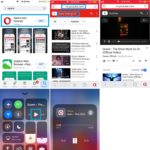 1. Tap here and the official Opera download page opens up on your iOS device.
1. Tap here and the official Opera download page opens up on your iOS device.
2. Tap GET followed by INSTALL to download and deploy Opera on your iPhone.
3. Validate your “purchase” with the help of your Apple ID password/fingerprint/face (iPhone 8?!)
4. Hit OPEN to access the newly installed browser.
5. Type m.youtube.com in the address bar and search for the desired song, playlist or podcast that you want to listen in the background.
6. Click Play to start the video.
7. Hit the iPhone’s Home button and start multitasking. Youtube playback will stop.
8. Swipe up for the Control Center and tap Play in the Music controls card to resume playback!
Fact: If you find this trick useful, please share it with your friends and family!

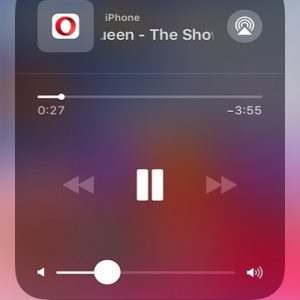
Thank you very much extremely well done!
Ted
its working !
thx dude
works
Works good!
Gracias