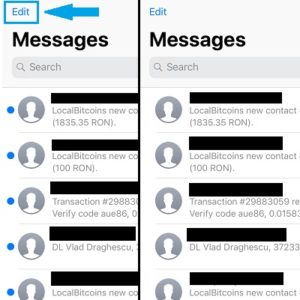How To Mark All Unread Texts As Read In The Messages App
Some messages though you don’t need to read because you know what they’re all about. They might be confirmations for various transactions, or billing notifications that you also receive in your mail account. In this case you can use a handy little trick that allows you to mark all as read and get rid of the annoying notification badge. It’s the same shortcut that you can apply in Mail when you want to tick a bunch of emails as read. All that you have to do is open the Messages app and act as follows!
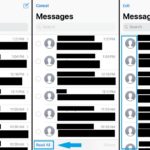 How To Mark All Unread Texts As Read In Messages
How To Mark All Unread Texts As Read In Messages
1. In the Messages app home screen, notice the Edit option available in the top-left corner of the screen. Tap it!
2. Selection mode is enabled. You can either tick each message and Delete it. However, if you want to be more elegant simply tap, Read All, available in the bottom-left corner of the screen. This marks all unread messages as read and also saves them for a later review, if you change your mind and want to read the whole text.
That’s it. Did you know about this trick? Share your thoughts in the comment section available below!
Useful: For more iOS 12 hidden features tap here.