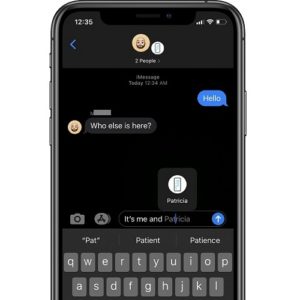How To Mention Someone In Messages On iPhone (iOS 14)
Last updated on August 7th, 2020 at 05:22 pm
Posted in How To by Vlad on August 1, 2020Mentions have been available for a long time now in other third party apps that prove text-based group communications like WhatsApp, Facebook Messenger and more. The iOS 14 Mentions feature together with the Inline Replies option greatly enhance the group chat experience of the native Messages app.
How To Use Mentions In Messages
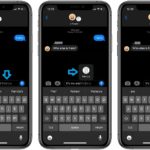 1. Open Messages on your iPhone or iPad.
1. Open Messages on your iPhone or iPad.
2. Tap on the group conversation that you want to reply.
3. Write the new message and make sure that you include the name of the person that you want to mention. As soon as the name is recognized by iOS 14, it will be greyed out.
4. Tap the name and you get a mention suggestion. If the group chat has multiple participants with the same name, you’ll get multiple options to choose from.
5. Select the contact that you want to tag and the mention will be added.
Hot Tip: To get an instant mention simply type @[contact name].
Important: Make sure that the [contact name] is the text string that represents how you named the person in the iOS contacts app. If the persons real name is ‘Michael’ and you saved him in Contacts as ‘Mike’, you have to use ‘@Mike’ to trigger a mention!
Fact: The name will be displayed with a blue font to confirm that the mention has been successfully added.
How To Get Notifications When You’re Mentioned
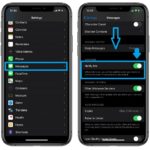 The iOS 14 Mentions feature comes hand in hand with another new ‘Notify Me’ option available in the Settings app. If you enable it you will be notified when your name is mentioned in a Messages discussion even if you decided to mute the conversation.
The iOS 14 Mentions feature comes hand in hand with another new ‘Notify Me’ option available in the Settings app. If you enable it you will be notified when your name is mentioned in a Messages discussion even if you decided to mute the conversation.
1. Open Settings on your iOS or iPadOS device.
2. Select Messages.
3. Scroll to the Mentions setting and enable the ‘Notify Me’ option.
Tip: New in iOS 14 is the option to set a group photo for a group conversation. You can select an image, a Memoji or emoji that’s shared with all members of the thread.
How To: Open Messages. -> Tap on the group discussion that you want to edit. -> Tap on the member carousel available at the top of the discussion thread. -> Tap the ‘i’ (info) icon that’s unveiled below the group chat name. -> Tap on the ‘Change name and Photo’ option. -> Change the group chat Photo, Name and hit ‘Done’ when ready.
Are you pleased by the new features available in Messages, in iOS 14? Use the comments section available below and let us know.
Related: Do you know that you can pin Messages conversations in iOS 14?